There are three common methods for screenshots in Windows: one is to use keyboard shortcuts, press PrtScn to take full screen and Alt PrtScn to take the current window; the second is to start the "Screenshots and Sketches" tool through Win Shift S, which supports rectangles, any shape, windows and full screen screenshots; the third is to use Win G to open the Xbox game bar for screenshots or recording screenshots. Different methods are selected for different scenarios, and the operation is simple, but you need to pay attention to the combination of shortcut keys and the scope of application of functions.

Screenshots are a feature we often need in our daily work and life, especially on Windows systems. In fact, the operation is not complicated, but many people don’t know what methods can be implemented.

Quick screenshots using keyboard shortcuts
This is the easiest and straightforward method, suitable for most people's daily use.
Press the PrtScn (Print Screen) key to directly capture the entire screen. The screen will be copied to the clipboard, and then you can open drawing, Word, or any image editing software, press Ctrl V to paste it in and save.
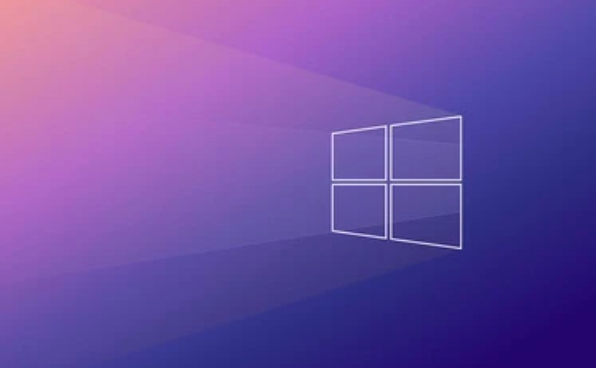
If you want to just capture the current window, not the entire screen, press Alt PrtScn so that you can only capture the window you are using.
Tip: Some keyboards' PrtScn keys may be integrated on other function keys, such as some Fyama notebooks need to press Fn PrtScn at the same time to trigger.

Use the Screenshots and Sketches tool to take accurate screenshots
Windows 10 and Windows 11 come with a tool called Snip & Sketch , which supports more flexible screenshot methods.
You can start it with the following steps:
- Press the Win Shift S shortcut key
- The screen will dim and the screenshot options menu pops up
- You can choose:
- Rectangle screenshot
- Screenshot of any shape
- Window screenshot
- Full screen screenshot
After the screenshot is completed, a notification will pop up in the lower right corner, and you can click to open it for labeling or saving.
This method is especially suitable for when you need to intercept specific areas or make simple marks.
Use the game bar to record screens or take screenshots (suitable for gamers)
If you are playing computer games, want to take screenshots of the game or record videos, you can use the Xbox Game Bar function.
The enable method is as follows:
- Press Win G to open the game bar
- Click the screenshot button (camera icon) to take a screenshot
- You can also click Start Recording (Circular Button) to record the screen
It should be noted that this feature cannot be used in most desktop applications and is mainly suitable for game programs running full screen.
Basically these commonly used screenshot methods. Different scenarios can be selected in different ways, such as shortcut keys for ordinary office work, and detailed screenshots recommend screenshots and sketches. Try the Xbox game bar when playing games. The operation is not complicated, but sometimes some details are easily overlooked, such as the position of shortcut key combinations or functional switches.
The above is the detailed content of How to take a screenshot on Windows. For more information, please follow other related articles on the PHP Chinese website!

Hot AI Tools

Undress AI Tool
Undress images for free

Undresser.AI Undress
AI-powered app for creating realistic nude photos

AI Clothes Remover
Online AI tool for removing clothes from photos.

Clothoff.io
AI clothes remover

Video Face Swap
Swap faces in any video effortlessly with our completely free AI face swap tool!

Hot Article

Hot Tools

Notepad++7.3.1
Easy-to-use and free code editor

SublimeText3 Chinese version
Chinese version, very easy to use

Zend Studio 13.0.1
Powerful PHP integrated development environment

Dreamweaver CS6
Visual web development tools

SublimeText3 Mac version
God-level code editing software (SublimeText3)

Hot Topics
 How to remove password from Windows 11 login
Jun 27, 2025 am 01:38 AM
How to remove password from Windows 11 login
Jun 27, 2025 am 01:38 AM
If you want to cancel the password login for Windows 11, there are three methods to choose: 1. Modify the automatic login settings, uncheck "To use this computer, users must enter their username and password", and then restart the automatic login after entering the password; 2. Switch to a passwordless login method, such as PIN, fingerprint or face recognition, configure it in "Settings>Account>Login Options" to improve convenience and security; 3. Delete the account password directly, but there are security risks and may lead to some functions being limited. It is recommended to choose a suitable solution based on actual needs.
 I Became a Windows Power User Overnight With This New Open-Source App from Microsoft
Jun 20, 2025 am 06:07 AM
I Became a Windows Power User Overnight With This New Open-Source App from Microsoft
Jun 20, 2025 am 06:07 AM
Like many Windows users, I am always on the lookout for ways to boost my productivity. Command Palette quickly became an essential tool for me. This powerful utility has completely changed how I interact with Windows, giving me instant access to the
 How to uninstall programs in Windows 11?
Jun 30, 2025 am 12:41 AM
How to uninstall programs in Windows 11?
Jun 30, 2025 am 12:41 AM
There are three main ways to uninstall programs on Windows 11: 1. Uninstall through "Settings", open the "Settings" > "Apps" > "Installed Applications", select the program and click "Uninstall", which is suitable for most users; 2. Use the control panel, search and enter "Control Panel" > "Programs and Functions", right-click the program and select "Uninstall", which is suitable for users who are accustomed to traditional interfaces; 3. Use third-party tools such as RevoUninstaller to clean up more thoroughly, but pay attention to the download source and operation risks, and novices can give priority to using the system's own methods.
 How to run an app as an administrator in Windows?
Jul 01, 2025 am 01:05 AM
How to run an app as an administrator in Windows?
Jul 01, 2025 am 01:05 AM
To run programs as administrator, you can use Windows' own functions: 1. Right-click the menu to select "Run as administrator", which is suitable for temporary privilege hike scenarios; 2. Create a shortcut and check "Run as administrator" to achieve automatic privilege hike start; 3. Use the task scheduler to configure automated tasks, suitable for running programs that require permissions on a scheduled or background basis, pay attention to setting details such as path changes and permission checks.
 Windows 10 KB5061087 fixes Start menu crash, direct download links
Jun 26, 2025 pm 04:22 PM
Windows 10 KB5061087 fixes Start menu crash, direct download links
Jun 26, 2025 pm 04:22 PM
Windows 10 KB5061087 is now rolling out as an optional preview update for those on version 22H2 with Start menu fixes.
 Windows 11 Is Bringing Back Another Windows 10 Feature
Jun 18, 2025 am 01:27 AM
Windows 11 Is Bringing Back Another Windows 10 Feature
Jun 18, 2025 am 01:27 AM
This might not be at the top of the list of features people want to return from Windows 10, but it still offers some usefulness. If you'd like to view the current minutes and seconds without turning on that display in the main taskbar clock (where it
 Microsoft: DHCP issue hits KB5060526, KB5060531 of Windows Server
Jun 26, 2025 pm 04:32 PM
Microsoft: DHCP issue hits KB5060526, KB5060531 of Windows Server
Jun 26, 2025 pm 04:32 PM
Microsoft confirmed that the DHCP server service might stop responding or refuse to connect after the June 2025 Update for Windows Server.
 Building Your First Gaming PC in 2025: What You Actually Need
Jun 24, 2025 am 12:52 AM
Building Your First Gaming PC in 2025: What You Actually Need
Jun 24, 2025 am 12:52 AM
In the past, I always viewed the i5 lineup as anemic when it came to gaming. However, in 2025, a mid-range CPU is more than enough to start your gaming journey. Many games still don’t fully utilize multi-core performance as well as they could, so







