To insert a checkbox in Excel, first you need to call up the "Development Tools" tab: click "File" → "Options" → "Custom Ribbon", find "Development Tools" in the command list on the left and add it to the tab bar on the right to save it and restart Excel; then enter "Development Tools" → "Insert" → select "Check Box", click Place in the specified position of the table, you can edit or delete text, and copy multiple uses; finally, to achieve linkage effect, right-click the checkbox → "Format Control" → "Control" in the "Control" tab, and combine the IF function to achieve dynamic display such as "Completed" or "Unfinished".

It is not difficult to insert a checkbox in Excel, the key is to know where it is hidden. This function is very practical if you want to use it to make task lists, status marks or interactive tables.

Find the Development Tools tab
Many people cannot find the entrance when they use it for the first time, but the check box is in the "Development Tools". By default, this tab is hidden, you need to call it out first:
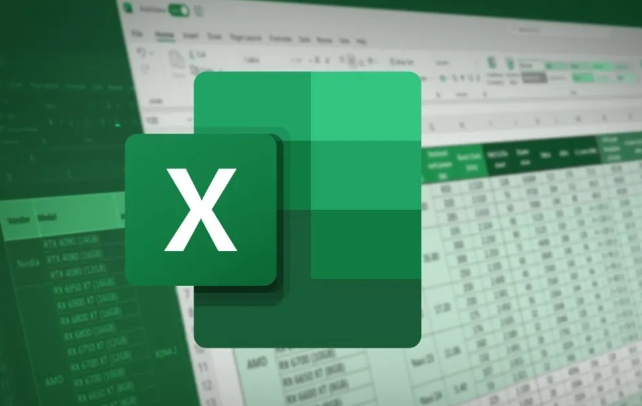
- Click "File" in the upper left corner → "Options" → "Customize Ribbon"
- Find "Development Tools" in the command list on the left
- Click the "Add" button to add "Development Tools" to the tab bar on the right.
- After confirming saving, you can see it in the menu bar
Although this step is only done once, many people give up when they get stuck here. Remember to restart Excel after doing it.
Steps to Insert a Checkbox
After entering the "Development Tools", you can start inserting:

- Click the "Insert" button to find the "check box" in the form control
- The mouse will become a cross shape. Click the position you want to place, and a check box with text will appear.
- If you don't want to bring text, you can right-click → edit text and delete it
You can copy multiple checkboxes to use in batches, such as making a to-do list. However, it should be noted that these check boxes will not automatically resize or position by default. It is recommended to plan the cell layout in advance.
Link the checkbox and cell content
A separate check box can only be manually ticked. If you want it to be associated with the content of a certain cell (for example, it shows "Completed" after ticking), you need to set the cell link:
- Right-click check box → Format control
- Switch to the Control tab
- Select a cell in "Cell Link"
- After confirmation, when the check box is checked, the cell will display TRUE/FALSE.
At this time, you can use the IF function to make judgments, such as: =IF(A1=TRUE,"已完成","未完成")
This way your table can be updated dynamically, suitable for automated reporting or status tracking.
Basically these are the operations. It may feel a little confused at first, but after getting familiar with it, it is very simple to insert and set up. The key is not to forget to turn on the prerequisite of "development tools".
The above is the detailed content of how to insert a checkbox in excel. For more information, please follow other related articles on the PHP Chinese website!

Hot AI Tools

Undress AI Tool
Undress images for free

Undresser.AI Undress
AI-powered app for creating realistic nude photos

AI Clothes Remover
Online AI tool for removing clothes from photos.

Clothoff.io
AI clothes remover

Video Face Swap
Swap faces in any video effortlessly with our completely free AI face swap tool!

Hot Article

Hot Tools

Notepad++7.3.1
Easy-to-use and free code editor

SublimeText3 Chinese version
Chinese version, very easy to use

Zend Studio 13.0.1
Powerful PHP integrated development environment

Dreamweaver CS6
Visual web development tools

SublimeText3 Mac version
God-level code editing software (SublimeText3)

Hot Topics
 How to Use Parentheses, Square Brackets, and Curly Braces in Microsoft Excel
Jun 19, 2025 am 03:03 AM
How to Use Parentheses, Square Brackets, and Curly Braces in Microsoft Excel
Jun 19, 2025 am 03:03 AM
Quick Links Parentheses: Controlling the Order of Opera
 Outlook Quick Access Toolbar: customize, move, hide and show
Jun 18, 2025 am 11:01 AM
Outlook Quick Access Toolbar: customize, move, hide and show
Jun 18, 2025 am 11:01 AM
This guide will walk you through how to customize, move, hide, and show the Quick Access Toolbar, helping you shape your Outlook workspace to fit your daily routine and preferences. The Quick Access Toolbar in Microsoft Outlook is a usefu
 Google Sheets IMPORTRANGE: The Complete Guide
Jun 18, 2025 am 09:54 AM
Google Sheets IMPORTRANGE: The Complete Guide
Jun 18, 2025 am 09:54 AM
Ever played the "just one quick copy-paste" game with Google Sheets... and lost an hour of your life? What starts as a simple data transfer quickly snowballs into a nightmare when working with dynamic information. Those "quick fixes&qu
 Don't Ignore the Power of F9 in Microsoft Excel
Jun 21, 2025 am 06:23 AM
Don't Ignore the Power of F9 in Microsoft Excel
Jun 21, 2025 am 06:23 AM
Quick LinksRecalculating Formulas in Manual Calculation ModeDebugging Complex FormulasMinimizing the Excel WindowMicrosoft Excel has so many keyboard shortcuts that it can sometimes be difficult to remember the most useful. One of the most overlooked
 6 Cool Right-Click Tricks in Microsoft Excel
Jun 24, 2025 am 12:55 AM
6 Cool Right-Click Tricks in Microsoft Excel
Jun 24, 2025 am 12:55 AM
Quick Links Copy, Move, and Link Cell Elements
 Prove Your Real-World Microsoft Excel Skills With the How-To Geek Test (Advanced)
Jun 17, 2025 pm 02:44 PM
Prove Your Real-World Microsoft Excel Skills With the How-To Geek Test (Advanced)
Jun 17, 2025 pm 02:44 PM
Whether you've recently taken a Microsoft Excel course or you want to verify that your knowledge of the program is current, try out the How-To Geek Advanced Excel Test and find out how well you do!This is the third in a three-part series. The first i
 How to recover unsaved Word document
Jun 27, 2025 am 11:36 AM
How to recover unsaved Word document
Jun 27, 2025 am 11:36 AM
1. Check the automatic recovery folder, open "Recover Unsaved Documents" in Word or enter the C:\Users\Users\Username\AppData\Roaming\Microsoft\Word path to find the .asd ending file; 2. Find temporary files or use OneDrive historical version, enter ~$ file name.docx in the original directory to see if it exists or log in to OneDrive to view the version history; 3. Use Windows' "Previous Versions" function or third-party tools such as Recuva and EaseUS to scan and restore and completely delete files. The above methods can improve the recovery success rate, but you need to operate as soon as possible and avoid writing new data. Automatic saving, regular saving or cloud use should be enabled
 5 New Microsoft Excel Features to Try in July 2025
Jul 02, 2025 am 03:02 AM
5 New Microsoft Excel Features to Try in July 2025
Jul 02, 2025 am 03:02 AM
Quick Links Let Copilot Determine Which Table to Manipu






