When you encounter the prompt "This app can't run on your PC Windows", it means that the program is incompatible with the system. The common reasons and solutions are as follows: 1. The program is not designed for Windows. You need to confirm that the download is the .exe version suitable for Windows; 2. The system architecture does not match, you can try to run as an administrator or set compatibility mode; 3. If the file is corrupt or non-executable, you should check the extension, source and decompress the confirmation content; 4. If the necessary runtime library is missing, you need to install the VC runtime library, update DirectX or enable the .NET Framework. During the troubleshooting, you should confirm the problem one by one according to the steps.

If you see a prompt " This app can't run on your PC Windows " when trying to open a program, it means that the application is incompatible with the current Windows system. This problem is more common, especially when running some old software or programs downloaded from unofficial channels. Here are some possible reasons and solutions that can help you determine where the problem lies and how to deal with it.

1. The program itself is not designed for Windows
The most common situation is that the program you are trying to run is not developed for the Windows platform. For example, if some Mac, Linux or mobile applications are forced to run on Windows, they will report an error.
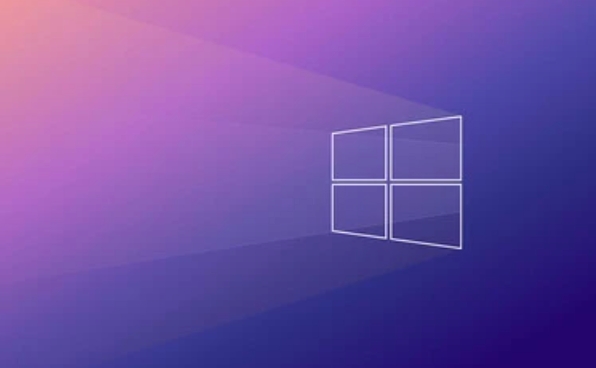
?Solution:
- Make sure you are downloading a version for Windows (usually the installation package suffix is
.exe). - Go to the official website to download the installation package of the corresponding system again.
- If it is an open source project, check if its documentation states the supported operating system.
Sometimes, developers will provide installation packages for different systems, but the download page selects the wrong system by default. At this time, you only need to switch the platform options and download it.

2. System architecture mismatch (32-bit vs 64-bit)
Some old programs only support 32-bit systems, while your computer is 64-bit Windows, and although compatible in most cases, there are exceptions.
?Solution suggestions:
- Right-click on the program → Properties → Compatibility → Check "Run as Administrator" to try it.
- Select an earlier version of Windows to run in Compatibility Mode.
- Check the system type in the task manager (Win R → enter
msinfo32) to confirm whether your system is 32-bit or 64-bit.
?? Note: If it is an old game or tool, compatibility may be required to be set manually to run.
3. The file is corrupt or not a real executable file
Sometimes we download a file from the Internet that looks like an installation package, but in fact it may be a compressed package, a script file or other format. If you double-click it directly, you will get an error.
?Troubleshooting method:
- Check the file extension, the normal Windows program is in
.exeformat. - Check whether the download source is reliable, some websites will disguise themselves as installation packages to induce downloading ads or malware.
- Use the decompression software to open (such as 7-Zip) and see if there are actually
.exefiles available.
If you are not sure about the security of the file source, it is best to scan it with antivirus software first.
4. The system lacks the necessary runtime library or components
Some programs rely on specific runtime environments, such as .NET Framework, Visual C Redistributable, or DirectX runtime library. Without these components, the program may not start either.
?Solution:
- Install the latest VC runtime library (provided by Microsoft's official website).
- Update DirectX to the latest version.
- Enable the .NET Framework feature (can be found in "Enable or Turn off Windows Features".
This type of problem generally does not directly prompt what is missing, so if you are sure that the program is fine, you might as well update these basic components first.
Basically, these common causes and solutions. You can check step by step according to your situation. In many cases, it is not that the computer is not working, but that there is a problem with the program itself or the settings are not correct. When encountering this situation, don’t rush to change the system. First confirm whether the program and the system match, and then decide on the next step.
The above is the detailed content of This app can't run on your PC Windows. For more information, please follow other related articles on the PHP Chinese website!

Hot AI Tools

Undress AI Tool
Undress images for free

Undresser.AI Undress
AI-powered app for creating realistic nude photos

AI Clothes Remover
Online AI tool for removing clothes from photos.

Clothoff.io
AI clothes remover

Video Face Swap
Swap faces in any video effortlessly with our completely free AI face swap tool!

Hot Article

Hot Tools

Notepad++7.3.1
Easy-to-use and free code editor

SublimeText3 Chinese version
Chinese version, very easy to use

Zend Studio 13.0.1
Powerful PHP integrated development environment

Dreamweaver CS6
Visual web development tools

SublimeText3 Mac version
God-level code editing software (SublimeText3)

Hot Topics
 How to run an app as an administrator in Windows?
Jul 01, 2025 am 01:05 AM
How to run an app as an administrator in Windows?
Jul 01, 2025 am 01:05 AM
To run programs as administrator, you can use Windows' own functions: 1. Right-click the menu to select "Run as administrator", which is suitable for temporary privilege hike scenarios; 2. Create a shortcut and check "Run as administrator" to achieve automatic privilege hike start; 3. Use the task scheduler to configure automated tasks, suitable for running programs that require permissions on a scheduled or background basis, pay attention to setting details such as path changes and permission checks.
 Windows 'Getting Windows ready, Don't turn off your computer' stuck
Jun 30, 2025 pm 05:18 PM
Windows 'Getting Windows ready, Don't turn off your computer' stuck
Jun 30, 2025 pm 05:18 PM
When you encounter Windows stuck in the "GettingWindowsready, Don't turnoff your computer" interface, you should first confirm whether it is really stuck; 1. Observe whether the hard disk indicator light is flashing, 2. Check whether the fan sound has changed, 3. Wait at least 30 to 60 minutes to ensure that the system has enough time to complete the update operation.
 Windows clipboard history not working
Jun 30, 2025 pm 05:14 PM
Windows clipboard history not working
Jun 30, 2025 pm 05:14 PM
When the Windows clipboard history is not working, you can check the following steps: 1. Confirm that the clipboard history function is enabled, the path is "Settings>System>Clipboard", and if it is not enabled, Win V will not respond; 2. Check whether the copy content type is limited, such as large images, special formats or file paths may not be saved; 3. Ensure that the system version supports it, Windows 101809 and above, and some enterprise versions or LTSC do not support it; 4. Try to restart the ClipboardUserService service or end the clipups.exe process; 5. Clear the clipboard cache or reset the settings, close and then turn on the "Clipboard History" or run the "echooff|clip" command to clean up the cache
 How to fix a stuck Windows restart screen?
Jun 30, 2025 pm 05:10 PM
How to fix a stuck Windows restart screen?
Jun 30, 2025 pm 05:10 PM
Don't rush to reinstall the system when the computer is stuck in the Windows restart interface. You can try the following methods first: 1. Force shutdown and then restart. Apply to the situation where the update is stuck. Repeat two or three times or can skip the lag; 2. Enter the safe mode to check, select Start repair or system restore through troubleshooting. If you can enter safe mode, it may be a driver or software conflict; 3. Use the command prompt to repair the system files, enter the three commands sfc and dism in the recovery environment to repair the damaged files; 4. Check the recently installed hardware or driver, unplug the non-essential devices or uninstall the new driver to eliminate incompatibility issues. In most cases, the above steps can solve the phenomenon of restart lag. If it really doesn’t work, consider reinstalling the system and paying attention to backing up data in advance.
 Windows stuck on 'undoing changes made to your computer'
Jul 05, 2025 am 02:51 AM
Windows stuck on 'undoing changes made to your computer'
Jul 05, 2025 am 02:51 AM
The computer is stuck in the "Undo Changes made to the computer" interface, which is a common problem after the Windows update fails. It is usually caused by the stuck rollback process and cannot enter the system normally. 1. First of all, you should wait patiently for a long enough time, especially after restarting, it may take more than 30 minutes to complete the rollback, and observe the hard disk light to determine whether it is still running. 2. If there is no progress for a long time, you can force shut down and enter the recovery environment (WinRE) multiple times, and try to start repair or system restore. 3. After entering safe mode, you can uninstall the most recent update records through the control panel. 4. Use the command prompt to execute the bootrec command in the recovery environment to repair the boot file, or run sfc/scannow to check the system file. 5. The last method is to use the "Reset this computer" function
 How to fix SYSTEM_SERVICE_EXCEPTION on Windows?
Jun 30, 2025 pm 05:11 PM
How to fix SYSTEM_SERVICE_EXCEPTION on Windows?
Jun 30, 2025 pm 05:11 PM
When encountering SYSTEM\_SERVICE\_EXCEPTION error, 1. Update or roll back the graphics card driver, try to update the driver with the device manager, download and install the official website, or use DDU to completely uninstall and reinstall; 2. Check the memory stick, detect abnormalities through the task manager and Windows memory diagnostic tool, and clean the memory stick or change the slot test if necessary; 3. Repair the system files, run the sfc/scannow and DISM commands with administrator permissions, and check Windows Update; 4. Uninstall recently installed software or updates, especially antivirus software or virtual machine tools. If the above method is invalid, it may be a hardware problem that needs further detection.
 How to fix a corrupted user profile in Windows?
Jun 30, 2025 pm 05:11 PM
How to fix a corrupted user profile in Windows?
Jun 30, 2025 pm 05:11 PM
Corruption of user profile can be solved by creating a new account, using system tools to repair, manually migrating data, and modifying the registry. After confirming the problem, you can try the following methods in turn: 1. Create a new local account to determine whether it is the original account problem; 2. Use sfc/scannow and DISM tools to repair the system files; 3. Create a new user through the administrator account and manually migrate the old account files (including the hidden AppData directory); 4. Advanced users can try to locate the ProfileList item in the registry editor, check and repair the abnormal ProfileImagePath entry, and backup the registry before the operation.
 The RPC server is unavailable Windows
Jul 06, 2025 am 12:07 AM
The RPC server is unavailable Windows
Jul 06, 2025 am 12:07 AM
When encountering the "RPCserverisunavailable" problem, first confirm whether it is a local service exception or a network configuration problem. 1. Check and start the RPC service to ensure that its startup type is automatic. If it cannot be started, check the event log; 2. Check the network connection and firewall settings, test the firewall to turn off the firewall, check DNS resolution and network connectivity; 3. Run the sfc/scannow and DISM commands to repair the system files; 4. Check the group policy and domain controller status in the domain environment, and contact the IT department to assist in the processing. Gradually check it in sequence to locate and solve the problem.






