To delete a page in a Word document, you must first switch the view to "Draft" mode, view and delete page breaks or extra paragraph marks; if the blank page has header and footer content, adjust the "Parity and Even Page Different" or "Section Separation" settings. For pages with specific content, you can directly select the content and press the Delete key to delete it, and process the section breaking characters according to the situation. If you need to delete multiple pages, you can select the delete in batches by dragging the mouse, or use the search replacement function to locate specific styles for quick operation, but it is recommended to back up files before operation to avoid accidentally deletion. Checking hidden format symbols usually solves the problem when encountering problems.

Deleting a page in a Word document is actually a very common requirement, but sometimes things that seem simple can get stuck. In fact, as long as you find the source of the page content, it can basically be easily solved.

How to delete blank pages?
The most common blank pages usually appear at the end of the document or between chapters, and in many cases it is caused by page breaks or extra paragraph marks.

- First try to switch the view to "Draft" mode, so that you can see hidden format symbols, such as page breaks (displayed as a dotted line and the word "page breaks").
- If you see the page break, just select it and press Delete.
- If it is an extra paragraph mark (that is the symbol like ?), deleting it can usually remove the blank page.
Sometimes there may be header and footer content on blank pages. At this time, you need to check whether it is because of the setting of "opposite pages different" or "separation of sections". Appropriate adjustment of section settings can also solve the problem.
How to delete the content page?
If you want to delete a page with text, pictures or tables, you must first determine whether the content of this page is related to other pages.
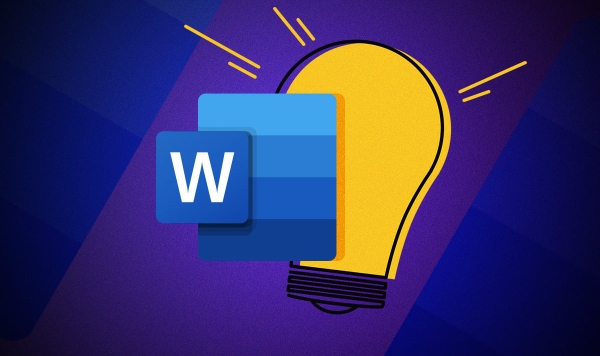
- Use the mouse to select the text and elements of that page and directly press Delete is the fastest way.
- If this page is set to a section separately (for example, the "Next Page" section break character is used), then you also need to consider whether to retain the format of the section or delete it directly.
It should be noted that after deleting a page, the page numbers and directories behind may be affected, especially long documents. It is recommended to check if the overall structure is inconsistent after deleting it.
What to do if you delete pages in batches?
If there are multiple pages that need to be deleted, such as a chapter or appendix, it will be too troublesome to manually delete one page at a time.
- You can use the mouse to drag the content of multiple pages and then delete it with one click.
- Or use the search replacement function, for example, if you find that these pages have specific title styles, you can use style filtering to quickly locate them.
However, it is best to back up the document before batch operation to avoid accidentally deleting important content.
Basically these are the methods. The operation is not complicated, but some details are easy to ignore, especially the issues of section breaks and hidden symbols. When you encounter situations where you cannot delete it, the format is mostly "inflicting". Open the display symbol and see, the problem is often clear at a glance.
The above is the detailed content of how to delete a page in Word. For more information, please follow other related articles on the PHP Chinese website!

Hot AI Tools

Undress AI Tool
Undress images for free

Undresser.AI Undress
AI-powered app for creating realistic nude photos

AI Clothes Remover
Online AI tool for removing clothes from photos.

Clothoff.io
AI clothes remover

Video Face Swap
Swap faces in any video effortlessly with our completely free AI face swap tool!

Hot Article

Hot Tools

Notepad++7.3.1
Easy-to-use and free code editor

SublimeText3 Chinese version
Chinese version, very easy to use

Zend Studio 13.0.1
Powerful PHP integrated development environment

Dreamweaver CS6
Visual web development tools

SublimeText3 Mac version
God-level code editing software (SublimeText3)

Hot Topics
 How to Use Parentheses, Square Brackets, and Curly Braces in Microsoft Excel
Jun 19, 2025 am 03:03 AM
How to Use Parentheses, Square Brackets, and Curly Braces in Microsoft Excel
Jun 19, 2025 am 03:03 AM
Quick Links Parentheses: Controlling the Order of Opera
 Outlook Quick Access Toolbar: customize, move, hide and show
Jun 18, 2025 am 11:01 AM
Outlook Quick Access Toolbar: customize, move, hide and show
Jun 18, 2025 am 11:01 AM
This guide will walk you through how to customize, move, hide, and show the Quick Access Toolbar, helping you shape your Outlook workspace to fit your daily routine and preferences. The Quick Access Toolbar in Microsoft Outlook is a usefu
 Google Sheets IMPORTRANGE: The Complete Guide
Jun 18, 2025 am 09:54 AM
Google Sheets IMPORTRANGE: The Complete Guide
Jun 18, 2025 am 09:54 AM
Ever played the "just one quick copy-paste" game with Google Sheets... and lost an hour of your life? What starts as a simple data transfer quickly snowballs into a nightmare when working with dynamic information. Those "quick fixes&qu
 Don't Ignore the Power of F9 in Microsoft Excel
Jun 21, 2025 am 06:23 AM
Don't Ignore the Power of F9 in Microsoft Excel
Jun 21, 2025 am 06:23 AM
Quick LinksRecalculating Formulas in Manual Calculation ModeDebugging Complex FormulasMinimizing the Excel WindowMicrosoft Excel has so many keyboard shortcuts that it can sometimes be difficult to remember the most useful. One of the most overlooked
 6 Cool Right-Click Tricks in Microsoft Excel
Jun 24, 2025 am 12:55 AM
6 Cool Right-Click Tricks in Microsoft Excel
Jun 24, 2025 am 12:55 AM
Quick Links Copy, Move, and Link Cell Elements
 Prove Your Real-World Microsoft Excel Skills With the How-To Geek Test (Advanced)
Jun 17, 2025 pm 02:44 PM
Prove Your Real-World Microsoft Excel Skills With the How-To Geek Test (Advanced)
Jun 17, 2025 pm 02:44 PM
Whether you've recently taken a Microsoft Excel course or you want to verify that your knowledge of the program is current, try out the How-To Geek Advanced Excel Test and find out how well you do!This is the third in a three-part series. The first i
 How to recover unsaved Word document
Jun 27, 2025 am 11:36 AM
How to recover unsaved Word document
Jun 27, 2025 am 11:36 AM
1. Check the automatic recovery folder, open "Recover Unsaved Documents" in Word or enter the C:\Users\Users\Username\AppData\Roaming\Microsoft\Word path to find the .asd ending file; 2. Find temporary files or use OneDrive historical version, enter ~$ file name.docx in the original directory to see if it exists or log in to OneDrive to view the version history; 3. Use Windows' "Previous Versions" function or third-party tools such as Recuva and EaseUS to scan and restore and completely delete files. The above methods can improve the recovery success rate, but you need to operate as soon as possible and avoid writing new data. Automatic saving, regular saving or cloud use should be enabled
 5 New Microsoft Excel Features to Try in July 2025
Jul 02, 2025 am 03:02 AM
5 New Microsoft Excel Features to Try in July 2025
Jul 02, 2025 am 03:02 AM
Quick Links Let Copilot Determine Which Table to Manipu






