How to fix 'Your PC did not start correctly' on Windows
Jul 08, 2025 am 01:06 AMWhen encountering "Your PC did not start correctly" errors, it is usually caused by system files corruption, startup configuration errors or hardware problems. In most cases, it can be fixed without reinstalling the system. 1. First use the "Boot Repair" tool that comes with Windows, and after entering the recovery environment, select "Troubleshooting > Advanced Options > Boot Repair" to repair it; 2. Then run "chkdsk /f /r" and "sfc /scannow /offwinDir=C:\ /offWinDir=C:\Windows" through the command prompt to check the hard disk and repair the system files; 3. If the boot configuration data (BCD) is corrupt, you can execute "bootrec /fixmbr", "bootrec /fixboot", and "bootrec /rebuildbcd" in the command prompt to rebuild the BCD; 4. Finally, check hardware problems, such as loose memory or hard disk failure, it is recommended to use tools such as CrystalDiskInfo to detect the hard disk status, and back up the data in time if you suspect that there is a problem with the hard disk. Following the above steps to check one by one, it usually solves the problem without reinstalling the system immediately.

When you boot up, you suddenly see the prompt "Your PC did not start correctly". Don't worry, this situation is actually not particularly rare in Windows. Most of the time it is caused by system files, startup configuration errors, or hardware problems. The good news is that it can be fixed in most cases without reinstalling the system.

1. Try the Startup Repair tool first
Windows comes with a tool called "Startup Repair" that is specifically used to deal with this type of problem. If you can still enter the recovery environment (that is, the interface with white characters on blue background), you can do this:
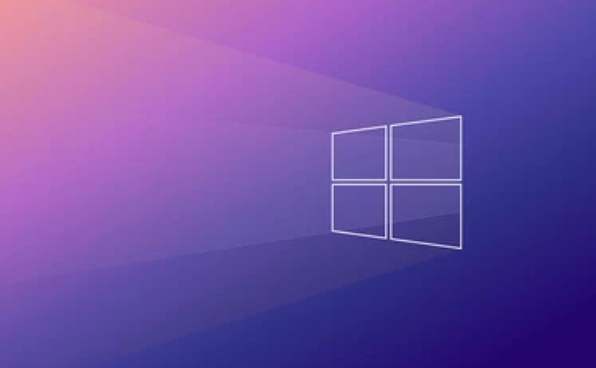
- Click Troubleshooting > Advanced Options > Start Repair
This process may take several minutes and the system will try to reboot after completion. If the problem is not serious, this step can often be solved.
Tip: If you have created a system restore point before, you can also select "System Restore" from here to fall back to the state before the problem occurs.

2. Check hard drive errors & repair system files
Sometimes the system fails to boot because the hard disk has a bad channel or the key files are lost. At this time, you can use the command prompt to check and repair:
- Go to Troubleshooting > Advanced Options > Command Prompt
- Enter the following two commands to execute:
chkdsk /f /r
sfc /scannow /offwinDir=C:\ /offWinDir=C:\Windows
The first command will scan and fix disk errors, while the second command will be responsible for repairing system files. Pay attention to whether the path is correct. If your system is installed on another disk, modify the path accordingly.
3. Rebuild the startup configuration data (BCD)
A corruption of "Boot Configuration Data" can also cause this error. If you encounter this prompt after the black screen, it is very likely that something is wrong with BCD. Use the command prompt to operate the same:
Enter the following commands in turn:
-
bootrec /fixmbr -
bootrec /fixboot -
bootrec /rebuildbcd
After each one is lost, wait until it is executed and then continue to the next one. After completion, enter exit and restart to see if there is any improvement.
4. Check for hardware problems, especially hard disk and memory
Sometimes it's not a system problem, but a hardware failure. In particular, the hard disk begins to age, bad sectors, or loose memory sticks may cause startup failure.
You can try:
- Unplug the memory stick and plug it again
- Use tools provided by hardware manufacturers to detect hard disk health status (such as CrystalDiskInfo)
- If it is a mechanical hard drive, listen to whether there is any abnormal noise
If you suspect it is a hard drive problem, it is recommended to back up important data as soon as possible.
Basically these common solutions. Although it seems like there are a lot of steps, it can be done step by step in order. The key is not to think about reinstalling the system as soon as you see the error. Many problems can actually be solved through repair.
The above is the detailed content of How to fix 'Your PC did not start correctly' on Windows. For more information, please follow other related articles on the PHP Chinese website!

Hot AI Tools

Undress AI Tool
Undress images for free

Undresser.AI Undress
AI-powered app for creating realistic nude photos

AI Clothes Remover
Online AI tool for removing clothes from photos.

Clothoff.io
AI clothes remover

Video Face Swap
Swap faces in any video effortlessly with our completely free AI face swap tool!

Hot Article

Hot Tools

Notepad++7.3.1
Easy-to-use and free code editor

SublimeText3 Chinese version
Chinese version, very easy to use

Zend Studio 13.0.1
Powerful PHP integrated development environment

Dreamweaver CS6
Visual web development tools

SublimeText3 Mac version
God-level code editing software (SublimeText3)

Hot Topics
 Windows stuck on 'undoing changes made to your computer'
Jul 05, 2025 am 02:51 AM
Windows stuck on 'undoing changes made to your computer'
Jul 05, 2025 am 02:51 AM
The computer is stuck in the "Undo Changes made to the computer" interface, which is a common problem after the Windows update fails. It is usually caused by the stuck rollback process and cannot enter the system normally. 1. First of all, you should wait patiently for a long enough time, especially after restarting, it may take more than 30 minutes to complete the rollback, and observe the hard disk light to determine whether it is still running. 2. If there is no progress for a long time, you can force shut down and enter the recovery environment (WinRE) multiple times, and try to start repair or system restore. 3. After entering safe mode, you can uninstall the most recent update records through the control panel. 4. Use the command prompt to execute the bootrec command in the recovery environment to repair the boot file, or run sfc/scannow to check the system file. 5. The last method is to use the "Reset this computer" function
 The RPC server is unavailable Windows
Jul 06, 2025 am 12:07 AM
The RPC server is unavailable Windows
Jul 06, 2025 am 12:07 AM
When encountering the "RPCserverisunavailable" problem, first confirm whether it is a local service exception or a network configuration problem. 1. Check and start the RPC service to ensure that its startup type is automatic. If it cannot be started, check the event log; 2. Check the network connection and firewall settings, test the firewall to turn off the firewall, check DNS resolution and network connectivity; 3. Run the sfc/scannow and DISM commands to repair the system files; 4. Check the group policy and domain controller status in the domain environment, and contact the IT department to assist in the processing. Gradually check it in sequence to locate and solve the problem.
 How to fix slow right-click context menu in Windows
Jul 04, 2025 am 02:51 AM
How to fix slow right-click context menu in Windows
Jul 04, 2025 am 02:51 AM
The problem of slowing right-click menus is usually caused by extensions or third-party software loaded by the system. Solutions include troubleshooting plug-ins, optimizing settings, and uninstalling suspicious software. 1. Use the ShellExView tool to view and disable non-essential Shell extensions, and gradually test to find plug-ins that slow down the right-click menu; 2. For advanced users, you can lower the menu delay time to 0 or 200 milliseconds by modifying the MenuShowDelay key value in the registry to speed up the response speed, but you need to be careful to backup before operation to avoid causing system abnormalities; 3. Uninstall or update software that may cause conflicts such as old compression tools, screenshot software, antivirus software, etc., and observe whether the right-click menu returns to normal. If the problem is alleviated, it means that it is the performance problem caused by the software.
 Windows time is always wrong
Jul 02, 2025 am 10:56 AM
Windows time is always wrong
Jul 02, 2025 am 10:56 AM
Windows time inaccurate is mainly caused by abnormal network time synchronization or aging of CMOS batteries. Solutions include: 1. Check the "Internet Time" setting to ensure that synchronization is enabled and use time.windows.com or ntp.aliyun.com; 2. Modify the registry key RealTimeIsUniversal to 0 to correctly identify the BIOS time; 3. Replace the motherboard CMOS battery to avoid resetting time after power outage; 4. Turn off "Auto-adjust daylight saving time" or confirm that the time zone settings are accurate. The troubleshooting order is recommended to set the software first and then the hardware problem.
 the default gateway is not available Windows
Jul 08, 2025 am 02:21 AM
the default gateway is not available Windows
Jul 08, 2025 am 02:21 AM
When you encounter the "DefaultGatewayisNotAvailable" prompt, it means that the computer cannot connect to the router or does not obtain the network address correctly. 1. First, restart the router and computer, wait for the router to fully start before trying to connect; 2. Check whether the IP address is set to automatically obtain, enter the network attribute to ensure that "Automatically obtain IP address" and "Automatically obtain DNS server address" are selected; 3. Run ipconfig/release and ipconfig/renew through the command prompt to release and re-acquire the IP address, and execute the netsh command to reset the network components if necessary; 4. Check the wireless network card driver, update or reinstall the driver to ensure that it works normally.
 My second monitor is not detected on Windows
Jul 08, 2025 am 02:47 AM
My second monitor is not detected on Windows
Jul 08, 2025 am 02:47 AM
If the second monitor is not recognized by Windows, first check whether the cable and interface are normal, try to replace the HDMI, DP or VGA cable, confirm the plug-in video output port, and test different interfaces to eliminate compatibility issues; then verify the monitor power and input source settings, and connect the monitor separately to test whether it can be recognized; then enter the Windows display settings and click the "Detection" button, or use Win P to switch the display mode, and update the graphics card driver at the same time; finally check the graphics card specifications to confirm whether it supports multi-screen output to avoid exceeding its maximum output capability.
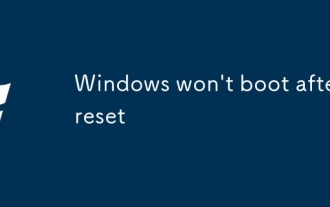 Windows won't boot after reset
Jul 02, 2025 am 12:56 AM
Windows won't boot after reset
Jul 02, 2025 am 12:56 AM
Windows cannot boot after the computer is reset, and most of them are caused by boot corruption, file loss or hardware changes. 1. First check whether the BIOS boot sequence is correct, set the hard disk as the first boot item and unplug the excess peripherals; 2. Run the bootrec command through WinRE to repair the boot record; 3. Use DISM and SFC tools to repair the system files; 4. If it is invalid, reinstall the system, back up the data in advance and create a USB drive boot disk for installation.
 How to fix 'SYSTEM_SERVICE_EXCEPTION' stop code in Windows
Jul 09, 2025 am 02:56 AM
How to fix 'SYSTEM_SERVICE_EXCEPTION' stop code in Windows
Jul 09, 2025 am 02:56 AM
When encountering the "SYSTEM_SERVICE_EXCEPTION" blue screen error, you do not need to reinstall the system or replace the hardware immediately. You can follow the following steps to check: 1. Update or roll back hardware drivers such as graphics cards, especially recently updated drivers; 2. Uninstall third-party antivirus software or system tools, and use WindowsDefender or well-known brand products to replace them; 3. Run sfc/scannow and DISM commands as administrator to repair system files; 4. Check memory problems, restore the default frequency and re-plug and unplug the memory stick, and use Windows memory diagnostic tools to detect. In most cases, the driver and software problems can be solved first.







