Yes, Microsoft Teams meetings can be recorded, but pay attention to permissions and settings. First, only meeting organizers or users with permissions (such as administrators or authorized users) can start recording, and ordinary participants cannot actively start; second, companies may disable the recording feature due to compliance or privacy policies. To start recording, click the "More Actions" (...) button and select "Start Recording". All participants will be notified. The recording file will be saved in OneDrive or SharePoint, and the link will be posted through chat or channel after processing is completed. The recorded content includes audio, video and screen sharing, but does not include chat messages and non-video activities; if someone joins over the phone, only audio will be included. Common reasons for not recording include using free versions of Teams, administrator disables, or large live events with over 10,000 participants. If you encounter problems, you can contact the IT department or try a small test meeting to confirm whether the function is normal.

Yes, you can record a Microsoft Teams meeting—but there are a few things to keep in mind. The feature is built into Teams, but it's not always obvious how to use it, and not everyone can start a recording right away.
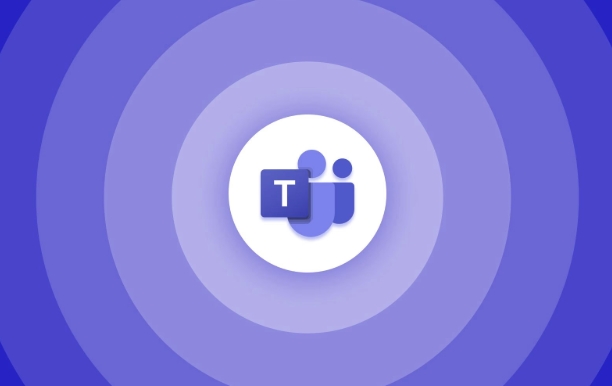
Who Can Record a Teams Meeting?
First off, only the organizer or someone with permission in the organization (like an admin or licensed user) can start a recording. If you're just joining as a regular participant, you won't see the option unless someone else starts it first.
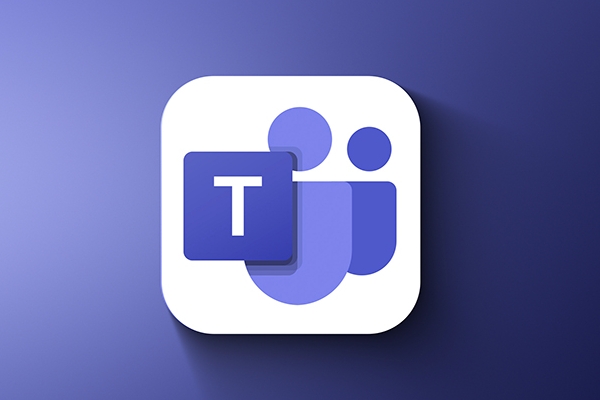
Also, your company might have policies that block recordings for compliance or privacy reasons. So if you don't see the option at all, it could be due to your organization's settings—not a technical issue on your end.
How to Start Recording
Once you're in a Teams meeting and you have permission, here's what you do:

- Look for the “More actions” (...) button in the meeting controls.
- Click it, then select “Start recording.”
- A small banner will appear letting everyone know the meeting is being recorded.
It's important to note that all participants get a notification when recording starts. That's a privacy feature—no secret recordings allowed.
The file isn't saved to your computer directly. Instead, it goes to the cloud: either OneDrive or SharePoint, depending on who started the meeting. Once processing is done (which usually takes a few minutes), a link to the recording shows up in the chat or channel post.
What Gets Recorded?
When you hit record, Teams captures:
- Audio from everyone in the call
- Video feeds (including screen shares)
- Any content shared during the meeting, like presentations or whiteboard sessions
However, chat messages, reactions, or non-video activity aren't included in the final video. Also, if someone joins via phone instead of the app, their audio is captured, but they may not show up visually unless they turn on their camera later.
One thing people often miss: if you share your screen, make sure nothing sensitive is open in the background. It's easy to forget and accidentally capture something private.
When You Can't Record
There are a few cases where you won't be able to record even if you expect to:
- You're using a free version of Teams — some features are limited
- Your admin has disabled recording for your account
- You're in a live event with more than 10,000 attendees (recording isn't supported there)
If you run into issues, check with your IT department or try starting a smaller test meeting to see if recording works there.
Basically that's it.
The above is the detailed content of How to record a Teams meeting?. For more information, please follow other related articles on the PHP Chinese website!

Hot AI Tools

Undress AI Tool
Undress images for free

Undresser.AI Undress
AI-powered app for creating realistic nude photos

AI Clothes Remover
Online AI tool for removing clothes from photos.

Clothoff.io
AI clothes remover

Video Face Swap
Swap faces in any video effortlessly with our completely free AI face swap tool!

Hot Article

Hot Tools

Notepad++7.3.1
Easy-to-use and free code editor

SublimeText3 Chinese version
Chinese version, very easy to use

Zend Studio 13.0.1
Powerful PHP integrated development environment

Dreamweaver CS6
Visual web development tools

SublimeText3 Mac version
God-level code editing software (SublimeText3)
 how to group by month in excel pivot table
Jul 11, 2025 am 01:01 AM
how to group by month in excel pivot table
Jul 11, 2025 am 01:01 AM
Grouping by month in Excel Pivot Table requires you to make sure that the date is formatted correctly, then insert the Pivot Table and add the date field, and finally right-click the group to select "Month" aggregation. If you encounter problems, check whether it is a standard date format and the data range are reasonable, and adjust the number format to correctly display the month.
 How to Fix AutoSave in Microsoft 365
Jul 07, 2025 pm 12:31 PM
How to Fix AutoSave in Microsoft 365
Jul 07, 2025 pm 12:31 PM
Quick Links Check the File's AutoSave Status
 How to change Outlook to dark theme (mode) and turn it off
Jul 12, 2025 am 09:30 AM
How to change Outlook to dark theme (mode) and turn it off
Jul 12, 2025 am 09:30 AM
The tutorial shows how to toggle light and dark mode in different Outlook applications, and how to keep a white reading pane in black theme. If you frequently work with your email late at night, Outlook dark mode can reduce eye strain and
 how to repeat header rows on every page when printing excel
Jul 09, 2025 am 02:24 AM
how to repeat header rows on every page when printing excel
Jul 09, 2025 am 02:24 AM
To set up the repeating headers per page when Excel prints, use the "Top Title Row" feature. Specific steps: 1. Open the Excel file and click the "Page Layout" tab; 2. Click the "Print Title" button; 3. Select "Top Title Line" in the pop-up window and select the line to be repeated (such as line 1); 4. Click "OK" to complete the settings. Notes include: only visible effects when printing preview or actual printing, avoid selecting too many title lines to affect the display of the text, different worksheets need to be set separately, ExcelOnline does not support this function, requires local version, Mac version operation is similar, but the interface is slightly different.
 How to Screenshot on Windows PCs: Windows 10 and 11
Jul 23, 2025 am 09:24 AM
How to Screenshot on Windows PCs: Windows 10 and 11
Jul 23, 2025 am 09:24 AM
It's common to want to take a screenshot on a PC. If you're not using a third-party tool, you can do it manually. The most obvious way is to Hit the Prt Sc button/or Print Scrn button (print screen key), which will grab the entire PC screen. You do
 Where are Teams meeting recordings saved?
Jul 09, 2025 am 01:53 AM
Where are Teams meeting recordings saved?
Jul 09, 2025 am 01:53 AM
MicrosoftTeamsrecordingsarestoredinthecloud,typicallyinOneDriveorSharePoint.1.Recordingsusuallysavetotheinitiator’sOneDriveina“Recordings”folderunder“Content.”2.Forlargermeetingsorwebinars,filesmaygototheorganizer’sOneDriveoraSharePointsitelinkedtoaT
 how to find the second largest value in excel
Jul 08, 2025 am 01:09 AM
how to find the second largest value in excel
Jul 08, 2025 am 01:09 AM
Finding the second largest value in Excel can be implemented by LARGE function. The formula is =LARGE(range,2), where range is the data area; if the maximum value appears repeatedly and all maximum values ??need to be excluded and the second maximum value is found, you can use the array formula =MAX(IF(rangeMAX(range),range)), and the old version of Excel needs to be executed by Ctrl Shift Enter; for users who are not familiar with formulas, you can also manually search by sorting the data in descending order and viewing the second cell, but this method will change the order of the original data. It is recommended to copy the data first and then operate.
 how to get data from web in excel
Jul 11, 2025 am 01:02 AM
how to get data from web in excel
Jul 11, 2025 am 01:02 AM
TopulldatafromthewebintoExcelwithoutcoding,usePowerQueryforstructuredHTMLtablesbyenteringtheURLunderData>GetData>FromWebandselectingthedesiredtable;thismethodworksbestforstaticcontent.IfthesiteoffersXMLorJSONfeeds,importthemviaPowerQuerybyenter






