What is Windows Admin Center and how to use it?
Jul 08, 2025 am 01:01 AMWindows Admin Center is a modern browser management tool launched by Microsoft to simplify management of Windows servers and clusters. It replaces traditional RSAT tools with an intuitive interface, supports access from any modern browser without frequent use of remote desktop connections. 1. During installation, you need to deploy gateway services on the domain member server, select ports and configure certificates; 2. During management, you can add servers, clusters or hyperconverged infrastructure to achieve performance monitoring, network configuration, disk management, etc.; 3. Support Azure integration, remote session startup, update compliance tracking, and third-party extensions; 4. Use recommendations include using trusted certificates, periodic updates, and reasonably organizing server lists, and can be used to manage Windows 10/11 devices. This tool effectively improves management efficiency in hybrid cloud environments.

Windows Admin Center is Microsoft's modern, browser-based tool designed to make managing Windows servers and clusters easier. It replaces the old Remote Server Administration Tools (RSAT) with a more intuitive interface that you can access from any modern web browser — no need for remote desktop connections all the time.
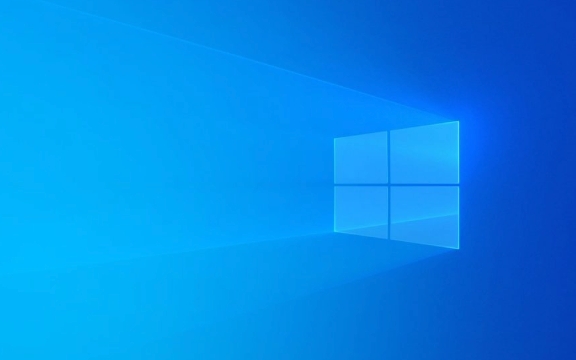
It's especially useful if you're managing multiple servers or hybrid environments, including those connected to Azure. Let's break down how it works and how to actually use it.

How to Install and Set Up Windows Admin Center
Getting started with Windows Admin Center involves installing a gateway server that hosts the tool. This is usually done on a lightweight Windows Server instance.
Here's what you need to do:

- Download the installer from Microsoft's official site
- Run the installer on your chosen machine (usually a domain-joined server)
- Choose a port (default is 443 or 6516 if in use)
- Decide whether to use an existing certificate or generate a self-signed one
- Access the tool via a browser using
https://localhostor the server name
You'll want to make sure the firewall allows access to the selected port, especially if accessing remotely. Also, it's a good idea to use a trusted certificate if this will be accessed by others in your team.
Managing Servers with Windows Admin Center
Once installed, you can connect and manage both local and remote servers without needing to RDP into each one individually.
To add a server:
- Click “Add” in the dashboard
- Enter the server name or IP address
- Provide credentials when prompted
- Start managing directly through the browser
From here, you can monitor performance, configure networking, manage disks, services, updates, and even PowerShell scripts — all from a centralized UI.
One of the big pluss is that you can manage not just individual servers but also failover clusters and hyper-converged infrastructure like Storage Spaces Direct.
Useful Features You Might Not Know About
Windows Admin Center does more than basic management. Here are a few features that often go unnoticed:
- Azure integration : You can connect your on-premises servers to Azure for monitoring, backup, and even disaster recovery setup.
- Remote session launching : From within the tool, you can launch a terminal or PowerShell session right in the browser tab.
- Update compliance tracking : See which servers are missing updates and deploy them centrally.
- Extension support : Add custom tools or third-party extensions to tailor the experience to your environment.
This makes it more than just a GUI — it becomes a hub for hybrid cloud operations, especially if your organization uses Azure.
Tips for Using Windows Admin Center Effectively
If you're new to Windows Admin Center, here are a few points to avoid common pitfalls:
- Use a dedicated, low-resource server for hosting the gateway — it doesn't need much horsepower
- Stick with a trusted SSL certificate to avoid browser warnings
- Regularly update the tool — new features and security patches come out often
- Organize your server list with tags and groups so navigation stays easy
Also, don't forget that it supports managing Windows 10/11 PCs too, which can be handy in some environments.
Basically, Windows Admin Center simplifies administration tasks while offering deeper integration with modern tools and cloud services. Once set up, it's a solid alternative to traditional admin methods.
The above is the detailed content of What is Windows Admin Center and how to use it?. For more information, please follow other related articles on the PHP Chinese website!

Hot AI Tools

Undress AI Tool
Undress images for free

Undresser.AI Undress
AI-powered app for creating realistic nude photos

AI Clothes Remover
Online AI tool for removing clothes from photos.

Clothoff.io
AI clothes remover

Video Face Swap
Swap faces in any video effortlessly with our completely free AI face swap tool!

Hot Article

Hot Tools

Notepad++7.3.1
Easy-to-use and free code editor

SublimeText3 Chinese version
Chinese version, very easy to use

Zend Studio 13.0.1
Powerful PHP integrated development environment

Dreamweaver CS6
Visual web development tools

SublimeText3 Mac version
God-level code editing software (SublimeText3)
 Laravel development: How to manage production servers using Laravel Forge?
Jun 13, 2023 am 10:26 AM
Laravel development: How to manage production servers using Laravel Forge?
Jun 13, 2023 am 10:26 AM
Laravel is an excellent PHP framework that is widely used for the development of web applications. However, it is becoming increasingly difficult for developers to manage servers in a real production environment. To solve this problem, Laravel provides LaravelForge, which is a web service that can help developers easily manage production servers. LaravelForge provides a friendly interface that allows you to easily set up and manage your server in minutes. It has built-in some of the most common
 How to use Linux commands for server management in PHP development
Jun 25, 2023 am 11:42 AM
How to use Linux commands for server management in PHP development
Jun 25, 2023 am 11:42 AM
With the development of the Internet, server management has become an increasingly important field. In PHP development, Linux commands can be used to quickly and easily manage servers, debug code and optimize performance. In this article, I will introduce some tips for using Linux commands for server management to help developers complete their work better. 1. SSH connection to the server Before using Linux commands, you need to connect to the server through SSH. SSH (SecureShell) is a secure network protocol used to remotely
 What are the server management software?
Oct 20, 2023 am 09:55 AM
What are the server management software?
Oct 20, 2023 am 09:55 AM
Server management software includes vCenter Server, Microsoft Server Management Studio, IBM Tivoli, HP OpenView, Dell OpenManage, Red Hat Satellite, Canonical Landscape, Apache Hadoop, Cloudera Manager and Microsoft SQL Server.
 Laravel development: How to manage a server using Laravel Forge?
Jun 13, 2023 pm 04:41 PM
Laravel development: How to manage a server using Laravel Forge?
Jun 13, 2023 pm 04:41 PM
Laravel Development: How to use LaravelForge to manage a server? LaravelForge is a tool for managing servers that helps developers quickly deploy and manage servers. This article will introduce you to how to use LaravelForge to manage your server. Creating a Server In LaravelForge, you need to create a server first. In the "Servers" tab, click the "CreateServer" button and select
 Quickly get started with the Pagoda panel and easily manage servers
Jun 21, 2023 am 09:20 AM
Quickly get started with the Pagoda panel and easily manage servers
Jun 21, 2023 am 09:20 AM
With the popularity of cloud servers, more and more people are choosing to purchase and configure servers by themselves, but not everyone is proficient in server management. As an open source server management software, Pagoda Panel provides a simple and easy-to-use interface to facilitate users to manage and maintain servers, making server management easier. This article will introduce you how to quickly get started with the Pagoda Panel. 1. Installation of Pagoda Panel Pagoda Panel supports multiple operating systems, including CentOS, Ubuntu, Deb
 How to log in to the remote server management company website in Win7 system
Jul 16, 2023 pm 09:39 PM
How to log in to the remote server management company website in Win7 system
Jul 16, 2023 pm 09:39 PM
Nowadays, many corporate websites have their own servers, and they often need to log in to the server to manage the corporate website. How to log in to the remote server management company's website in Win7 system? Next, let’s take a look at how to log in to the remote server management company website in Win7 system. How to log in to the remote server management company website in Win7 system. 1. Click Computer Start-Run, enter mstsc and the Remote Desktop dialog box will automatically pop up; 2. In the Remote Desktop Connection dialog box, enter the remote computer IP and click Connect; 3. Click the option in the Remote Desktop Connection dialog box and click Show , you can set the display window size when opening the remote server; 4. After clicking Connect, the username and password interface will be displayed, enter the username and password, and click Confirm
 Laravel development: How to manage a server using Laravel Forge and Terraform?
Jun 13, 2023 pm 03:20 PM
Laravel development: How to manage a server using Laravel Forge and Terraform?
Jun 13, 2023 pm 03:20 PM
Laravel is a popular PHP framework commonly used for building web applications. In order to run a Laravel application, you need a reliable server to host it. For developers, server hosting and management can be a tedious task. LaravelForge is a visual server management tool that simplifies the server configuration and deployment process. Terraform is an infrastructure automation tool that helps you create and manage infrastructure in a repeatable and scalable way
 Essential skills for Linux server security: learn the use and management of commands
Sep 09, 2023 pm 12:43 PM
Essential skills for Linux server security: learn the use and management of commands
Sep 09, 2023 pm 12:43 PM
Essential skills for Linux server security: Learn the use and management of commands As one of the most popular and stable operating systems in the network world, Linux is widely used in the server field. However, like other operating systems, Linux servers also face various security threats. In order to ensure the security of your server, it is crucial to learn how to use and manage commands correctly. The following will introduce some commonly used commands and techniques to help you improve the security of your Linux server. Update software to keep the operating system and all installed software






