The key to quickly converting text into tables in Word is to organize the content structure and choose the right method. The most direct way is to use the "Convert text to table" function, provided that the text has been classified with tab characters, commas or paragraph separators. The operation steps are: select text → click "Insert" > "Table" > "Convert text to table" → Set the number of columns and separators → Confirm to generate a table. If the number of columns is wrong, you can fall back and reset or adjust the column width; manually create a table and then fill in the contents suitable for complex structure or unorganized content. The operation suggestions are: select the number of rows and columns through "Insert" > "Table" or manually enter the number of rows and columns before filling in the content; to improve the conversion success rate, you need to pay attention to the text format specifications, including unified separators (such as the Tab key), avoid blank spaces, allow row wraps in rows, and ensure that the number of fields per row is consistent. Mastering format and tool details is the core of achieving efficient conversion.

It is actually quite simple to quickly convert text into tables in Word. The key is to organize the content structure in advance and then use the right method. As long as the format is clear and the separation is clear, Word can automatically identify and help you generate forms.
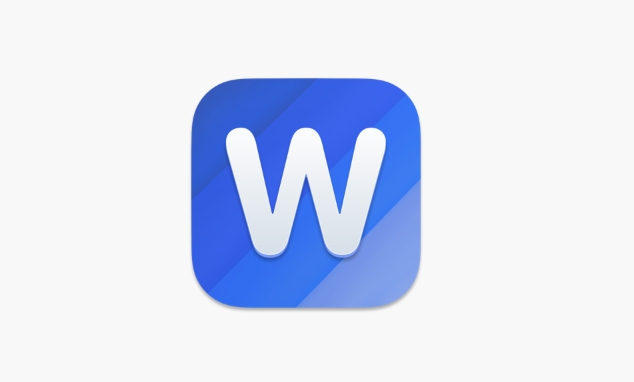
Use the "Convert text to table" function
This is the most direct way. The premise is that your text has separated the contents of each column by a tab, comma, or paragraph separator.
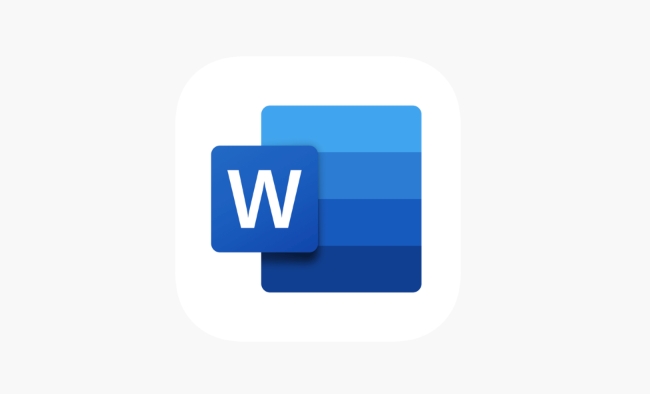
Operation steps:
- Place the cursor in the text area to be converted
- Click Insert > Table > Convert Text to Table
- Select the number of columns in the pop-up window and specify a literal separator (such as a tab or comma)
- After confirming, you can see that the text becomes a neat form
If you find that the number of columns is incorrect, you can fall back and reset the number of columns, or adjust the column width after generation.
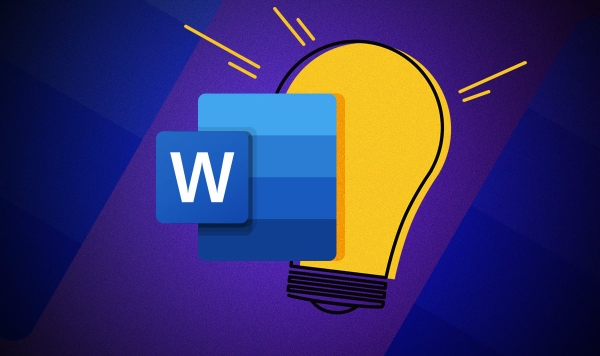
Create a form manually and fill in the content
If you prefer to control the number of rows of the table, you can also draw the table first and then fill in the contents.
Operation suggestions:
- Click "Insert" > "Table", drag the mouse to select the number of rows and columns you want
- Or click "Insert Table" to manually enter the number of rows and columns.
- Then fill in the contents one by one
This method is suitable for situations where the content has not been sorted out or the table structure is relatively complex. Although it has one more step, it has higher flexibility.
Improve conversion success rate using text format
Many people fail to convert because the original text format is not processed well. Here are a few small details to note:
- Each row represents a row of the table, and a unified separator should be used between each column, such as the Tab key
- Avoid empty lines or extra spaces, otherwise Word may recognize errors
- If there are line breaks in the content, you can check "Allow line breaks in line" in the delimiter option
For example, you are writing about data of three columns, and each row should be three fields. There cannot be two columns, and some rows have four columns.
Basically that's it. It is not difficult to master the format and tools and convert text into tables. The key is not to ignore the small details that look inconspicuous.
The above is the detailed content of how to convert text to a table in Word. For more information, please follow other related articles on the PHP Chinese website!

Hot AI Tools

Undress AI Tool
Undress images for free

Undresser.AI Undress
AI-powered app for creating realistic nude photos

AI Clothes Remover
Online AI tool for removing clothes from photos.

Clothoff.io
AI clothes remover

Video Face Swap
Swap faces in any video effortlessly with our completely free AI face swap tool!

Hot Article

Hot Tools

Notepad++7.3.1
Easy-to-use and free code editor

SublimeText3 Chinese version
Chinese version, very easy to use

Zend Studio 13.0.1
Powerful PHP integrated development environment

Dreamweaver CS6
Visual web development tools

SublimeText3 Mac version
God-level code editing software (SublimeText3)
 how to group by month in excel pivot table
Jul 11, 2025 am 01:01 AM
how to group by month in excel pivot table
Jul 11, 2025 am 01:01 AM
Grouping by month in Excel Pivot Table requires you to make sure that the date is formatted correctly, then insert the Pivot Table and add the date field, and finally right-click the group to select "Month" aggregation. If you encounter problems, check whether it is a standard date format and the data range are reasonable, and adjust the number format to correctly display the month.
 How to Fix AutoSave in Microsoft 365
Jul 07, 2025 pm 12:31 PM
How to Fix AutoSave in Microsoft 365
Jul 07, 2025 pm 12:31 PM
Quick Links Check the File's AutoSave Status
 How to change Outlook to dark theme (mode) and turn it off
Jul 12, 2025 am 09:30 AM
How to change Outlook to dark theme (mode) and turn it off
Jul 12, 2025 am 09:30 AM
The tutorial shows how to toggle light and dark mode in different Outlook applications, and how to keep a white reading pane in black theme. If you frequently work with your email late at night, Outlook dark mode can reduce eye strain and
 how to repeat header rows on every page when printing excel
Jul 09, 2025 am 02:24 AM
how to repeat header rows on every page when printing excel
Jul 09, 2025 am 02:24 AM
To set up the repeating headers per page when Excel prints, use the "Top Title Row" feature. Specific steps: 1. Open the Excel file and click the "Page Layout" tab; 2. Click the "Print Title" button; 3. Select "Top Title Line" in the pop-up window and select the line to be repeated (such as line 1); 4. Click "OK" to complete the settings. Notes include: only visible effects when printing preview or actual printing, avoid selecting too many title lines to affect the display of the text, different worksheets need to be set separately, ExcelOnline does not support this function, requires local version, Mac version operation is similar, but the interface is slightly different.
 How to Screenshot on Windows PCs: Windows 10 and 11
Jul 23, 2025 am 09:24 AM
How to Screenshot on Windows PCs: Windows 10 and 11
Jul 23, 2025 am 09:24 AM
It's common to want to take a screenshot on a PC. If you're not using a third-party tool, you can do it manually. The most obvious way is to Hit the Prt Sc button/or Print Scrn button (print screen key), which will grab the entire PC screen. You do
 Where are Teams meeting recordings saved?
Jul 09, 2025 am 01:53 AM
Where are Teams meeting recordings saved?
Jul 09, 2025 am 01:53 AM
MicrosoftTeamsrecordingsarestoredinthecloud,typicallyinOneDriveorSharePoint.1.Recordingsusuallysavetotheinitiator’sOneDriveina“Recordings”folderunder“Content.”2.Forlargermeetingsorwebinars,filesmaygototheorganizer’sOneDriveoraSharePointsitelinkedtoaT
 how to find the second largest value in excel
Jul 08, 2025 am 01:09 AM
how to find the second largest value in excel
Jul 08, 2025 am 01:09 AM
Finding the second largest value in Excel can be implemented by LARGE function. The formula is =LARGE(range,2), where range is the data area; if the maximum value appears repeatedly and all maximum values ??need to be excluded and the second maximum value is found, you can use the array formula =MAX(IF(rangeMAX(range),range)), and the old version of Excel needs to be executed by Ctrl Shift Enter; for users who are not familiar with formulas, you can also manually search by sorting the data in descending order and viewing the second cell, but this method will change the order of the original data. It is recommended to copy the data first and then operate.
 how to get data from web in excel
Jul 11, 2025 am 01:02 AM
how to get data from web in excel
Jul 11, 2025 am 01:02 AM
TopulldatafromthewebintoExcelwithoutcoding,usePowerQueryforstructuredHTMLtablesbyenteringtheURLunderData>GetData>FromWebandselectingthedesiredtable;thismethodworksbestforstaticcontent.IfthesiteoffersXMLorJSONfeeds,importthemviaPowerQuerybyenter






