Common reasons why Chrome cannot open PDFs include setting shutdown, extension conflicts, file issues, or browser caches. 1. Check whether the built-in viewer is enabled by chrome://settings/content/pdfDocuments; 2. Try stealth mode to eliminate extension interference such as AdBlock; 3. Refresh the page or open locally after downloading to confirm whether the file is corrupt; 4. Update the Chrome version and clear the cache or reset the settings to resolve compatibility issues.

Chrome can usually open PDF files directly, but sometimes it can't be opened. Common reasons include browser settings issues, extension conflicts, or problems with the file itself.

1. PDF settings are turned off
Chrome has a built-in PDF viewer by default, but this feature may be manually turned off. You can check it out:
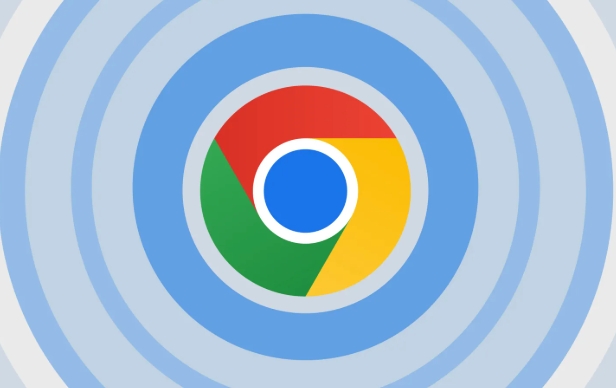
- Enter
chrome://settings/content/pdfDocumentsin the address bar - Make sure the option "Open PDF files in Chrome" is enabled
If this switch is turned off, then try opening the PDF after clicking, and it should be displayed normally.
2. Third-party plug-ins or extension interference
Some extensions may conflict with PDF loading mechanisms, such as ad blocking tools or some security plug-ins.
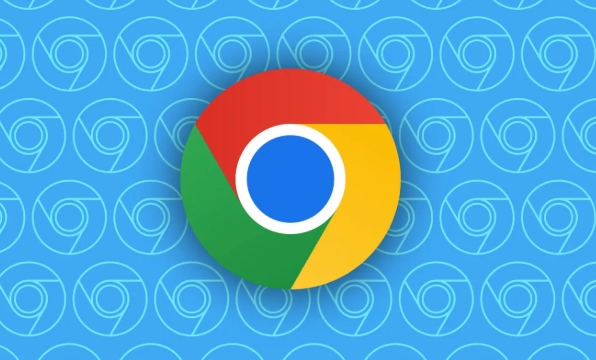
You can try:
- Enter incognito mode (shortcut key Ctrl Shift N) to open the PDF to see if it can be loaded normally
- If that's OK, it's a problem with some extension. Troubleshooting can be disabled one by one
Common conflict plug-ins include AdBlock, uBlock Origin, some download managers, etc.
3. Network or local file path issues
If you click on a PDF link from a web page, it may be that the network loading failed; if it is a local file, it may also be that the path is incorrect or the file is corrupted.
Common phenomena:
- After opening the link, it kept going around, but it didn't respond in the end
- Display "This PDF document cannot be loaded"
Solution:
- Refresh the page and try again
- Download the PDF locally and open it
- Change browser test, such as Edge or Firefox, to confirm whether the file itself is broken
4. Browser version is too old or cached
The Chrome version is too old and may cause PDF functionality to be incompatible. In addition, browser cache may also affect loading.
suggestion:
- Update Chrome to the latest version
- Clear browsing data, especially cached parts
- If necessary, try resetting your browser settings (
chrome://settings/reset)
Basically these common reasons. In most cases, it can be solved by adjusting the settings or changing the environment. It is not too complicated but it is easy to ignore.
The above is the detailed content of Why won't PDF files open in Chrome. For more information, please follow other related articles on the PHP Chinese website!

Hot AI Tools

Undress AI Tool
Undress images for free

Undresser.AI Undress
AI-powered app for creating realistic nude photos

AI Clothes Remover
Online AI tool for removing clothes from photos.

Clothoff.io
AI clothes remover

Video Face Swap
Swap faces in any video effortlessly with our completely free AI face swap tool!

Hot Article

Hot Tools

Notepad++7.3.1
Easy-to-use and free code editor

SublimeText3 Chinese version
Chinese version, very easy to use

Zend Studio 13.0.1
Powerful PHP integrated development environment

Dreamweaver CS6
Visual web development tools

SublimeText3 Mac version
God-level code editing software (SublimeText3)
 How to fix screen tearing when scrolling in Chrome
Jul 25, 2025 am 12:55 AM
How to fix screen tearing when scrolling in Chrome
Jul 25, 2025 am 12:55 AM
The screen tear occurs when the Chrome browser scrolls, which is usually caused by the out-of-synchronization of rendering and refresh. The solutions are as follows: 1. Ensure that hardware acceleration is enabled, you can manually check the settings and restart the browser; 2. Forcefully enable Compositor and related options to optimize rendering; 3. Check the display refresh rate, use single-screen testing, and enable VSync or adaptive synchronization technology on supported devices; 4. Update the graphics card driver or replace the display interface such as using the DP interface. It is recommended to start the troubleshooting with simple steps and gradually adjust to find the best configuration.
 How to fix Chrome profile sync getting stuck in setup
Jul 25, 2025 am 01:10 AM
How to fix Chrome profile sync getting stuck in setup
Jul 25, 2025 am 01:10 AM
The problem of Chrome sync stuck can be solved through the following steps: 1. Check the network connection and Google account status to ensure normal access; 2. Log out and log in to the Chrome account again; 3. Clear the synchronized data and restart the browser; 4. Reset Chrome settings; 5. Try the traceless mode or new user profile. Sequentially checking can effectively restore the synchronization function.
 How to fix Chrome when it's not printing correctly
Jul 26, 2025 am 02:46 AM
How to fix Chrome when it's not printing correctly
Jul 26, 2025 am 02:46 AM
Chrome printing exceptions can be solved in the following ways: 1. Check the printer selection, paper size, orientation, zooming and background graphics settings in the print preview; 2. Try stealth mode to eliminate extended interference and clear cache; 3. Update or reinstall the printer driver, replace the general driver or use the "Print as PDF" method; 4. Finally, you can reset the Chrome settings to restore the default. Most problems can be solved through the first few steps. If they still fail, you can export PDF to print.
 How to fix Chrome opening new windows instead of tabs
Jul 26, 2025 am 01:29 AM
How to fix Chrome opening new windows instead of tabs
Jul 26, 2025 am 01:29 AM
1. Check whether the shortcut attribute has additional parameters and delete it; 2. Clear cache and switch startup settings, or create new user information; 3. Extend the impact and disable the problem plug-in through traceless mode. Chrome pops up new windows instead of tabs usually due to exceptions in shortcut parameters, cache configuration conflicts, or third-party extension interference. Check and adjust the corresponding settings in turn to resolve.
 Google Chrome password manager is not saving passwords
Aug 02, 2025 pm 01:47 PM
Google Chrome password manager is not saving passwords
Aug 02, 2025 pm 01:47 PM
EnsureChrome’s“Offertosavepasswords”isenabledinSettings>Autofillandpasswords>PasswordManager.2.SignintoyourGoogleaccountandturnonSyncwithPasswordsincludedunderSyncandGoogleservices.3.Disableconflictingextensionslikethird-partypasswordmanagersor
 How to use Chrome's built-in ad blocker on abusive sites
Jul 27, 2025 am 12:31 AM
How to use Chrome's built-in ad blocker on abusive sites
Jul 27, 2025 am 12:31 AM
Google Chrome doesn't have a built-in traditional ad blocker, but it provides features to block intrusive and abusive ads. ① Pop-up windows and redirects can be blocked through content settings and BetterAdsStandards standards; ② Enable safe browsing to warn or block access to dangerous websites; ③ Clear site data and block third-party cookies to reduce tracking; ④ Chrome's native tools cannot completely block banner ads and video ads. If you need stronger functions, you need to install an extension.
 Why is my Chrome profile corrupted and how to fix it
Jul 26, 2025 am 01:31 AM
Why is my Chrome profile corrupted and how to fix it
Jul 26, 2025 am 01:31 AM
Chrome profile corruption can be resolved by creating a new profile, repairing local profile folders, clearing caches, and disabling extensions. Chrome configuration files contain bookmarks, passwords, extensions and other data. Corruption is usually caused by crashes, update interrupts or extension conflicts, which are manifested as failure to load bookmarks, extension exceptions, or error prompts. Solutions include: 1. Create a new configuration file and migrate data; 2. Rename the local configuration folder to trigger reconstruction; 3. Clear cache and disable extensions one by one to troubleshoot problems. To prevent it from happening again, it is recommended to back up your bookmarks regularly and enable synchronization, while avoiding forcing the browser to close when starting or updating. If the problem persists, there may be system or hardware problems, but it is rare.
 How to find duplicate bookmarks in Chrome
Jul 27, 2025 am 12:59 AM
How to find duplicate bookmarks in Chrome
Jul 27, 2025 am 12:59 AM
Chrome itself does not support automatic marking of duplicate bookmarks, but can be found and cleaned by the following methods: 1. Use the built-in bookmark manager to manually sort and view duplicate items, which is suitable for situations where there are fewer bookmarks; 2. Install extensions such as BookmarkDuplicateDetector, CleanMasterforBookmarks, etc. to automatically scan and delete duplicate bookmarks; 3. After exporting the bookmark as an HTML file, use a text editor or programming language to deduplicate it, which is suitable for users with a large number of bookmarks or technical foundations. It is recommended to back up the bookmark before operation to prevent mistaken deletion.






