The issue of 100% of Windows 10 disk usage can be solved by optimizing system services and settings. 1. Turn off the "Windows Search" service to reduce disk read and write; 2. Disable the "Superfetch(SysMain)" service to increase the hard disk load; 3. Modify the registry key "DisablePagingExecutive" to reduce frequent hard disk reading; 4. Use the Task Manager to troubleshoot abnormal processes and perform virus scanning; 5. Upgrade the hardware or adjust the hard disk mode such as turning on AHCI or replacing the solid state hard disk. The above methods gradually deepen from software optimization to hardware upgrades, which can effectively alleviate or solve the problem of high disk occupation.

100% disk usage problems in Windows 10 are actually quite common, especially on computers using mechanical hard disks, which will cause system lag and slow response. This problem does not necessarily mean that the hardware is broken, it is often a problem of system optimization or background service. It is not complicated to solve, and the following directions can be checked one by one.
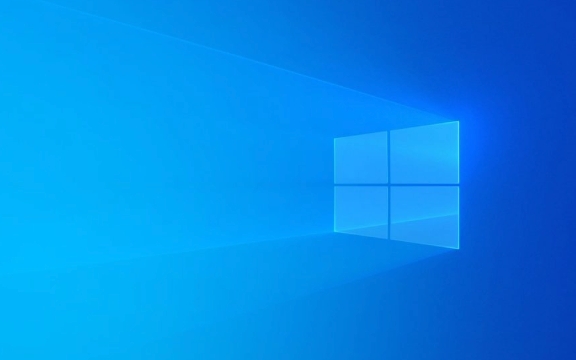
Check the "Windows Search" index service
This feature was originally intended to enable you to search for files faster, but it sometimes frantically reads and writes the disk, causing the occupancy rate to soar to 100%. If you don't rely too much on quick search, you can turn it off directly.

- Open Task Manager, find the Windows Search process to see if it is running at high load
- Press Win R, enter
services.msc, and find the "Windows Search (WSearch)" service - Right-click to select "Properties", change the startup type to "Disable", and then stop the service
Note: Closed will affect the search speed of the Start menu and Explorer, but will not affect your normal use of files.
Update or close the "Superfetch" service
Superfetch (also known as SysMain) was originally used to speed up the startup of the program, but in some cases it will keep the hard disk full.

- Also open the "Services" interface (services.msc) and find the "SysMain" service.
- Right-click, select "Properties", change the startup type to "Disable" and stop the service
Some users reported that the system became smoother after disabling, especially machines using old hard drives. If you are using SSD, the impact may not be great, but you can also try it.
Clean up unnecessary read-preview and cache settings in the background (via the registry)
This method is a little technical, but the operation is not complicated. It mainly changes a registry key called "DisablePagingExecutive":
- Press Win R and enter
regeditto enter - Enter the path:
HKEY_LOCAL_MACHINE\SYSTEM\CurrentControlSet\Control\Session Manager\Memory Management - Find "DisablePagingExecutive" on the right, and if not, create a new DWORD value
- Set its value to 1
This setting allows the system to keep the core driver in memory and reduce frequent reading from the hard disk. It is recommended to back up the registry before the change.
Check for viruses or abnormal processes
Sometimes third-party software or malicious programs can secretly occupy a large amount of disk resources. You can check this way:
- Open Task Manager → "Performance" tab → Check which process is continuously reading and writing to the hard disk
- If you find an unfamiliar process, right-click → open the file location and see what program it is
- Use antivirus software (such as Windows Defender) to perform a full scan
Especially if this problem occurs after installing certain download tools, video players or cracking software, you should pay special attention.
Upgrade hardware or replace hard disk mode (advanced)
If you have tried all the above methods but still can't work, it may be that your hard drive itself cannot keep up with the performance. for example:
- Use an old SATA interface mechanical hard drive → Consider changing to a solid state hard drive
- The hard disk mode in the BIOS settings is not AHCI → Turn on AHCI to improve transmission efficiency
- System disk space is almost full → Clean the system cache or expand the partition
These operations involve system reinstallation or hardware changes, and are suitable for users with certain hands-on capabilities.
Basically these common methods. Some are temporary relief, while others can completely solve the problem. Start with a simple one and then gradually deepen. When encountering uncertainties, don’t change the key settings randomly and check the specific models and configurations more.
The above is the detailed content of How to fix 100% disk usage in Windows 10?. For more information, please follow other related articles on the PHP Chinese website!

Hot AI Tools

Undress AI Tool
Undress images for free

Undresser.AI Undress
AI-powered app for creating realistic nude photos

AI Clothes Remover
Online AI tool for removing clothes from photos.

Clothoff.io
AI clothes remover

Video Face Swap
Swap faces in any video effortlessly with our completely free AI face swap tool!

Hot Article

Hot Tools

Notepad++7.3.1
Easy-to-use and free code editor

SublimeText3 Chinese version
Chinese version, very easy to use

Zend Studio 13.0.1
Powerful PHP integrated development environment

Dreamweaver CS6
Visual web development tools

SublimeText3 Mac version
God-level code editing software (SublimeText3)
 How to Change Font Color on Desktop Icons (Windows 11)
Jul 07, 2025 pm 12:07 PM
How to Change Font Color on Desktop Icons (Windows 11)
Jul 07, 2025 pm 12:07 PM
If you're having trouble reading your desktop icons' text or simply want to personalize your desktop look, you may be looking for a way to change the font color on desktop icons in Windows 11. Unfortunately, Windows 11 doesn't offer an easy built-in
 Fixed Windows 11 Google Chrome not opening
Jul 08, 2025 pm 02:36 PM
Fixed Windows 11 Google Chrome not opening
Jul 08, 2025 pm 02:36 PM
Fixed Windows 11 Google Chrome not opening Google Chrome is the most popular browser right now, but even it sometimes requires help to open on Windows. Then follow the on-screen instructions to complete the process. After completing the above steps, launch Google Chrome again to see if it works properly now. 5. Delete Chrome User Profile If you are still having problems, it may be time to delete Chrome User Profile. This will delete all your personal information, so be sure to back up all relevant data. Typically, you delete the Chrome user profile through the browser itself. But given that you can't open it, here's another way: Turn on Windo
 How to fix second monitor not detected in Windows?
Jul 12, 2025 am 02:27 AM
How to fix second monitor not detected in Windows?
Jul 12, 2025 am 02:27 AM
When Windows cannot detect a second monitor, first check whether the physical connection is normal, including power supply, cable plug-in and interface compatibility, and try to replace the cable or adapter; secondly, update or reinstall the graphics card driver through the Device Manager, and roll back the driver version if necessary; then manually click "Detection" in the display settings to identify the monitor to confirm whether it is correctly identified by the system; finally check whether the monitor input source is switched to the corresponding interface, and confirm whether the graphics card output port connected to the cable is correct. Following the above steps to check in turn, most dual-screen recognition problems can usually be solved.
 Want to Build an Everyday Work Desktop? Get a Mini PC Instead
Jul 08, 2025 am 06:03 AM
Want to Build an Everyday Work Desktop? Get a Mini PC Instead
Jul 08, 2025 am 06:03 AM
Mini PCs have undergone
 Fixed the failure to upload files in Windows Google Chrome
Jul 08, 2025 pm 02:33 PM
Fixed the failure to upload files in Windows Google Chrome
Jul 08, 2025 pm 02:33 PM
Have problems uploading files in Google Chrome? This may be annoying, right? Whether you are attaching documents to emails, sharing images on social media, or submitting important files for work or school, a smooth file upload process is crucial. So, it can be frustrating if your file uploads continue to fail in Chrome on Windows PC. If you're not ready to give up your favorite browser, here are some tips for fixes that can't upload files on Windows Google Chrome 1. Start with Universal Repair Before we learn about any advanced troubleshooting tips, it's best to try some of the basic solutions mentioned below. Troubleshooting Internet connection issues: Internet connection
 How to clear the print queue in Windows?
Jul 11, 2025 am 02:19 AM
How to clear the print queue in Windows?
Jul 11, 2025 am 02:19 AM
When encountering the problem of printing task stuck, clearing the print queue and restarting the PrintSpooler service is an effective solution. First, open the "Device and Printer" interface to find the corresponding printer, right-click the task and select "Cancel" to clear a single task, or click "Cancel all documents" to clear the queue at one time; if the queue is inaccessible, press Win R to enter services.msc to open the service list, find "PrintSpooler" and stop it before starting the service. If necessary, you can manually delete the residual files under the C:\Windows\System32\spool\PRINTERS path to completely solve the problem.
 How to show file extensions in Windows 11 File Explorer?
Jul 08, 2025 am 02:40 AM
How to show file extensions in Windows 11 File Explorer?
Jul 08, 2025 am 02:40 AM
To display file extensions in Windows 11 File Explorer, you can follow the following steps: 1. Open any folder; 2. Click the "View" tab in the top menu bar; 3. Click the "Options" button in the upper right corner; 4. Switch to the "View" tab; 5. Uncheck "Hide extensions for known file types"; 6. Click "OK" to save settings. This setting helps identify file types, improve development efficiency, and troubleshoot problems. If you just want to view the extension temporarily, you can right-click the file and select "Rename" and press the Esc key to exit, and the system settings will not be changed.







