How to fix 'Your PC did not start correctly' on Windows 10?
Jul 07, 2025 am 02:32 AMWhen you encounter the prompt "Your PC did not start correctly", you can try the following steps to solve it: 1. Use the Windows recovery environment to automatically repair, click "Troubleshooting" > "Start Repair", or return to the previous normal state through "System Restore"; 2. Enter the command prompt to execute chkdsk /f /r, bootrec /fixmbr, bootrec /fixboot, bootrec /rebuildbcd to check the hard disk and repair the system files; 3. If the problem occurs after the update, you can enter the Dism command at the command prompt to uninstall the latest update, or uninstall the update through safe mode; 4. Check the BIOS/UEFI settings to ensure that the boot mode is correct and the hard disk is in the boot order. In most cases, following the steps can solve the problem.

If you encounter the prompt "Your PC did not start correctly", you don't need to panic. It usually means that the system has encountered problems during startup, resulting in the failure to enter the desktop properly. In most cases, there is a system file corruption, hardware abnormality, or a problem with recent updates. The good news is that there are generally ways to solve this problem.
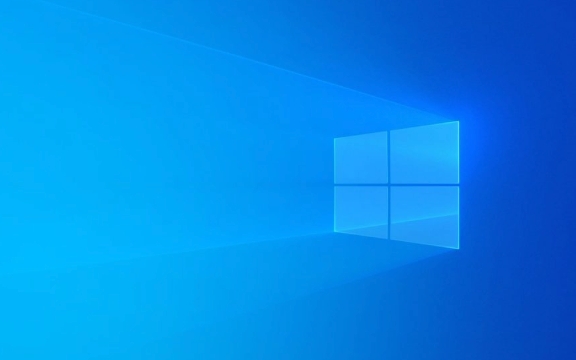
1. Try automatic repair first: use Windows to restore the environment
After this error occurs, the system will usually guide you into the "Recovery" interface. The first step here is to let the system try to see if it can be repaired by itself.

- Click Troubleshooting > Advanced Options > Start Repair
- If your computer recognizes the problem, it will try to fix it automatically
- If it doesn't work, you can try "System Restore" and return to the previous normal time point (provided that system protection was enabled before)
If none of these can be used, it may be a problem with the hard disk or system files, then you need to intervene manually.
2. Check hard drive and repair system files
Sometimes the hard drive has bad channels or files are damaged, which will cause the system to fail to start. You can check and fix it through the command prompt.

How to enter:
- Click "Troubleshooting" > "Advanced Options" > "Command Prompt" in the recovery interface
- Enter the following command (the next item will be entered after each item is executed):
chkdsk /f /r bootrec /fixmbr bootrec /fixboot bootrec /rebuildbcd
These commands do several things: check disk errors, fix the master boot record, and rebuild the boot configuration data. Restart after completion to see if there is any improvement.
3. Is there any problem with the latest update? Try uninstalling the update
If you have recently updated your system, you may just encounter an incompatible patch or driver. At this time, you can try to uninstall the latest update.
- After entering the command prompt, enter:
Dism /Image:C:\ /Cleanup:StartComponentCleanup /ResetBase
Or try to enter safe mode (the automatic repair interface can be triggered by force shutdown three times) and select "Uninstall Update".
4. BIOS/UEFI setting exceptions may also affect startup
Sometimes the BIOS settings are changed, such as changing the startup mode from UEFI to Legacy, which will also lead to inability to enter the system.
- Press F2/F10/Del and other keys to enter the BIOS during restart
- Check if the startup mode is UEFI (or the mode you used originally)
- Make sure the hard drive appears in the boot sequence
The motherboard buttons of different brands are different. Common ones include F2, Del, Esc, F10, etc. There are usually prompts on the boot screen.
Basically these are the methods. Sometimes, the problem may be more complicated, such as physical damage to the hard disk or complete system crash, so you have to consider reinstalling the system. However, in most cases, the above steps can be solved. Don’t worry when you encounter problems, just check them step by step.
The above is the detailed content of How to fix 'Your PC did not start correctly' on Windows 10?. For more information, please follow other related articles on the PHP Chinese website!

Hot AI Tools

Undress AI Tool
Undress images for free

Undresser.AI Undress
AI-powered app for creating realistic nude photos

AI Clothes Remover
Online AI tool for removing clothes from photos.

Clothoff.io
AI clothes remover

Video Face Swap
Swap faces in any video effortlessly with our completely free AI face swap tool!

Hot Article

Hot Tools

Notepad++7.3.1
Easy-to-use and free code editor

SublimeText3 Chinese version
Chinese version, very easy to use

Zend Studio 13.0.1
Powerful PHP integrated development environment

Dreamweaver CS6
Visual web development tools

SublimeText3 Mac version
God-level code editing software (SublimeText3)
 Solve the problem of mouse and keyboard unresponsive after win7 starts
Dec 30, 2023 am 08:30 AM
Solve the problem of mouse and keyboard unresponsive after win7 starts
Dec 30, 2023 am 08:30 AM
Some users will encounter computer startup repair when using win7 system. Some people's mouse and keyboard will not respond. So how to repair the mouse and keyboard? Here I will introduce the specific operation method to you. I hope it will be helpful to you. . Win7 startup repair mouse and keyboard not responding 1. At this time, restart the computer first. It cannot be restarted without a mouse. Press the power button to shut down. 2. Press the F8 key when booting (the keyboard will definitely work at this time), then go to the advanced startup options and select "Safe Mode with Networking". 3. At this time, boot into safe mode and the USB mouse and keyboard can also be used with network connection. At this time we just need to update the USB driver.
 Can't start Win11 after update? These methods can help you solve the problem!
Mar 08, 2024 pm 12:09 PM
Can't start Win11 after update? These methods can help you solve the problem!
Mar 08, 2024 pm 12:09 PM
Can't start Win11 after update? These methods can help you solve the problem! In recent years, with the development of the digital age, people have become more and more dependent on computer systems. In the Windows operating system, Win11, as the latest version, brings many new features and experiences. However, as Win11 continues to be updated, some problems sometimes occur, such as the system failing to start. If you encounter such a problem after updating Win11, don’t worry, here are some solutions to help you restart the system
 Solution to win7 startup repair error code 0x0
Dec 28, 2023 pm 09:47 PM
Solution to win7 startup repair error code 0x0
Dec 28, 2023 pm 09:47 PM
When we use the win7 system, some users need to start the repair when booting, but after the repair, they will encounter the error code 0x0. So what should we do when we encounter this situation? Here I will introduce to you the details. The operation method, I hope it will be helpful to you. Win7 startup repair error code 0x01, press win+r to open the run interface. 2. Enter "gpedit.msc" in the dialog box, and then click "OK" 3. Double-click "Computer Configuration" on the right side of the page: select "Administrative Templates" and double-click. 4. Double-click the "System" option: Find the "Shutdown Options" on this page and double-click to open it. 5. Double-click "Turn off automatic termination of applications that prevent or cancel shutdown". In the pop-up
 How to solve the problem that Win7 system needs startup repair when it starts up
Jul 09, 2023 am 09:49 AM
How to solve the problem that Win7 system needs startup repair when it starts up
Jul 09, 2023 am 09:49 AM
How to solve the problem that Win7 system needs to start repair when booting? As the usage of computers is getting higher and higher, we may sometimes encounter the problem that the win7 system needs to be started and repaired when it is turned on. If we encounter the problem that the win7 system needs to be started and repaired when it is turned on, how to deal with the problem that the win7 system needs to be started and repaired when it is turned on. What about repair? Solution 1: You need to start the repair process when the win7 system is turned on: 1. First, you need to right-click the computer and select Properties → Advanced System Settings, as shown in the figure: 2. Then in the system properties window, select the Startup and Fault Recovery of the Advanced tab Click the Settings button under the column, as shown in the picture: 3. Uncheck "Show recovery options when needed" and click OK to save the settings, as shown in the picture
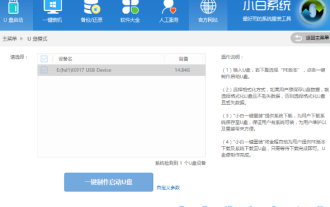 How to repair win10 startup boot file
Jan 07, 2024 pm 12:29 PM
How to repair win10 startup boot file
Jan 07, 2024 pm 12:29 PM
What should we do when the boot file of the computer we use is damaged or lost and the computer cannot be used normally? Today, the editor has compiled the steps to repair the win10 startup boot file. Let's take a look with me. How to repair win10 startup boot file 1. Download and open Xiaobai’s one-click reinstall system, click, then click. After entering the interface, click. 2. The picture below shows the production completion interface (warm reminder that if the production fails, please re-create the failed U disk). 3. Next, let’s take a look at the shortcut keys for starting the U disk on our computer in the lower left corner. However, when pressing the startup shortcut key detected by the software does not work, some users can also open the computer brand corresponding to their own computer brand to query the startup key. 4. Press the U disk to boot when booting.
 Win7 startup repair cannot enter the system
Dec 24, 2023 pm 04:13 PM
Win7 startup repair cannot enter the system
Dec 24, 2023 pm 04:13 PM
When some users operate computers under the win7 system, they sometimes encounter a problem where the computer prompts for automatic repair when booting up, but cannot enter the operating system normally. So how to solve this problem? Here are a few brief introductions to you. method. Win7 startup repair cannot enter the system 1. The first method: press the F8 key on the keyboard when the computer is turned on, enter the "System Advanced Options Menu", and then select the "Last Known Good Configuration" option; if you can enter the system If so, please guide the user to delete the spoon.sys file in the following path: Path: X:\Windows\system32\drivers\spoon.sys (X represents the system installation drive letter, usually the C drive
 How long does Win7 startup repair take?
Dec 26, 2023 am 10:22 AM
How long does Win7 startup repair take?
Dec 26, 2023 am 10:22 AM
Some people sometimes encounter system startup repair when using win7 system. How long does it take to repair? Some users are more interested in this problem, so let's take a look at this article. How long does it take to start repairing Windows 7? Answer: Usually within half an hour. This depends on what kind of repair is being done. If it is a repair like file allocation table, it depends on how many files are on the currently repaired disk. Also, the performance of the hardware is poor. It can take anywhere from a few minutes to dozens of minutes. possible. Extended reading on win7 system: 1. There are many simple designs on win7, such as jump list, quick maximization, quick system fault repair, half-screen window display, etc., which make it more convenient for people to use Windows7. 2. Windows startup speed
 Comprehensive guide to Windows 10 safe mode startup repair
Jan 05, 2024 pm 05:48 PM
Comprehensive guide to Windows 10 safe mode startup repair
Jan 05, 2024 pm 05:48 PM
When there is a problem with our computer and we need to enter safe mode, how do we enter it? In fact, we can open the run box and enter safe mode in the command. So how to enter win10 safe mode to start repair? It will be revealed to you below. Steps to enter win10 safe mode 1. After entering the win10 system, press the keyboard shortcut Win+R at the same time to open the run window, enter "msconfig", and then click OK 2. After opening the system configuration interface, click the "Boot" tab, and then Check "Safe Boot" and click the OK button. Pictured below: 3. Then a restart prompt window will pop up. Click "Restart" to enter "Safe Mode". 4. If you no longer need to enter safe mode, return to the system configuration






