To enable the voice input function of Windows 11, you must first manually enable voice recognition: turn on "Settings" → "Time and Language" → "Speech", make sure the "Speech Recognition" switch is on, and select the microphone for calibration; then press Win H in any text input box to start the dictation toolbar, enter text through voice and use voice commands such as "comma", "Delete", etc.; to improve recognition accuracy, you can adjust the default microphone, select language preferences, enable "runtime feedback", and even train the voice model.

Voice input is actually quite convenient on Windows 11, especially when you don’t want to type or need to quickly enter your ideas. As long as the settings are properly set, you can directly convert it into text by speaking to the computer using the microphone.
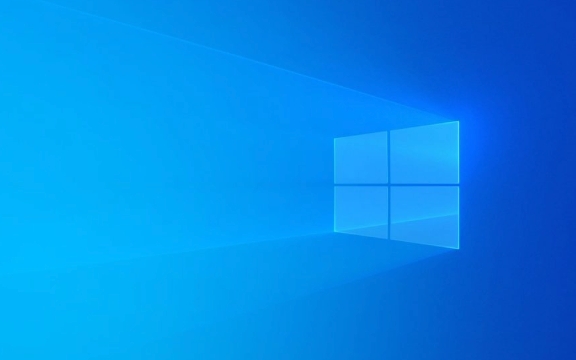
Turn on voice recognition function
First, you have to confirm that your system has enabled voice recognition. This function may not be enabled by default, so you need to manually activate it:

- Open Settings → Time and Language → Voice
- In the Voice Recognition section, make sure the switch is on
At this time, the system will prompt you to select a microphone and perform a simple calibration. If you use a microphone with your laptop, you can usually use it directly; if you connect an external microphone, the system will automatically recognize it after plugging it in.
Enter text using voice dictation
After it is turned on, you can try voice input where text input is supported. For example, in Notepad, Word, browser search boxes, etc., click the cursor to enter the input state, and then press the Win H shortcut key, and the dictation toolbar will pop up.
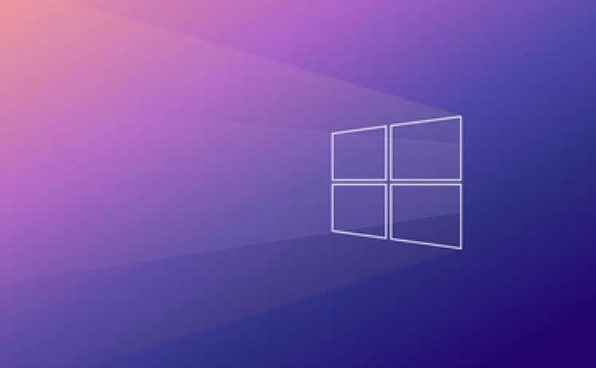
At this time you can start talking, and the system will automatically recognize and convert it to text. It can also identify some basic commands, such as:
- "Comma" and "period" can be added with punctuation points
- "New Line" can be changed
- "Delete" can delete the previous word
Voice recognition is not bad for Mandarin recognition, but it is better to have a quieter environment. If the background noise is high, an identification error may occur.
Adjust voice settings to improve accuracy
If you find that the recognition is not accurate, you can adjust several key options in the voice settings:
- Set the default microphone: Make sure to select the right device
- Language preference: Selecting Chinese or English will affect the accuracy of recognition
- Enable "Runtime Feedback": It allows the system to display real-time results during dictation, so that you can find errors in a timely manner
In addition, the system also supports training of speech models. Although it is not a must, if you use voice input frequently and spend a few minutes to make the system familiar with your pronunciation, it will be more worry-free in the long run.
Basically that's it. After setting it once, it can be used at any time. It is not complicated but it is easy to ignore details, such as shortcut keys and recognition languages. It is best to confirm before using it.
The above is the detailed content of How to use voice typing in Windows 11?. For more information, please follow other related articles on the PHP Chinese website!

Hot AI Tools

Undress AI Tool
Undress images for free

Undresser.AI Undress
AI-powered app for creating realistic nude photos

AI Clothes Remover
Online AI tool for removing clothes from photos.

Clothoff.io
AI clothes remover

Video Face Swap
Swap faces in any video effortlessly with our completely free AI face swap tool!

Hot Article

Hot Tools

Notepad++7.3.1
Easy-to-use and free code editor

SublimeText3 Chinese version
Chinese version, very easy to use

Zend Studio 13.0.1
Powerful PHP integrated development environment

Dreamweaver CS6
Visual web development tools

SublimeText3 Mac version
God-level code editing software (SublimeText3)
 How to Change Font Color on Desktop Icons (Windows 11)
Jul 07, 2025 pm 12:07 PM
How to Change Font Color on Desktop Icons (Windows 11)
Jul 07, 2025 pm 12:07 PM
If you're having trouble reading your desktop icons' text or simply want to personalize your desktop look, you may be looking for a way to change the font color on desktop icons in Windows 11. Unfortunately, Windows 11 doesn't offer an easy built-in
 Fixed Windows 11 Google Chrome not opening
Jul 08, 2025 pm 02:36 PM
Fixed Windows 11 Google Chrome not opening
Jul 08, 2025 pm 02:36 PM
Fixed Windows 11 Google Chrome not opening Google Chrome is the most popular browser right now, but even it sometimes requires help to open on Windows. Then follow the on-screen instructions to complete the process. After completing the above steps, launch Google Chrome again to see if it works properly now. 5. Delete Chrome User Profile If you are still having problems, it may be time to delete Chrome User Profile. This will delete all your personal information, so be sure to back up all relevant data. Typically, you delete the Chrome user profile through the browser itself. But given that you can't open it, here's another way: Turn on Windo
 How to fix second monitor not detected in Windows?
Jul 12, 2025 am 02:27 AM
How to fix second monitor not detected in Windows?
Jul 12, 2025 am 02:27 AM
When Windows cannot detect a second monitor, first check whether the physical connection is normal, including power supply, cable plug-in and interface compatibility, and try to replace the cable or adapter; secondly, update or reinstall the graphics card driver through the Device Manager, and roll back the driver version if necessary; then manually click "Detection" in the display settings to identify the monitor to confirm whether it is correctly identified by the system; finally check whether the monitor input source is switched to the corresponding interface, and confirm whether the graphics card output port connected to the cable is correct. Following the above steps to check in turn, most dual-screen recognition problems can usually be solved.
 Fixed the failure to upload files in Windows Google Chrome
Jul 08, 2025 pm 02:33 PM
Fixed the failure to upload files in Windows Google Chrome
Jul 08, 2025 pm 02:33 PM
Have problems uploading files in Google Chrome? This may be annoying, right? Whether you are attaching documents to emails, sharing images on social media, or submitting important files for work or school, a smooth file upload process is crucial. So, it can be frustrating if your file uploads continue to fail in Chrome on Windows PC. If you're not ready to give up your favorite browser, here are some tips for fixes that can't upload files on Windows Google Chrome 1. Start with Universal Repair Before we learn about any advanced troubleshooting tips, it's best to try some of the basic solutions mentioned below. Troubleshooting Internet connection issues: Internet connection
 Want to Build an Everyday Work Desktop? Get a Mini PC Instead
Jul 08, 2025 am 06:03 AM
Want to Build an Everyday Work Desktop? Get a Mini PC Instead
Jul 08, 2025 am 06:03 AM
Mini PCs have undergone
 How to clear the print queue in Windows?
Jul 11, 2025 am 02:19 AM
How to clear the print queue in Windows?
Jul 11, 2025 am 02:19 AM
When encountering the problem of printing task stuck, clearing the print queue and restarting the PrintSpooler service is an effective solution. First, open the "Device and Printer" interface to find the corresponding printer, right-click the task and select "Cancel" to clear a single task, or click "Cancel all documents" to clear the queue at one time; if the queue is inaccessible, press Win R to enter services.msc to open the service list, find "PrintSpooler" and stop it before starting the service. If necessary, you can manually delete the residual files under the C:\Windows\System32\spool\PRINTERS path to completely solve the problem.
 How to show file extensions in Windows 11 File Explorer?
Jul 08, 2025 am 02:40 AM
How to show file extensions in Windows 11 File Explorer?
Jul 08, 2025 am 02:40 AM
To display file extensions in Windows 11 File Explorer, you can follow the following steps: 1. Open any folder; 2. Click the "View" tab in the top menu bar; 3. Click the "Options" button in the upper right corner; 4. Switch to the "View" tab; 5. Uncheck "Hide extensions for known file types"; 6. Click "OK" to save settings. This setting helps identify file types, improve development efficiency, and troubleshoot problems. If you just want to view the extension temporarily, you can right-click the file and select "Rename" and press the Esc key to exit, and the system settings will not be changed.







