When deploying ASP.NET Core applications to IIS, you need to pay attention to the following key points: 1. Install the .NET Core runtime and Hosting Bundle, otherwise it will cause HTTP 500 errors; 2. Make sure to include web.config when publishing applications and select the appropriate publishing mode; 3. Configure the IIS site and application pool, set "unmanaged code" and correct permissions; 4. Check the logs when there is a problem and manually test the Kestrel startup situation.
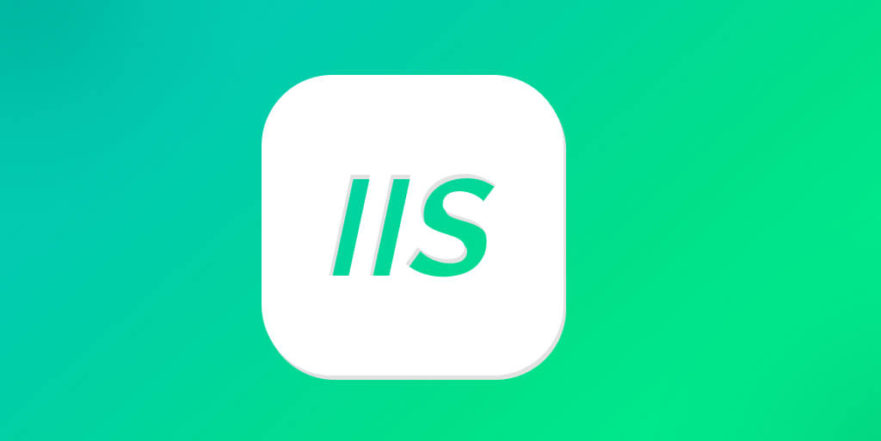
Deploying ASP.NET Core to an IIS environment is not difficult, but there are several key points that must be paid attention to. IIS itself cannot run .NET Core applications directly, but forwards the request to the built-in server of Kestrel through reverse proxy. Therefore, the entire process needs to configure the cooperation between IIS and .NET Core.

Install the necessary runtime and managed components
Before you begin, make sure that the target server has the correct .NET Core runtime and IIS managed bundles installed. Many people miss the hosting bundle, which will cause the application to not function properly.
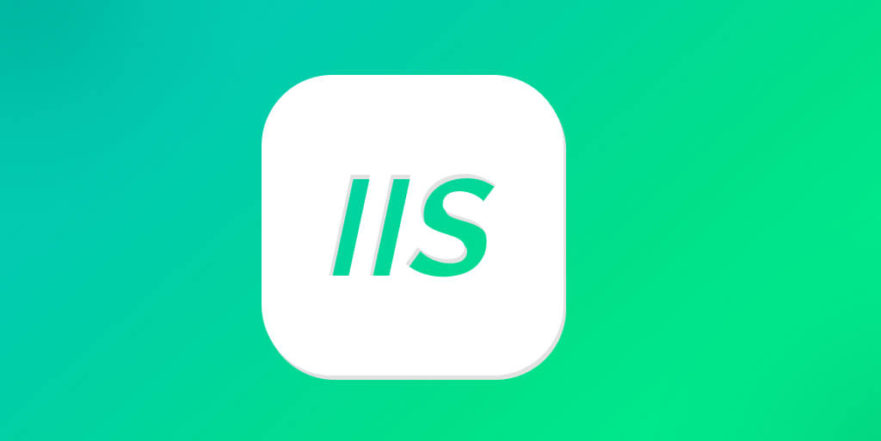
- If you are using .NET Core 3.1 or later, you need to download and install the corresponding .NET Runtime and Hosting Bundle.
- Hosting Bundle will automatically install IIS modules (such as AspNetCoreModuleV2) and configure pipeline mode.
- How to check whether the installation is successful: Enter
dotnet --infoon the command line to see if the SDK and runtime information are listed.
If these components are not installed correctly, you will not start even if you publish the program and you will usually see HTTP errors 500.0 or 500.30.
Publish and deploy application files
The most common way to publish an ASP.NET Core application is to use Visual Studio or CLI tools to generate self-contained or dependent framework publishing packages.
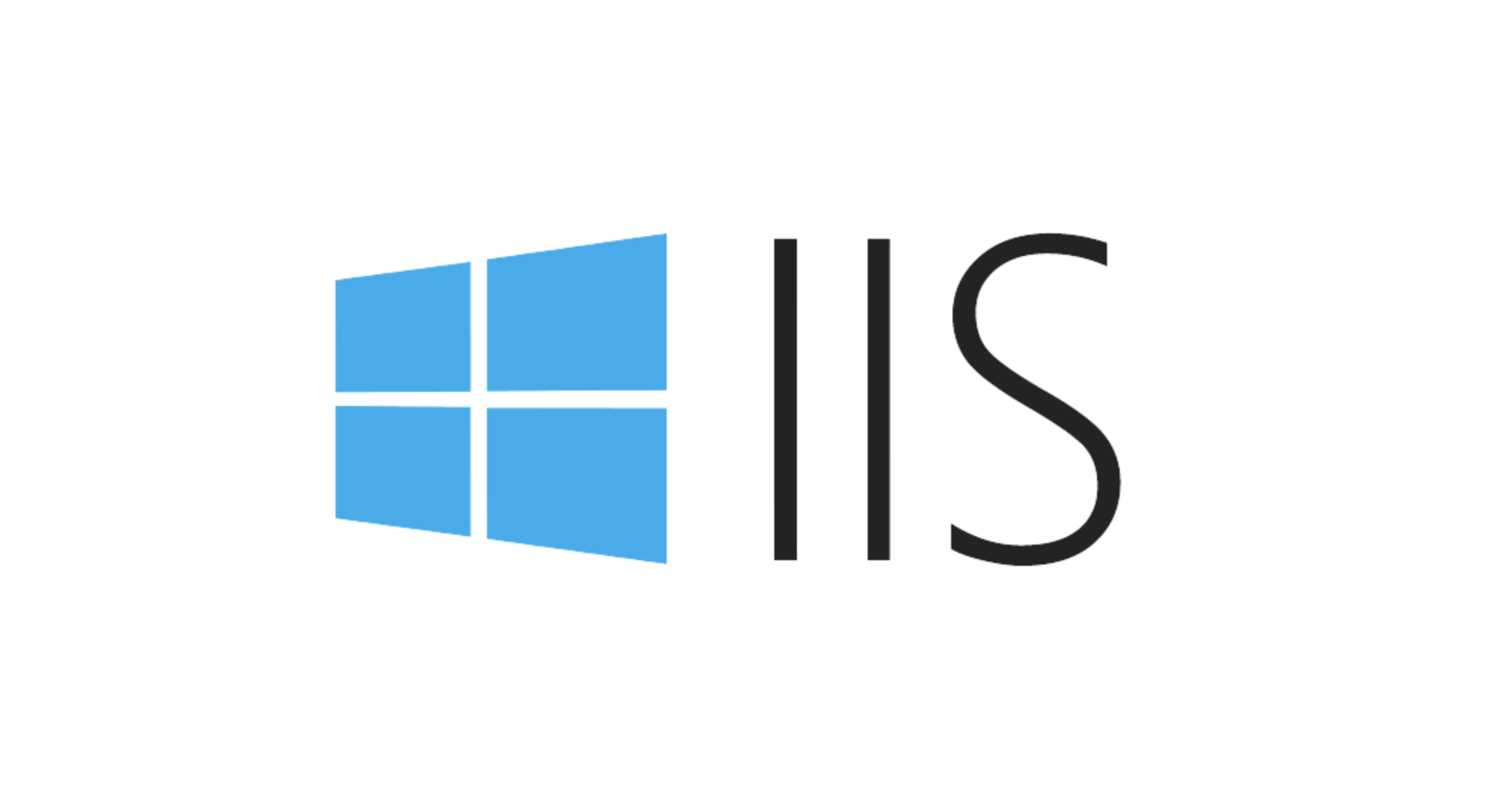
- If you use Visual Studio, right-click the project and select "Publish", then select "Folder" or Remote FTP, etc.
- If you choose a framework-dependent publishing mode, the corresponding .NET runtime must be installed on the server; if you do not want to rely on the environment, you can choose self-contained mode, but the size will be larger.
- After the release is completed, copy the file to the target directory on the server, such as
C:\inetpub\wwwroot\myapp.
Be careful not to miss the web.config file, which contains the path and startup parameters to the .NET Core runtime. If this file is missing or is configured incorrectly, IIS will not know how to deal with your application.
Configuring IIS Sites and Application Pools
The next step is to create a site or application in IIS and set up an application pool.
- Create a new site, bind a port or domain name, and the home directory points to the folder you posted.
- It is recommended to create one separately and set
.NET CLR 版本to "No Managed Code" because Kestrel is a native process. - Also make sure the "Enable 32-bit Application" of the application pool is set to false unless you have special needs.
If your application crashes during operation or fails to start, you can view the log file. By default, the stdout log will be generated in logs folder in your application directory. Remember to enable logging function in web.config :
<aspNetCore processPath="dotnet" arguments=".\YourApp.dll" stdoutLogEnabled="true" stdoutLogFile=".\logs\stdout" />
Handle FAQs and permission settings
The most common problems during the deployment process include insufficient permissions, path errors, port conflicts, etc.
- Make sure that the IIS user (usually
IIS_IUSRS) has read and write permissions to your application directory, especially if you use local logs or cached files. - Check that Kestrel is started correctly. You can manually run
dotnet YourApp.dllon the server to see if there is any error. - If you enable HTTPS in your development environment but do not configure the certificate on IIS, it may cause a redirect error. At this time, you can temporarily turn off HTTPS and force jump.
In addition, sometimes the application is not a problem to start, but it returns 500 or blank pages when accessing. You must read the log at this time. ASP.NET Core will not expose detailed error information by default unless you enable development mode.
Basically that's it. As long as you follow the steps step by step, you can deploy it smoothly in most cases.
The above is the detailed content of Deploying ASP.NET Core Applications to an IIS Environment. For more information, please follow other related articles on the PHP Chinese website!

Hot AI Tools

Undress AI Tool
Undress images for free

Undresser.AI Undress
AI-powered app for creating realistic nude photos

AI Clothes Remover
Online AI tool for removing clothes from photos.

Clothoff.io
AI clothes remover

Video Face Swap
Swap faces in any video effortlessly with our completely free AI face swap tool!

Hot Article

Hot Tools

Notepad++7.3.1
Easy-to-use and free code editor

SublimeText3 Chinese version
Chinese version, very easy to use

Zend Studio 13.0.1
Powerful PHP integrated development environment

Dreamweaver CS6
Visual web development tools

SublimeText3 Mac version
God-level code editing software (SublimeText3)

Hot Topics
 Securing IIS Against Common Web Vulnerabilities
Jul 05, 2025 am 12:17 AM
Securing IIS Against Common Web Vulnerabilities
Jul 05, 2025 am 12:17 AM
Strengthening IIS security requires five steps: 1. Disable unnecessary functions and services, such as WebDAV, FTP, etc.; 2. Close the default website and test pages, delete or prohibit access to useless script directories; 3. Configure request filtering rules to prevent illegal extensions, directory traversal and super long URLs, and use URLs to rewrite and hide the real path; 4. Enable HTTPS and force jumps, and set security response headers such as HSTS, X-Content-Type-Options; 5. Regularly update system patches, enable logging and use tools to analyze abnormal access behavior. Through these measures, we can effectively prevent common attack methods such as SQL injection, XSS, directory traversal, and improve the overall security of the server.
 Diagnosing High CPU Usage Issues Within IIS Worker Processes
Jul 04, 2025 am 01:04 AM
Diagnosing High CPU Usage Issues Within IIS Worker Processes
Jul 04, 2025 am 01:04 AM
HighCPUusageinIISworkerprocessesistypicallycausedbyinefficientcode,poorconfiguration,orunexpectedtrafficpatterns.Todiagnosetheissue,firstidentifythespecificw3wp.exeprocessusinghighCPUviaTaskManagerorResourceMonitoranddetermineitsassociatedapplication
 Understanding the Difference Between IIS Virtual Directories and Applications
Jul 06, 2025 am 12:58 AM
Understanding the Difference Between IIS Virtual Directories and Applications
Jul 06, 2025 am 12:58 AM
VirtualdirectoriesandapplicationsinIISdifferinindependenceandconfiguration.1.Virtualdirectoriesactasaliasestoexternalcontent,sharingtheparentsite’sapplicationpoolandconfiguration,idealfororganizingstaticfileswithoutduplication.2.Applicationsrunindepe
 Troubleshooting Common IIS 500 Internal Server Errors
Jul 05, 2025 am 12:46 AM
Troubleshooting Common IIS 500 Internal Server Errors
Jul 05, 2025 am 12:46 AM
When encountering an IIS500 error, 1. First check whether the Web.config file has syntax errors or configuration conflicts, such as the tag is not closed or repeated configuration; 2. Confirm whether the application pool status and settings are correct, including the running status, .NETCLR version and access permissions; 3. Turn on detailed error information to obtain specific error clues, which can be implemented through IIS manager or web.config configuration; 4. Check for code exceptions and dependency problems, such as database connection failure, DLL missing or unhandled backend exceptions. The above steps help accurately locate and resolve the specific causes of 500 errors.
 Configuring Dynamic Compression for Appropriate Content Types in IIS
Jul 04, 2025 am 12:55 AM
Configuring Dynamic Compression for Appropriate Content Types in IIS
Jul 04, 2025 am 12:55 AM
When configuring dynamic compression in IIS, selecting content types reasonably can improve performance. First enable the dynamic compression module, install and configure web.config or IIS manager through the server manager. Secondly, set appropriate content types, such as HTML, CSS, JavaScript, and JSON, text content is suitable for compression, while pictures and videos are not suitable. Finally, pay attention to the impact of client compatibility and performance, monitor CPU load, client support status and small file compression effects, and adjust the configuration based on actual traffic to obtain the best benefits.
 Setting Up ARR (Application Request Routing) as a Reverse Proxy with IIS
Jul 02, 2025 pm 03:22 PM
Setting Up ARR (Application Request Routing) as a Reverse Proxy with IIS
Jul 02, 2025 pm 03:22 PM
Yes,youcanuseARRwithIISasareverseproxybyfollowingthesesteps:firstinstallARRandURLRewriteviaWebPlatformInstallerormanually;nextenableproxyfunctionalityinIISManagerunderARRsettings;thenconfigurereverseproxyrulestospecifywhichrequeststoforwardtobackends
 Configuring Request Limits and Connection Timeouts in IIS
Jul 08, 2025 am 12:36 AM
Configuring Request Limits and Connection Timeouts in IIS
Jul 08, 2025 am 12:36 AM
To limit the size of client requests, the maxAllowedContentLength parameter can be modified in web.config, such as setting it to 104857600 (100MB), and synchronizing the maxRequestLength of ASP.NET at the same time; to reasonably set the connection timeout time, it can be modified through the IIS manager or appcmd.exe command, with the default of 120 seconds, and the API scenario is recommended to set it to 30-90 seconds; if the request queue is full, you can increase MaxClientConn and QueueLength, optimize application performance, and enable load balancing to relieve stress.
 Managing Application Pool Identities and Associated File System Permissions for IIS
Jul 03, 2025 am 12:13 AM
Managing Application Pool Identities and Associated File System Permissions for IIS
Jul 03, 2025 am 12:13 AM
To solve the IIS application pool authentication account permission problem, first, you need to confirm the identity account used by the application pool. The default is IISAppPool{AppPoolName}, which can be viewed or modified through the IIS manager; secondly, make sure that the account has corresponding permissions to the website physical path (such as D:\MyWebSite). The operation steps are: Right-click the folder → Properties → Security → Edit → Add the corresponding account and set the read, write and other permissions; common errors such as 401.3 is due to lack of read permission, 500.19 may be due to insufficient permissions for web.config file, and failure to upload may be due to lack of write permissions; pay attention to whether the inheritance permissions are effective, the UNC path needs to be configured with a username and password, and it may be necessary to modify it after the username and password.






