The key to setting up text surround images in Word is to change the image format and adjust the position. First click on the picture, select "Embedding" in the "Arrangement" section of the "Image Format" toolbar, cancel "Embedding" and select "Four-round" or "Tight"; then drag the picture to the appropriate position, use the alignment tool to optimize the layout, and fine-tune the margins in "Other Layout Options". If it does not take effect, check whether it is still "Embedding", whether it is located in the text box or table, or whether it is used with a Word version that does not support this function.

It is not difficult to wrap the text around the picture in Word. The key is to choose the right method and settings. Many people find that the text is always arranged in a row after inserting the picture and will not automatically walk around the picture. This is actually the default layout method has not been changed. The following steps can help you.
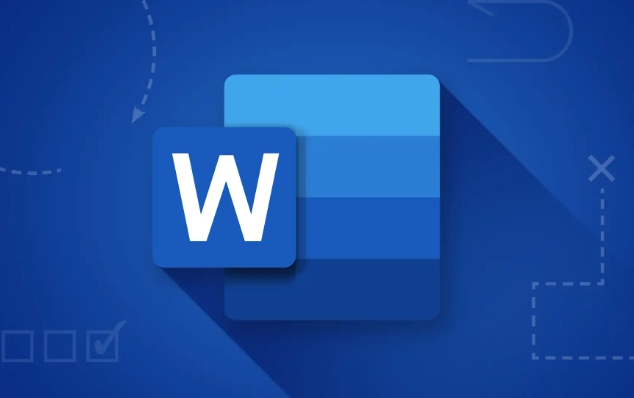
Select an option other than "embedded" in the picture format
By default, the pictures inserted in Word are "embedded". In this mode, the text will not be circulated and can only appear on and below the picture. You need to manually change the way the image wraps around:
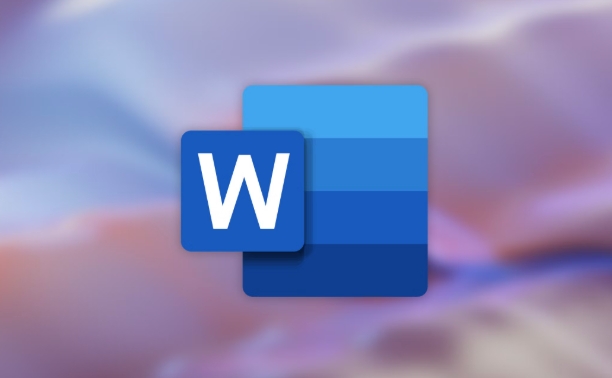
- Click on Image → Find the "Image Format" toolbar (usually at the top)
- Find the "Wrap Text" button in the "Arrange" section
- Select non-embedded options such as "Four-side" or "Tight"
In this way, the text will be arranged according to the shape of the picture, especially when using "tight type", Word will try to fit the edges of the picture.
Adjusting the image position can make the layout more natural
Even if the surround method is set, the position of the picture will affect the overall effect. You can try dragging the image to different locations on the page to see which layout is the most comfortable:
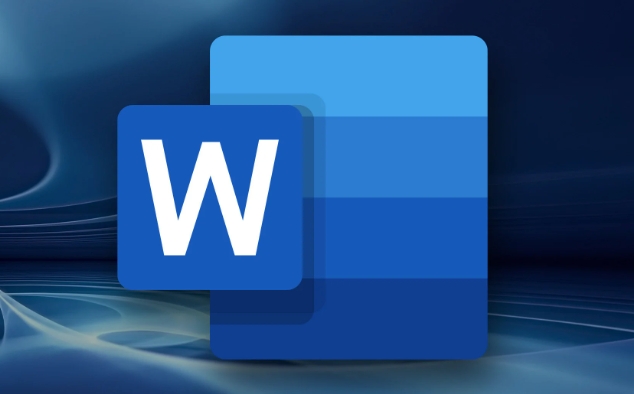
- Picture to the left or right: suitable for text surround
- Center placement: suitable for displaying large images separately, with text separated from each other
- Use the "Alignment Tool": There are alignment options in "Image Format" → "Arrangement", which can help you align pictures and text more neatly
Sometimes the gaps around the picture seem too big, you can also click "Environment Text" → "Other Layout Options" to fine-tune the margins inside.
If you encounter problems, you can check this
If you have already set up a wrapping method but it has no effect, there may be several reasons:
- The picture is still in "embedded" mode and has not really switched successfully
- The picture is placed in a text box or table, and the surround function will be restricted at this time.
- Use Word web or simplified version, and some advanced typesetting features are not available
It is recommended to copy the content to the desktop version of Word first, and then check whether the surround settings are effective.
Basically, these operations are not complicated but are easy to ignore details, such as the default format and picture position. After adjustment, the layout will look much better.
The above is the detailed content of how to wrap text around a picture in Word. For more information, please follow other related articles on the PHP Chinese website!

Hot AI Tools

Undress AI Tool
Undress images for free

Undresser.AI Undress
AI-powered app for creating realistic nude photos

AI Clothes Remover
Online AI tool for removing clothes from photos.

Clothoff.io
AI clothes remover

Video Face Swap
Swap faces in any video effortlessly with our completely free AI face swap tool!

Hot Article

Hot Tools

Notepad++7.3.1
Easy-to-use and free code editor

SublimeText3 Chinese version
Chinese version, very easy to use

Zend Studio 13.0.1
Powerful PHP integrated development environment

Dreamweaver CS6
Visual web development tools

SublimeText3 Mac version
God-level code editing software (SublimeText3)
 how to group by month in excel pivot table
Jul 11, 2025 am 01:01 AM
how to group by month in excel pivot table
Jul 11, 2025 am 01:01 AM
Grouping by month in Excel Pivot Table requires you to make sure that the date is formatted correctly, then insert the Pivot Table and add the date field, and finally right-click the group to select "Month" aggregation. If you encounter problems, check whether it is a standard date format and the data range are reasonable, and adjust the number format to correctly display the month.
 How to Fix AutoSave in Microsoft 365
Jul 07, 2025 pm 12:31 PM
How to Fix AutoSave in Microsoft 365
Jul 07, 2025 pm 12:31 PM
Quick Links Check the File's AutoSave Status
 How to change Outlook to dark theme (mode) and turn it off
Jul 12, 2025 am 09:30 AM
How to change Outlook to dark theme (mode) and turn it off
Jul 12, 2025 am 09:30 AM
The tutorial shows how to toggle light and dark mode in different Outlook applications, and how to keep a white reading pane in black theme. If you frequently work with your email late at night, Outlook dark mode can reduce eye strain and
 how to repeat header rows on every page when printing excel
Jul 09, 2025 am 02:24 AM
how to repeat header rows on every page when printing excel
Jul 09, 2025 am 02:24 AM
To set up the repeating headers per page when Excel prints, use the "Top Title Row" feature. Specific steps: 1. Open the Excel file and click the "Page Layout" tab; 2. Click the "Print Title" button; 3. Select "Top Title Line" in the pop-up window and select the line to be repeated (such as line 1); 4. Click "OK" to complete the settings. Notes include: only visible effects when printing preview or actual printing, avoid selecting too many title lines to affect the display of the text, different worksheets need to be set separately, ExcelOnline does not support this function, requires local version, Mac version operation is similar, but the interface is slightly different.
 How to Screenshot on Windows PCs: Windows 10 and 11
Jul 23, 2025 am 09:24 AM
How to Screenshot on Windows PCs: Windows 10 and 11
Jul 23, 2025 am 09:24 AM
It's common to want to take a screenshot on a PC. If you're not using a third-party tool, you can do it manually. The most obvious way is to Hit the Prt Sc button/or Print Scrn button (print screen key), which will grab the entire PC screen. You do
 Where are Teams meeting recordings saved?
Jul 09, 2025 am 01:53 AM
Where are Teams meeting recordings saved?
Jul 09, 2025 am 01:53 AM
MicrosoftTeamsrecordingsarestoredinthecloud,typicallyinOneDriveorSharePoint.1.Recordingsusuallysavetotheinitiator’sOneDriveina“Recordings”folderunder“Content.”2.Forlargermeetingsorwebinars,filesmaygototheorganizer’sOneDriveoraSharePointsitelinkedtoaT
 how to find the second largest value in excel
Jul 08, 2025 am 01:09 AM
how to find the second largest value in excel
Jul 08, 2025 am 01:09 AM
Finding the second largest value in Excel can be implemented by LARGE function. The formula is =LARGE(range,2), where range is the data area; if the maximum value appears repeatedly and all maximum values ??need to be excluded and the second maximum value is found, you can use the array formula =MAX(IF(rangeMAX(range),range)), and the old version of Excel needs to be executed by Ctrl Shift Enter; for users who are not familiar with formulas, you can also manually search by sorting the data in descending order and viewing the second cell, but this method will change the order of the original data. It is recommended to copy the data first and then operate.
 how to get data from web in excel
Jul 11, 2025 am 01:02 AM
how to get data from web in excel
Jul 11, 2025 am 01:02 AM
TopulldatafromthewebintoExcelwithoutcoding,usePowerQueryforstructuredHTMLtablesbyenteringtheURLunderData>GetData>FromWebandselectingthedesiredtable;thismethodworksbestforstaticcontent.IfthesiteoffersXMLorJSONfeeds,importthemviaPowerQuerybyenter






