It is not difficult to use Word to combine emails. The steps are as follows: 1. Prepare the main Word document and Excel data source. The main document contains fixed content and reserved variable locations. The data source is sorted into columns such as "Name" and "Company Name"; 2. Select the type in Word through "Mail" → "Start Mail Merge" and import the Excel file as the recipient list; 3. Insert the merge field in the document and select the corresponding fields to replace the variables; 4. After the preview result is confirmed to be correct, click "Finish and Merge" to generate a new document or print it directly, and you can optionally merge all records or filter specific records. During the operation, you need to ensure that the field names are consistent to avoid errors.

Let me talk about the key points directly: It is not difficult to use Word to do email merging. Just prepare the document and data source and follow the guide step by step.

Get your main document and data source ready
First of all, you have to have two things: one is the main Word document, such as a template such as a notification letter, an invitation letter, and the other is a data source, usually an Excel table, which contains the variable information you want to insert, such as name, address, phone number, etc.
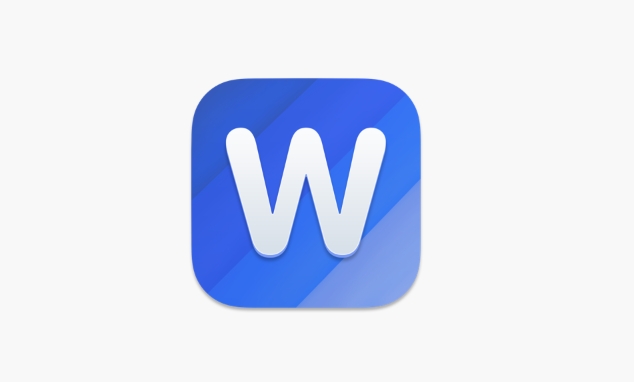
- The main document should be written with fixed content, and the variable part should be empty first
- The data source should be sorted out with one field per column (such as "name" and "company")
- Word and Excel files are best placed in the same folder for easy search
For example, if you want to send a group holiday blessing email, write the main text in Word, and the Excel table has two columns "name" and "company name", so that it can be automatically replaced when merged.
Step by step using the Mail Merge Wizard
After opening Word, find "Mail" → "Start Mail Merge" in the menu bar → select "Letter" or other types you need. Then click "Select Recipient" → "Use Existing List" to import your Excel file.
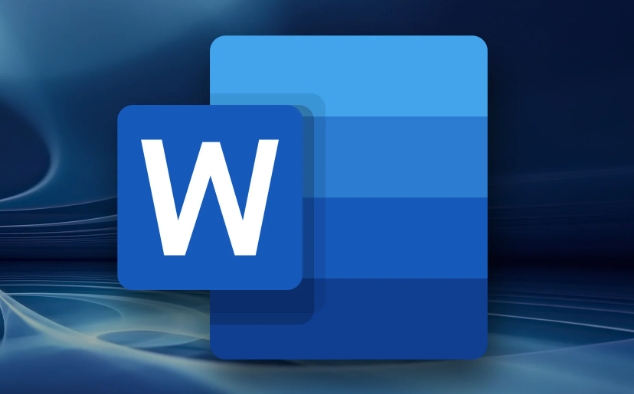
Next, you can place the cursor in the position where the variable needs to be inserted in the document, click "Insert Merge Field", and select one from the pop-up fields, such as "Name", and Word will add variable marks to that position.
You can insert different fields multiple times until all personalized information is covered. After completion, you can click "Preview Results" to view the merged effect.
Complete the merge and generate the final document
After confirming that it is correct, click "Finish and Merge". You can choose to print directly, or generate a new Word document for the final inspection.
If you just want to see the results but don't want to print or save immediately, you can also choose "Edit a single letter". The system will ask you whether to merge all records or only select the current one.
- If you want to process all the data at once, select "all"
- If you want to see a few items, you can select "Current Record" or manually filter it
- The final generated document can be saved as a separate file for subsequent modification or printing
Basically these steps. During the operation, please note that the field name must be consistent with the Excel table, otherwise blank or error messages will appear.
The above is the detailed content of how to do a mail merge in Word. For more information, please follow other related articles on the PHP Chinese website!

Hot AI Tools

Undress AI Tool
Undress images for free

Undresser.AI Undress
AI-powered app for creating realistic nude photos

AI Clothes Remover
Online AI tool for removing clothes from photos.

Clothoff.io
AI clothes remover

Video Face Swap
Swap faces in any video effortlessly with our completely free AI face swap tool!

Hot Article

Hot Tools

Notepad++7.3.1
Easy-to-use and free code editor

SublimeText3 Chinese version
Chinese version, very easy to use

Zend Studio 13.0.1
Powerful PHP integrated development environment

Dreamweaver CS6
Visual web development tools

SublimeText3 Mac version
God-level code editing software (SublimeText3)
 how to group by month in excel pivot table
Jul 11, 2025 am 01:01 AM
how to group by month in excel pivot table
Jul 11, 2025 am 01:01 AM
Grouping by month in Excel Pivot Table requires you to make sure that the date is formatted correctly, then insert the Pivot Table and add the date field, and finally right-click the group to select "Month" aggregation. If you encounter problems, check whether it is a standard date format and the data range are reasonable, and adjust the number format to correctly display the month.
 How to Fix AutoSave in Microsoft 365
Jul 07, 2025 pm 12:31 PM
How to Fix AutoSave in Microsoft 365
Jul 07, 2025 pm 12:31 PM
Quick Links Check the File's AutoSave Status
 How to change Outlook to dark theme (mode) and turn it off
Jul 12, 2025 am 09:30 AM
How to change Outlook to dark theme (mode) and turn it off
Jul 12, 2025 am 09:30 AM
The tutorial shows how to toggle light and dark mode in different Outlook applications, and how to keep a white reading pane in black theme. If you frequently work with your email late at night, Outlook dark mode can reduce eye strain and
 how to repeat header rows on every page when printing excel
Jul 09, 2025 am 02:24 AM
how to repeat header rows on every page when printing excel
Jul 09, 2025 am 02:24 AM
To set up the repeating headers per page when Excel prints, use the "Top Title Row" feature. Specific steps: 1. Open the Excel file and click the "Page Layout" tab; 2. Click the "Print Title" button; 3. Select "Top Title Line" in the pop-up window and select the line to be repeated (such as line 1); 4. Click "OK" to complete the settings. Notes include: only visible effects when printing preview or actual printing, avoid selecting too many title lines to affect the display of the text, different worksheets need to be set separately, ExcelOnline does not support this function, requires local version, Mac version operation is similar, but the interface is slightly different.
 How to Screenshot on Windows PCs: Windows 10 and 11
Jul 23, 2025 am 09:24 AM
How to Screenshot on Windows PCs: Windows 10 and 11
Jul 23, 2025 am 09:24 AM
It's common to want to take a screenshot on a PC. If you're not using a third-party tool, you can do it manually. The most obvious way is to Hit the Prt Sc button/or Print Scrn button (print screen key), which will grab the entire PC screen. You do
 Where are Teams meeting recordings saved?
Jul 09, 2025 am 01:53 AM
Where are Teams meeting recordings saved?
Jul 09, 2025 am 01:53 AM
MicrosoftTeamsrecordingsarestoredinthecloud,typicallyinOneDriveorSharePoint.1.Recordingsusuallysavetotheinitiator’sOneDriveina“Recordings”folderunder“Content.”2.Forlargermeetingsorwebinars,filesmaygototheorganizer’sOneDriveoraSharePointsitelinkedtoaT
 how to find the second largest value in excel
Jul 08, 2025 am 01:09 AM
how to find the second largest value in excel
Jul 08, 2025 am 01:09 AM
Finding the second largest value in Excel can be implemented by LARGE function. The formula is =LARGE(range,2), where range is the data area; if the maximum value appears repeatedly and all maximum values ??need to be excluded and the second maximum value is found, you can use the array formula =MAX(IF(rangeMAX(range),range)), and the old version of Excel needs to be executed by Ctrl Shift Enter; for users who are not familiar with formulas, you can also manually search by sorting the data in descending order and viewing the second cell, but this method will change the order of the original data. It is recommended to copy the data first and then operate.
 how to get data from web in excel
Jul 11, 2025 am 01:02 AM
how to get data from web in excel
Jul 11, 2025 am 01:02 AM
TopulldatafromthewebintoExcelwithoutcoding,usePowerQueryforstructuredHTMLtablesbyenteringtheURLunderData>GetData>FromWebandselectingthedesiredtable;thismethodworksbestforstaticcontent.IfthesiteoffersXMLorJSONfeeds,importthemviaPowerQuerybyenter






