Adding Planner to Microsoft Teams and using its task management function can be achieved through the following steps: 1. Click the " " in the channel, search and add the Planner tab, and select a new or existing plan; 2. Fill in the title, deadline and other information when creating a task, and assign it to members; 3. Use the Kanban, Gantt chart or calendar view to view and track progress; 4. Pay attention to ensuring that members join the channel, synchronize the task, and plan the binding relationship between the channel and the plan reasonably.

The Planner function of Microsoft Teams is actually quite practical, especially when teamwork, which can help you arrange tasks more clearly. However, many people may not know how to integrate it into the team or assign tasks when they first use it.
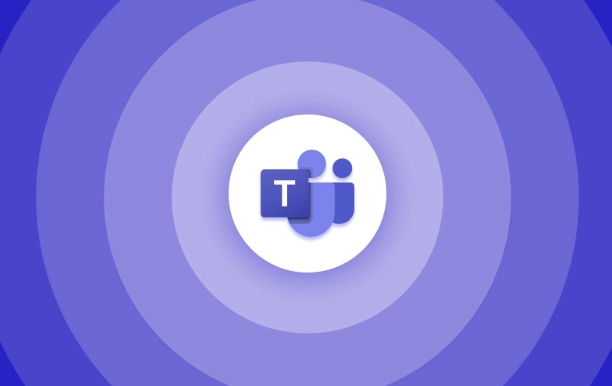
The following key points can help you quickly get started using Planner in Teams.
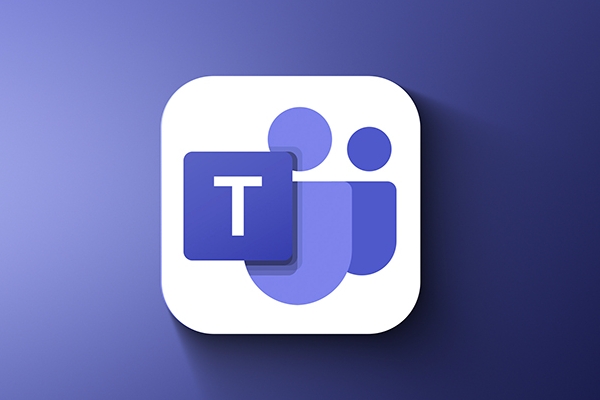
How to add Planner in Teams?
Planner is actually embedded in Teams channel as a tab. You just need:
- Open a Team and enter a channel
- Click the " " sign at the top to add a new tab
- Search for "Planner", and after selecting, you will be prompted to create a new plan or select an existing plan.
Note: If you can't see this option, it may be that the administrator has not enabled this function, or that your account does not have enough permissions.
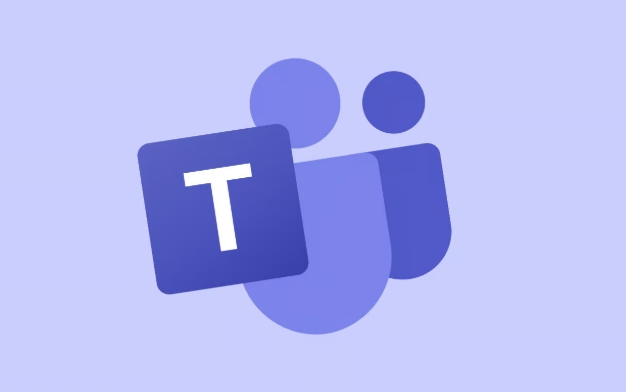
How to create tasks and assign them to members?
Once Planner is added to the channel, you can start building tasks. The operation process is roughly as follows:
- Click "New Task"
- Enter the title, you can add the deadline, priority, label, etc.
- Select a channel member in Assign to
- After saving the task, it will appear in the Kanban view
After the task is established, members will be notified and can see to-do items in their own task list.
How to view and track progress?
Planner's interface is more intuitive, with three main views:
- Kanban view : Suitable for daily tracking, you can see the status of each task (not started/in progress/completed)
- Gantt Chart : It is suitable for looking at the overall timeline, especially when the tasks are related
- Calendar view : Easy to see if everyone's task schedules conflict
It is recommended to update the status regularly, otherwise it is easy to cause "no one moves".
FAQs and Tips
Sometimes you will find that some functions seem to be ineffective, such as the task is not reminded or the update cannot be synchronized. The following points can help you avoid getting stuck:
- Make sure all members are on the corresponding channel, otherwise they will not see the task
- If you use Outlook or To Do apps, remember to check whether the Planner task is synchronized
- Each channel can only be bound to one Planner plan. If you want to manage it separately, you can consider building multiple channels.
In addition, Planner and To Do are connected, so users can handle tasks in their commonly used apps without always returning to Teams.
Basically, that's not complicated to use, but the details are easy to ignore. As long as it is set up once, it will be easy to maintain later.
The above is the detailed content of How to use Planner within Microsoft Teams?. For more information, please follow other related articles on the PHP Chinese website!

Hot AI Tools

Undress AI Tool
Undress images for free

Undresser.AI Undress
AI-powered app for creating realistic nude photos

AI Clothes Remover
Online AI tool for removing clothes from photos.

Clothoff.io
AI clothes remover

Video Face Swap
Swap faces in any video effortlessly with our completely free AI face swap tool!

Hot Article

Hot Tools

Notepad++7.3.1
Easy-to-use and free code editor

SublimeText3 Chinese version
Chinese version, very easy to use

Zend Studio 13.0.1
Powerful PHP integrated development environment

Dreamweaver CS6
Visual web development tools

SublimeText3 Mac version
God-level code editing software (SublimeText3)
 how to group by month in excel pivot table
Jul 11, 2025 am 01:01 AM
how to group by month in excel pivot table
Jul 11, 2025 am 01:01 AM
Grouping by month in Excel Pivot Table requires you to make sure that the date is formatted correctly, then insert the Pivot Table and add the date field, and finally right-click the group to select "Month" aggregation. If you encounter problems, check whether it is a standard date format and the data range are reasonable, and adjust the number format to correctly display the month.
 How to Fix AutoSave in Microsoft 365
Jul 07, 2025 pm 12:31 PM
How to Fix AutoSave in Microsoft 365
Jul 07, 2025 pm 12:31 PM
Quick Links Check the File's AutoSave Status
 How to change Outlook to dark theme (mode) and turn it off
Jul 12, 2025 am 09:30 AM
How to change Outlook to dark theme (mode) and turn it off
Jul 12, 2025 am 09:30 AM
The tutorial shows how to toggle light and dark mode in different Outlook applications, and how to keep a white reading pane in black theme. If you frequently work with your email late at night, Outlook dark mode can reduce eye strain and
 how to repeat header rows on every page when printing excel
Jul 09, 2025 am 02:24 AM
how to repeat header rows on every page when printing excel
Jul 09, 2025 am 02:24 AM
To set up the repeating headers per page when Excel prints, use the "Top Title Row" feature. Specific steps: 1. Open the Excel file and click the "Page Layout" tab; 2. Click the "Print Title" button; 3. Select "Top Title Line" in the pop-up window and select the line to be repeated (such as line 1); 4. Click "OK" to complete the settings. Notes include: only visible effects when printing preview or actual printing, avoid selecting too many title lines to affect the display of the text, different worksheets need to be set separately, ExcelOnline does not support this function, requires local version, Mac version operation is similar, but the interface is slightly different.
 How to Screenshot on Windows PCs: Windows 10 and 11
Jul 23, 2025 am 09:24 AM
How to Screenshot on Windows PCs: Windows 10 and 11
Jul 23, 2025 am 09:24 AM
It's common to want to take a screenshot on a PC. If you're not using a third-party tool, you can do it manually. The most obvious way is to Hit the Prt Sc button/or Print Scrn button (print screen key), which will grab the entire PC screen. You do
 Where are Teams meeting recordings saved?
Jul 09, 2025 am 01:53 AM
Where are Teams meeting recordings saved?
Jul 09, 2025 am 01:53 AM
MicrosoftTeamsrecordingsarestoredinthecloud,typicallyinOneDriveorSharePoint.1.Recordingsusuallysavetotheinitiator’sOneDriveina“Recordings”folderunder“Content.”2.Forlargermeetingsorwebinars,filesmaygototheorganizer’sOneDriveoraSharePointsitelinkedtoaT
 how to find the second largest value in excel
Jul 08, 2025 am 01:09 AM
how to find the second largest value in excel
Jul 08, 2025 am 01:09 AM
Finding the second largest value in Excel can be implemented by LARGE function. The formula is =LARGE(range,2), where range is the data area; if the maximum value appears repeatedly and all maximum values ??need to be excluded and the second maximum value is found, you can use the array formula =MAX(IF(rangeMAX(range),range)), and the old version of Excel needs to be executed by Ctrl Shift Enter; for users who are not familiar with formulas, you can also manually search by sorting the data in descending order and viewing the second cell, but this method will change the order of the original data. It is recommended to copy the data first and then operate.
 how to get data from web in excel
Jul 11, 2025 am 01:02 AM
how to get data from web in excel
Jul 11, 2025 am 01:02 AM
TopulldatafromthewebintoExcelwithoutcoding,usePowerQueryforstructuredHTMLtablesbyenteringtheURLunderData>GetData>FromWebandselectingthedesiredtable;thismethodworksbestforstaticcontent.IfthesiteoffersXMLorJSONfeeds,importthemviaPowerQuerybyenter






