The key to quickly finding and replacing content in Excel is to master the shortcut keys and functional locations. 1. Find content: Press Ctrl F or use "Start" → "Edit" → "Find and Select" → "Find", enter keywords and check options to improve accuracy; 2. Replace content: Use Ctrl H or select "Replace" from "Find and Select", enter the search and replace content and click "Replace All" or confirm item by item. Pay attention to viewing the matches before substitution to avoid errors; 3. Advanced usage: Support wildcard characters (such as * match any character, ? match a single character) and searching by format. You can set conditions through "Options" → "Format".

It is actually not difficult to find things and replace content in Excel. The key is to know where and how to operate it. The most commonly used function is the "find and replace" function. If you are proficient in efficiency, you can improve your efficiency a lot.

How to quickly find content
If you just want to find a certain word or number, you can press Ctrl F to open the search box directly. You can also click "Start" → "Edit" → "Find and Select" → "Find" in the menu bar.
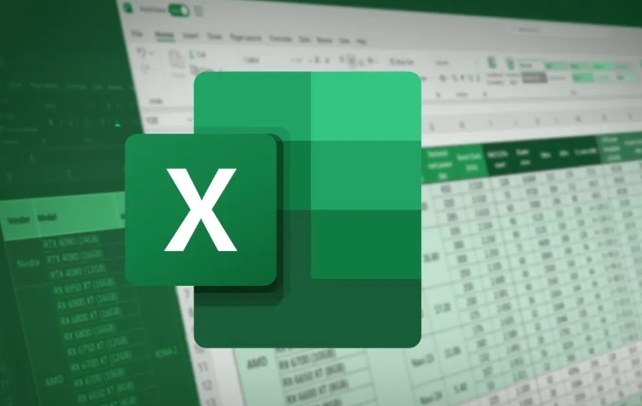
At this time, a window will pop up. If you enter the content you are looking for, such as "Apple", Excel will list all the cell positions containing this word.
Tips:
- Check "Case Sensitivity" or "Full/Half-width" to match more accurately.
- If you only want to check a certain area, select which one and then open the search, you can limit the scope.
Methods and precautions for replacing content
Replacement is one more step than searching. The shortcut key is Ctrl H , or click "Replace" from "Find and Select".
For example: Some places in the table say "OK". If you want to change it to "complete", you can operate it in this interface.

The steps are roughly like this:
- Fill in "Finding Content" to "OK"
- Fill in "Replace with" to "Finish"
- Click "Replace All" or confirm one by one
Things to note:
- It is best to click "Find All" before replacing it to see which places will be changed
- Some data may be the result of formulas, and it may be an error if it is replaced directly.
- If the substitution is wrong, you can use "Ctrl Z" to return
Advanced usage: Supports wildcard and format search
Sometimes you know some information, but you are not sure about the complete content, such as the beginning is "order number-" followed by a string of numbers. Wildcards can be used at this time:
- Enter
訂單號-*to find all contents that start with this - Question mark
?indicates an arbitrary character, such asA?Ccan match ABC or AXC
In addition, you can also find content based on the format of the cell, such as background color, font style, etc. Click "Options" → "Format" → select the format conditions you want to search by style.
Basically that's it. Mastering the search and replacement is a lot of trouble-free process when processing large batches of data, especially when sorting out messy tables.
The above is the detailed content of how to find and replace in excel. For more information, please follow other related articles on the PHP Chinese website!

Hot AI Tools

Undress AI Tool
Undress images for free

Undresser.AI Undress
AI-powered app for creating realistic nude photos

AI Clothes Remover
Online AI tool for removing clothes from photos.

Clothoff.io
AI clothes remover

Video Face Swap
Swap faces in any video effortlessly with our completely free AI face swap tool!

Hot Article

Hot Tools

Notepad++7.3.1
Easy-to-use and free code editor

SublimeText3 Chinese version
Chinese version, very easy to use

Zend Studio 13.0.1
Powerful PHP integrated development environment

Dreamweaver CS6
Visual web development tools

SublimeText3 Mac version
God-level code editing software (SublimeText3)

Hot Topics
 How to Use Parentheses, Square Brackets, and Curly Braces in Microsoft Excel
Jun 19, 2025 am 03:03 AM
How to Use Parentheses, Square Brackets, and Curly Braces in Microsoft Excel
Jun 19, 2025 am 03:03 AM
Quick Links Parentheses: Controlling the Order of Opera
 Outlook Quick Access Toolbar: customize, move, hide and show
Jun 18, 2025 am 11:01 AM
Outlook Quick Access Toolbar: customize, move, hide and show
Jun 18, 2025 am 11:01 AM
This guide will walk you through how to customize, move, hide, and show the Quick Access Toolbar, helping you shape your Outlook workspace to fit your daily routine and preferences. The Quick Access Toolbar in Microsoft Outlook is a usefu
 Google Sheets IMPORTRANGE: The Complete Guide
Jun 18, 2025 am 09:54 AM
Google Sheets IMPORTRANGE: The Complete Guide
Jun 18, 2025 am 09:54 AM
Ever played the "just one quick copy-paste" game with Google Sheets... and lost an hour of your life? What starts as a simple data transfer quickly snowballs into a nightmare when working with dynamic information. Those "quick fixes&qu
 6 Cool Right-Click Tricks in Microsoft Excel
Jun 24, 2025 am 12:55 AM
6 Cool Right-Click Tricks in Microsoft Excel
Jun 24, 2025 am 12:55 AM
Quick Links Copy, Move, and Link Cell Elements
 Don't Ignore the Power of F9 in Microsoft Excel
Jun 21, 2025 am 06:23 AM
Don't Ignore the Power of F9 in Microsoft Excel
Jun 21, 2025 am 06:23 AM
Quick LinksRecalculating Formulas in Manual Calculation ModeDebugging Complex FormulasMinimizing the Excel WindowMicrosoft Excel has so many keyboard shortcuts that it can sometimes be difficult to remember the most useful. One of the most overlooked
 Prove Your Real-World Microsoft Excel Skills With the How-To Geek Test (Advanced)
Jun 17, 2025 pm 02:44 PM
Prove Your Real-World Microsoft Excel Skills With the How-To Geek Test (Advanced)
Jun 17, 2025 pm 02:44 PM
Whether you've recently taken a Microsoft Excel course or you want to verify that your knowledge of the program is current, try out the How-To Geek Advanced Excel Test and find out how well you do!This is the third in a three-part series. The first i
 How to recover unsaved Word document
Jun 27, 2025 am 11:36 AM
How to recover unsaved Word document
Jun 27, 2025 am 11:36 AM
1. Check the automatic recovery folder, open "Recover Unsaved Documents" in Word or enter the C:\Users\Users\Username\AppData\Roaming\Microsoft\Word path to find the .asd ending file; 2. Find temporary files or use OneDrive historical version, enter ~$ file name.docx in the original directory to see if it exists or log in to OneDrive to view the version history; 3. Use Windows' "Previous Versions" function or third-party tools such as Recuva and EaseUS to scan and restore and completely delete files. The above methods can improve the recovery success rate, but you need to operate as soon as possible and avoid writing new data. Automatic saving, regular saving or cloud use should be enabled
 5 New Microsoft Excel Features to Try in July 2025
Jul 02, 2025 am 03:02 AM
5 New Microsoft Excel Features to Try in July 2025
Jul 02, 2025 am 03:02 AM
Quick Links Let Copilot Determine Which Table to Manipu






