How to make Windows 11 faster for gaming?
Jul 06, 2025 am 02:23 AMPlaying games can improve performance by hiding settings in Windows 11. 1. Turn off background programs and services to release resources; 2. Enable high-performance power mode and Game Mode to prioritize performance allocation; 3. Adjust visual effects to the best performance mode; 4. Update drivers and enable hardware acceleration function. These steps can effectively optimize system performance, especially for low-end computers that configure mid- and low-end computers, ensuring that the system focuses on game operation.

The most fear of being stuck when playing games, especially when you lose your links at critical moments. In fact, there are many hidden settings in Windows 11 that can help you improve game performance. The key is that you have to know how to adjust it. The following methods are all practical and suitable for most ordinary players.
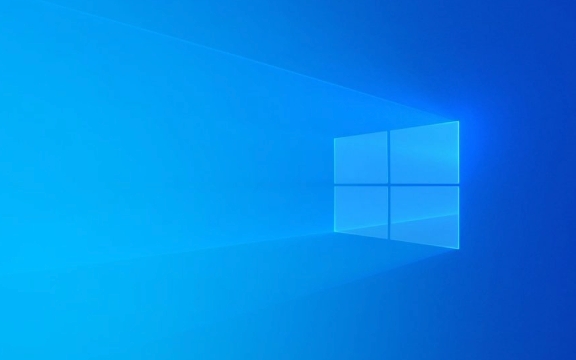
Close unnecessary background programs and services
Windows will run a bunch of background programs by default, such as automatic updates, cloud synchronization, notification push, etc., which will occupy system resources. When playing games, I am most afraid of resources being "secretly" separated, so the first step is to turn off these.

- Open the task manager (Ctrl Shift Esc) and see which processes occupy CPU or memory, and it doesn't matter if it manually ends.
- Press Win R to enter
msconfig, enter the "Services" tab, check "Hide all Microsoft services", and then disable all remaining third-party services. - Close the software that does not require booting on the "Startup" tab.
The advantage of doing this is to release more resources for the game to use, especially for low-end computers that are configured with high-end computers.
Enable high-performance power mode and Game Mode
Many people ignore the impact of power management on the game. By default, Windows is in balanced mode and will not output full performance.

- Go to Control Panel > Hardware and Sound > Power Options and select High Performance mode.
- If you don't see this option, click "Create Power Plan" to add one yourself.
In addition, it is also recommended to turn on the Game Mode (game mode) that comes with Win11:
- Settings → Game → Game Bar and Game Mode are both enabled. Game Mode will prioritize the allocation of resources to the currently running game to avoid interference from background processes.
Adjust visual effects and system animations
Although the visual effects of Windows are good, they actually make a lot of performance, especially for old machines or integrated graphics users.
- Right-click "This Computer" → Properties → Advanced System Settings → Advanced → Performance → Settings.
- Select "Adjust to Best Performance", or manually uncheck unnecessary animations, shadows, and other effects.
This step mainly affects the system fluency, which may not increase the frame rate much, but will make the overall operation easier.
Update drivers and enable hardware acceleration
Graphics drivers are the basis of gaming performance, and outdated drivers may lead to compatibility issues or performance degradation.
- Use the Device Manager to update the graphics card driver, or go to the official website to download the latest version.
- It is confirmed that hardware virtualization support (VT-x/AMD-V) is enabled in the BIOS, and some game optimizations are required.
If you are using SSD, make sure AHCI mode is enabled, which is helpful for loading speed.
Basically that's all, there's no need to change too many settings, the focus is to make the system focus on the game itself. Some details like Game Mode and high-performance power modes are easily overlooked, but they are of great practical effect.
The above is the detailed content of How to make Windows 11 faster for gaming?. For more information, please follow other related articles on the PHP Chinese website!

Hot AI Tools

Undress AI Tool
Undress images for free

Undresser.AI Undress
AI-powered app for creating realistic nude photos

AI Clothes Remover
Online AI tool for removing clothes from photos.

Clothoff.io
AI clothes remover

Video Face Swap
Swap faces in any video effortlessly with our completely free AI face swap tool!

Hot Article

Hot Tools

Notepad++7.3.1
Easy-to-use and free code editor

SublimeText3 Chinese version
Chinese version, very easy to use

Zend Studio 13.0.1
Powerful PHP integrated development environment

Dreamweaver CS6
Visual web development tools

SublimeText3 Mac version
God-level code editing software (SublimeText3)

Hot Topics
 How to remove password from Windows 11 login
Jun 27, 2025 am 01:38 AM
How to remove password from Windows 11 login
Jun 27, 2025 am 01:38 AM
If you want to cancel the password login for Windows 11, there are three methods to choose: 1. Modify the automatic login settings, uncheck "To use this computer, users must enter their username and password", and then restart the automatic login after entering the password; 2. Switch to a passwordless login method, such as PIN, fingerprint or face recognition, configure it in "Settings>Account>Login Options" to improve convenience and security; 3. Delete the account password directly, but there are security risks and may lead to some functions being limited. It is recommended to choose a suitable solution based on actual needs.
 I Became a Windows Power User Overnight With This New Open-Source App from Microsoft
Jun 20, 2025 am 06:07 AM
I Became a Windows Power User Overnight With This New Open-Source App from Microsoft
Jun 20, 2025 am 06:07 AM
Like many Windows users, I am always on the lookout for ways to boost my productivity. Command Palette quickly became an essential tool for me. This powerful utility has completely changed how I interact with Windows, giving me instant access to the
 How to uninstall programs in Windows 11?
Jun 30, 2025 am 12:41 AM
How to uninstall programs in Windows 11?
Jun 30, 2025 am 12:41 AM
There are three main ways to uninstall programs on Windows 11: 1. Uninstall through "Settings", open the "Settings" > "Apps" > "Installed Applications", select the program and click "Uninstall", which is suitable for most users; 2. Use the control panel, search and enter "Control Panel" > "Programs and Functions", right-click the program and select "Uninstall", which is suitable for users who are accustomed to traditional interfaces; 3. Use third-party tools such as RevoUninstaller to clean up more thoroughly, but pay attention to the download source and operation risks, and novices can give priority to using the system's own methods.
 How to run an app as an administrator in Windows?
Jul 01, 2025 am 01:05 AM
How to run an app as an administrator in Windows?
Jul 01, 2025 am 01:05 AM
To run programs as administrator, you can use Windows' own functions: 1. Right-click the menu to select "Run as administrator", which is suitable for temporary privilege hike scenarios; 2. Create a shortcut and check "Run as administrator" to achieve automatic privilege hike start; 3. Use the task scheduler to configure automated tasks, suitable for running programs that require permissions on a scheduled or background basis, pay attention to setting details such as path changes and permission checks.
 Windows 10 KB5061087 fixes Start menu crash, direct download links
Jun 26, 2025 pm 04:22 PM
Windows 10 KB5061087 fixes Start menu crash, direct download links
Jun 26, 2025 pm 04:22 PM
Windows 10 KB5061087 is now rolling out as an optional preview update for those on version 22H2 with Start menu fixes.
 Windows 11 Is Bringing Back Another Windows 10 Feature
Jun 18, 2025 am 01:27 AM
Windows 11 Is Bringing Back Another Windows 10 Feature
Jun 18, 2025 am 01:27 AM
This might not be at the top of the list of features people want to return from Windows 10, but it still offers some usefulness. If you'd like to view the current minutes and seconds without turning on that display in the main taskbar clock (where it
 Microsoft: DHCP issue hits KB5060526, KB5060531 of Windows Server
Jun 26, 2025 pm 04:32 PM
Microsoft: DHCP issue hits KB5060526, KB5060531 of Windows Server
Jun 26, 2025 pm 04:32 PM
Microsoft confirmed that the DHCP server service might stop responding or refuse to connect after the June 2025 Update for Windows Server.
 Building Your First Gaming PC in 2025: What You Actually Need
Jun 24, 2025 am 12:52 AM
Building Your First Gaming PC in 2025: What You Actually Need
Jun 24, 2025 am 12:52 AM
In the past, I always viewed the i5 lineup as anemic when it came to gaming. However, in 2025, a mid-range CPU is more than enough to start your gaming journey. Many games still don’t fully utilize multi-core performance as well as they could, so






