Windows 11's disk cleaning tool can effectively free up hard disk space and improve system efficiency. When using it, you should first confirm the cleaning project, such as the Recycle Bin, Temporary Files, Download Folders, and Thumbnail Cache. It is not recommended to select all of them in the default options, especially for content that is uncertain for purposes. Click "Clean System Files" to further delete Windows update old files, system restore points, installation logs, and legacy Windows versions, etc., but be careful that if you need to roll back the system, update files should not be cleaned. It is recommended to perform a comprehensive cleaning every 1 to 2 months, especially for situations where C disk space is tight, but there is no need to be too frequent to avoid repeated cleaning being meaningless and may affect the life of the SSD. Regular and reasonable use of Disk Cleanup can significantly save space and is worth operating when the system disk is close to full load.

The disk cleaning tool (Disk Cleanup) that comes with Windows 11 can help you free up hard disk space and delete useless content in the system cache, temporary files and recycling bin. If used properly, the system operation efficiency can be effectively improved.

Confirm what to delete before cleaning
After opening Disk Cleanup, it scans for cleanable content on the current disk. Default options include "Download Folder", "Temporary Internet Files", "Recycle Bin", etc. You can check the items that need to be cleaned, but it is not recommended to select all , especially for projects that are uncertain for use, such as "Windows Update Cleanup" or "System Error Memory Dump File", which may contain useful information or repair data.

Common recommended cleaning items:
- Recycling bin
- Temporary documents
- Download old files in folder
- Thumbnail cache
Use the "Clean System Files" function to be more thorough
After clicking the "Clean System Files" button, Disk Cleanup will rescan and list more cleanable content related to the system, such as:
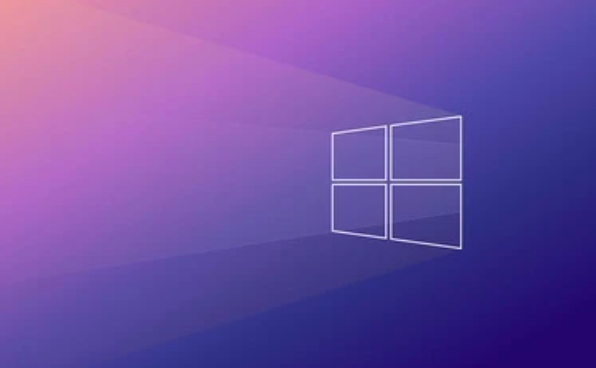
- Windows updates installed old files (take up a lot of space)
- System restore snapshot
- Installer log
- Previous versions of Windows (such as upgraded from Windows 10)
This step is suitable when you are sure you do not need to rollback the system. If you have just updated the system, it is recommended not to clean up the update file immediately , otherwise you will not be able to fall back to the old version.
Regular cleaning is good, but don't be too frequent
It is recommended to perform a comprehensive cleanup every 1 to 2 months, especially when the space in the C disk is tight. However, it is actually unnecessary to clean it too frequently, because many files are caches automatically generated by the system and will appear again after cleaning.
In addition, if you use an SSD, you don’t have to worry about frequent reading and writing affecting your life. Modern SSDs are durable enough that daily cleaning will not cause significant losses.
Basically that's it. Although Disk Cleanup is simple, it can save a lot of space if you use it correctly, especially when the system disk is almost full, it is worth spending a few minutes running.
The above is the detailed content of How to use the Disk Cleanup utility in Windows 11?. For more information, please follow other related articles on the PHP Chinese website!

Hot AI Tools

Undress AI Tool
Undress images for free

Undresser.AI Undress
AI-powered app for creating realistic nude photos

AI Clothes Remover
Online AI tool for removing clothes from photos.

Clothoff.io
AI clothes remover

Video Face Swap
Swap faces in any video effortlessly with our completely free AI face swap tool!

Hot Article

Hot Tools

Notepad++7.3.1
Easy-to-use and free code editor

SublimeText3 Chinese version
Chinese version, very easy to use

Zend Studio 13.0.1
Powerful PHP integrated development environment

Dreamweaver CS6
Visual web development tools

SublimeText3 Mac version
God-level code editing software (SublimeText3)

Hot Topics
 How to remove password from Windows 11 login
Jun 27, 2025 am 01:38 AM
How to remove password from Windows 11 login
Jun 27, 2025 am 01:38 AM
If you want to cancel the password login for Windows 11, there are three methods to choose: 1. Modify the automatic login settings, uncheck "To use this computer, users must enter their username and password", and then restart the automatic login after entering the password; 2. Switch to a passwordless login method, such as PIN, fingerprint or face recognition, configure it in "Settings>Account>Login Options" to improve convenience and security; 3. Delete the account password directly, but there are security risks and may lead to some functions being limited. It is recommended to choose a suitable solution based on actual needs.
 I Became a Windows Power User Overnight With This New Open-Source App from Microsoft
Jun 20, 2025 am 06:07 AM
I Became a Windows Power User Overnight With This New Open-Source App from Microsoft
Jun 20, 2025 am 06:07 AM
Like many Windows users, I am always on the lookout for ways to boost my productivity. Command Palette quickly became an essential tool for me. This powerful utility has completely changed how I interact with Windows, giving me instant access to the
 How to uninstall programs in Windows 11?
Jun 30, 2025 am 12:41 AM
How to uninstall programs in Windows 11?
Jun 30, 2025 am 12:41 AM
There are three main ways to uninstall programs on Windows 11: 1. Uninstall through "Settings", open the "Settings" > "Apps" > "Installed Applications", select the program and click "Uninstall", which is suitable for most users; 2. Use the control panel, search and enter "Control Panel" > "Programs and Functions", right-click the program and select "Uninstall", which is suitable for users who are accustomed to traditional interfaces; 3. Use third-party tools such as RevoUninstaller to clean up more thoroughly, but pay attention to the download source and operation risks, and novices can give priority to using the system's own methods.
 How to run an app as an administrator in Windows?
Jul 01, 2025 am 01:05 AM
How to run an app as an administrator in Windows?
Jul 01, 2025 am 01:05 AM
To run programs as administrator, you can use Windows' own functions: 1. Right-click the menu to select "Run as administrator", which is suitable for temporary privilege hike scenarios; 2. Create a shortcut and check "Run as administrator" to achieve automatic privilege hike start; 3. Use the task scheduler to configure automated tasks, suitable for running programs that require permissions on a scheduled or background basis, pay attention to setting details such as path changes and permission checks.
 Windows 11 Is Bringing Back Another Windows 10 Feature
Jun 18, 2025 am 01:27 AM
Windows 11 Is Bringing Back Another Windows 10 Feature
Jun 18, 2025 am 01:27 AM
This might not be at the top of the list of features people want to return from Windows 10, but it still offers some usefulness. If you'd like to view the current minutes and seconds without turning on that display in the main taskbar clock (where it
 Windows 10 KB5061087 fixes Start menu crash, direct download links
Jun 26, 2025 pm 04:22 PM
Windows 10 KB5061087 fixes Start menu crash, direct download links
Jun 26, 2025 pm 04:22 PM
Windows 10 KB5061087 is now rolling out as an optional preview update for those on version 22H2 with Start menu fixes.
 Microsoft: DHCP issue hits KB5060526, KB5060531 of Windows Server
Jun 26, 2025 pm 04:32 PM
Microsoft: DHCP issue hits KB5060526, KB5060531 of Windows Server
Jun 26, 2025 pm 04:32 PM
Microsoft confirmed that the DHCP server service might stop responding or refuse to connect after the June 2025 Update for Windows Server.
 Building Your First Gaming PC in 2025: What You Actually Need
Jun 24, 2025 am 12:52 AM
Building Your First Gaming PC in 2025: What You Actually Need
Jun 24, 2025 am 12:52 AM
In the past, I always viewed the i5 lineup as anemic when it came to gaming. However, in 2025, a mid-range CPU is more than enough to start your gaming journey. Many games still don’t fully utilize multi-core performance as well as they could, so






