When Windows Explorer is not responding, you can follow the following steps: 1. Restart the Explorer process: find "Windows Explorer" through the Task Manager and restart, or run explorer.exe; 2. Exclude third-party software interference: enter safe mode to uninstall or disable antivirus software, compression tools, cloud synchronization services and other possible conflicting programs; 3. Update the graphics card driver or disable hardware acceleration: Go to the official website to update the driver, or set a display icon instead of a thumbnail in the folder options; 4. Clean up temporary files and check disk errors: Use the %temp% command to delete temporary files, and perform scan and repair operations on the system disk. Most problems can be solved by the above methods. If they still cannot be restored, they may need to reset or reinstall the system.

File Explorer is not responding on Windows, which is a problem that many users will encounter. It may suddenly get stuck, click without response, or it may crash when opening a folder. This situation is usually not because the system is broken, but because of some process conflicts, driver problems or excessive resource usage. Below are some common reasons and response methods that can help you quickly restore normal use.
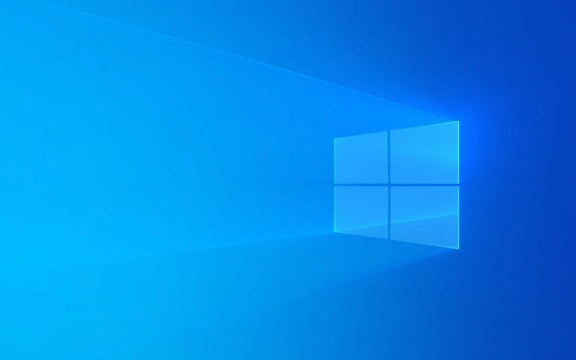
1. Restart the Explorer process
Many times, the Explorer just "stuck" and doesn't really crash. At this time you can try restarting its process:

- Press
Ctrl Shift Escto open Task Manager - Find Windows Explorer in the Processes tab
- Right-click to select "Restart"
If you cannot find this option, you can also click "File" > "Run New Task" in the Task Manager, enter explorer.exe and press Enter.
This step can solve many temporary problems, such as clicks that do not respond, menus do not pop up, etc.

2. Check for third-party software interference
Some software will connect to the file explorer through right-click menu, resource manager extension, etc. Once there is a problem with these plugins, it can cause the entire Explorer to crash or be unresponsive.
Common "culprits" include:
- Antivirus software (such as Kaspersky, Avast)
- Compression tools (such as WinRAR, 7-Zip)
- Cloud synchronization services (such as OneDrive, Dropbox)
Solution:
- Try to enter safe mode (press F8 during restart or use "Advanced Start" in the troubleshooter)
- Uninstall recently installed software in safe mode
- Or disable right-click menu items one by one (you can use tools like ShellExView)
3. Update the graphics card driver/disable hardware acceleration
Explorer lags can also be related to graphics rendering, especially when you turn on visual effects like "Always show icons instead of thumbnails" or "Show thumbnails instead of icons".
You can try the following:
- Update the graphics card driver to the latest version (go to the official website to download it, do not use the system to update it)
- Or temporarily disable hardware acceleration:
- Open any folder and click "View" at the top menu > "Options" > "Folder Options"
- Switch to the View tab
- Check "Show icons in windows instead of thumbnails" and "Show file type information in folder prompts"
- Click OK
This can reduce the graphics processing pressure of the Explorer.
4. Clean temporary files & check disk errors
Sometimes too much system cache or bad hard drives can also cause resource manager exceptions.
We suggest you do two things:
- Clean up temporary files:
- Press
Win Rto enter%temp% - Delete all files inside (skip the ones that are being used)
- Press
- Check for disk errors:
- Right-click on the C drive (or other system drive) > Properties > Tools > Check > Scan and repair the drive
These operations will not affect your personal files, but can improve system stability.
Basically these commonly used methods. In most cases, try restarting the resource manager first and then troubleshooting software conflicts, which can basically solve the problem. If it still doesn't work, it may be that the system files are corrupted, then you need to consider resetting or reinstalling the system.
The above is the detailed content of File Explorer not responding Windows. For more information, please follow other related articles on the PHP Chinese website!

Hot AI Tools

Undress AI Tool
Undress images for free

Undresser.AI Undress
AI-powered app for creating realistic nude photos

AI Clothes Remover
Online AI tool for removing clothes from photos.

Clothoff.io
AI clothes remover

Video Face Swap
Swap faces in any video effortlessly with our completely free AI face swap tool!

Hot Article

Hot Tools

Notepad++7.3.1
Easy-to-use and free code editor

SublimeText3 Chinese version
Chinese version, very easy to use

Zend Studio 13.0.1
Powerful PHP integrated development environment

Dreamweaver CS6
Visual web development tools

SublimeText3 Mac version
God-level code editing software (SublimeText3)
 How to delete gallery from File Explorer on Windows 11?
Feb 05, 2024 pm 04:27 PM
How to delete gallery from File Explorer on Windows 11?
Feb 05, 2024 pm 04:27 PM
A new gallery feature has been added to Windows 11’s File Explorer, and users can find the gallery option in the Explorer navigation pane. The gallery displays all photos in a timeline. This article will introduce you how to add or delete folders to the Gallery in Windows 11’s File Explorer. How to add a folder to the Library in File Explorer in Windows 11 To add a folder to the Library in File Explorer, follow these steps: 1. Open File Explorer (can be accessed by pressing Win+E keys to quickly open). 2. In the left navigation bar, right-click the Library option and select New Library. 3. Enter a name for the new library folder. 4. Right click on New Create
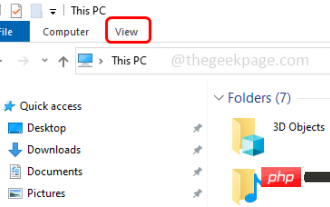 How to hide and unhide the navigation pane in File Explorer in Windows 10
Apr 13, 2023 pm 02:16 PM
How to hide and unhide the navigation pane in File Explorer in Windows 10
Apr 13, 2023 pm 02:16 PM
The navigation pane is located on the left side of File Explorer/Windows Explorer. It shows Quick Access, This PC, Folders, etc. Some folders and locations can be accessed quickly and easily from this navigation pane. But few users are willing to hide this and do it. In this article, we will learn how to hide and unhide/enable the Navigation Pane from File Explorer. How to Hide the Navigation Pane Step 1: Open File Explorer and press Windows + E keys simultaneously. Step 2: Click the View tab in the upper left corner. By default, the navigation pane will be enabled on the system. Advertisement Step 3: Click the Navigation Pane button and a drop-down menu will appear. Step 4: Click Next
 File Explorer not responding on Windows 11? how to fix it
Apr 17, 2023 pm 08:43 PM
File Explorer not responding on Windows 11? how to fix it
Apr 17, 2023 pm 08:43 PM
File Explorer is one of the most visited applications in Windows, but unfortunately, it is not immune to bugs and problems. Some readers have reported that File Explorer is unresponsive on their Windows 11 PCs. Sometimes, it fails to respond to commands, and other times, the response is slow. If you're facing a similar problem, we've got you covered. Why is File Explorer unresponsive on Windows 11? Some of the most likely reasons behind the File Explorer not responding issue are as follows: Corrupt or missing system files – Corrupted system files are a common reason why Windows file manager responds to right-click. Incompatible third-party applications – recently installed third-party applications
 How to enable the new Details Pane in File Explorer using Dark Mode in Windows 11
May 14, 2023 pm 09:19 PM
How to enable the new Details Pane in File Explorer using Dark Mode in Windows 11
May 14, 2023 pm 09:19 PM
In previous versions, the new details pane was introduced by Microsoft in File Explorer for Windows 11. This new details pane only works in the light theme and not in Windows’ dark mode. In dark mode, File Explorer crashes and most features and settings don't work. In Windows 11 Build 25281, this new feature of the Details Pane has been improved to work with Windows Dark Mode. In this article, we have provided detailed steps on how to enable the new details pane feature in File Explorer using dark mode in Windows 1125281
 Solution to the problem of slow opening of File Explorer in Windows 10
Jul 12, 2023 pm 09:33 PM
Solution to the problem of slow opening of File Explorer in Windows 10
Jul 12, 2023 pm 09:33 PM
When we use computers, we often use File Explorer to operate, but many friends have encountered the problem that Win10 is slow to open File Explorer, which is particularly distressing. Next, the editor will introduce Win10 files. The solution to the slow resource manager is brought to you, let’s take a look. Win10 is slow to open File Explorer: 1. First, we open the Windows settings page and press the win+i keys to open it. 2. Then we enter "index" in the search box at the top of the page, and there will be a prompt for index options. If not, just enter "index options" and press Enter. 3. After entering the page, we select "Modify" to add the location that needs to be rebuilt, and click Confirm after the selection is completed. 4.
 What should I do if the Firefox web page is unresponsive when opening it?
Jan 31, 2024 pm 06:48 PM
What should I do if the Firefox web page is unresponsive when opening it?
Jan 31, 2024 pm 06:48 PM
What should I do if the Firefox web page becomes unresponsive? When many friends use Firefox, the web page will become unresponsive or stuck for a long time. According to the editor's experience, it is usually caused by too much cache in the browser. If the server freezes, you only need to clear the cache to solve it. Below, the editor will bring you a solution to the problem of Firefox becoming unresponsive when opening the web page. Solution to Firefox web page not responding 1. Open Firefox, click the "More" icon on the upper right to expand all options of Firefox, and click below. 2. Click the "Privacy and Security" item in the navigation bar on the left side of the settings page. 3. After switching to the Privacy and Security page, we can find "Cookies and Website Data" on the right
 Solve the problem of file explorer lagging in win101909
Jan 03, 2024 pm 09:24 PM
Solve the problem of file explorer lagging in win101909
Jan 03, 2024 pm 09:24 PM
After Microsoft updated the win101909 version, everyone also discovered some defects caused by the new version. The resource manager and file manager are stuck, and clicking the left and right mouse buttons doesn't work. The editor thinks that in this case, you can try restarting the file manager or resource manager in the task manager. Let’s take a look at the specific steps to see how the editor did it~ What to do with win101909 file explorer card: 1. Use the shortcut “Ctrl+Shift+Esc” to open the “Task Manager”. 2. Find "Windows Explorer" in "Processes", select it, and click "Restart" in the lower right corner. 3. Or click "File" in the upper left corner of "Task Manager" and select "Run New Task". 4. Finally enter “ex
 Common service failure to start and crash problems in Linux systems and their solutions
Jun 29, 2023 am 10:24 AM
Common service failure to start and crash problems in Linux systems and their solutions
Jun 29, 2023 am 10:24 AM
Title: Common service failure to start and crash problems in Linux systems and their solutions Abstract: When using a Linux system, the startup and stable operation of services are crucial to the normal operation of the system. However, sometimes we may encounter problems where some services fail to start or crash, causing inconvenience and risk to the system. This article will focus on the common problems of service failure to start and crash in Linux systems, and provide corresponding solutions to help readers quickly solve these problems. Text: 1. Frequently asked questions about service failure to start






