How to set up a PIN for login on Windows 11?
Jul 06, 2025 am 01:20 AMTo set up a PIN for login on Windows 11, open Settings via the Start menu or Win I, go to Accounts > Sign-in options, click Add under PIN (Windows Hello), verify your identity with your account password, then create and confirm your PIN. Ensure you're logged into a Microsoft account, as some features require online verification. Avoid simple PINs like “1234” to maintain security. A PIN offers faster access than a password and is device-specific, meaning it can’t be used remotely. However, it doesn’t replace your full password for scenarios like device resets. You can manage or remove your PIN anytime through the same settings menu by selecting Change or Remove and re-entering your account password.

Setting up a PIN for login on Windows 11 is a quick and secure way to access your device without typing a long password every time. It’s especially useful if you're using a personal computer and want faster access while still keeping it reasonably secure.
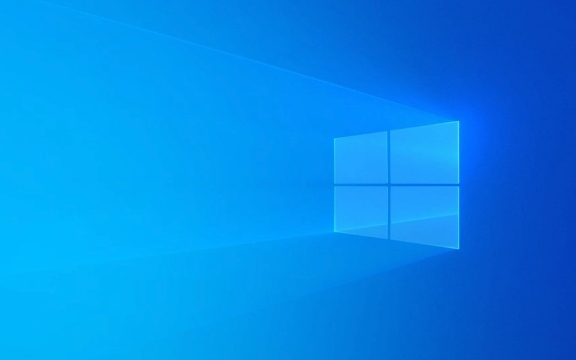
How to Access the PIN Setup in Windows 11
To get started, you’ll need to open Settings. You can do this from the Start menu or by pressing Win I. Once there, go to Accounts, then click on Sign-in options from the left-hand menu.

You should see a section labeled PIN (Windows Hello) with a button that says Add. Click that, and you’ll be prompted to verify your identity — usually by entering your current account password.
Make sure you’re logged into a Microsoft account. Some features of Windows Hello PIN require online verification.

Setting Up Your PIN
After confirming your identity, you'll be asked to create a PIN. The system will accept both numbers and letters if you enable the option — but by default, it's just digits.
Here’s what to do:
- Enter your desired PIN
- Confirm it by typing it again
- Click OK
If you make a mistake or enter an invalid PIN too many times, Windows might temporarily lock you out of trying again for a few minutes. This is a security measure to prevent brute-force attacks.
Don’t use something obvious like “1234” or “0000.” Even though it’s convenient, a weak PIN defeats the purpose of added security.
Why Use a PIN Instead of a Password?
A PIN is faster to type and more convenient than a longer password. Plus, it’s tied directly to your device — meaning even if someone gets your PIN, they can’t use it to log in remotely or on another device.
It’s also worth noting that the PIN doesn’t replace your account password entirely. For example, when you reset your device or sign in from a new location, you’ll still need your full password.
Some benefits include:
- Faster login speed
- Less finger fatigue on touchscreens
- Works alongside other Windows Hello features like facial recognition or fingerprint scanning
However, keep in mind that a PIN is only as secure as the device it's on. If your laptop gets stolen and someone cracks the PIN, they’ll have access to your files.
Managing or Removing Your PIN
If you ever want to change or remove your PIN, go back to Settings > Accounts > Sign-in options, and under the PIN (Windows Hello) section, click Remove or Change.
You may be asked to re-enter your account password again here. And once removed, your next login will require your regular password unless you set up another sign-in method.
Sometimes after removing a PIN, Windows might not immediately prompt you to re-add one — that’s normal. It only shows the option again when you try to add one manually or through certain system prompts.
That’s basically all there is to it. Not complicated, but easy to overlook some steps if you're not familiar with where the settings are.
The above is the detailed content of How to set up a PIN for login on Windows 11?. For more information, please follow other related articles on the PHP Chinese website!

Hot AI Tools

Undress AI Tool
Undress images for free

Undresser.AI Undress
AI-powered app for creating realistic nude photos

AI Clothes Remover
Online AI tool for removing clothes from photos.

Clothoff.io
AI clothes remover

Video Face Swap
Swap faces in any video effortlessly with our completely free AI face swap tool!

Hot Article

Hot Tools

Notepad++7.3.1
Easy-to-use and free code editor

SublimeText3 Chinese version
Chinese version, very easy to use

Zend Studio 13.0.1
Powerful PHP integrated development environment

Dreamweaver CS6
Visual web development tools

SublimeText3 Mac version
God-level code editing software (SublimeText3)
 How to Change Font Color on Desktop Icons (Windows 11)
Jul 07, 2025 pm 12:07 PM
How to Change Font Color on Desktop Icons (Windows 11)
Jul 07, 2025 pm 12:07 PM
If you're having trouble reading your desktop icons' text or simply want to personalize your desktop look, you may be looking for a way to change the font color on desktop icons in Windows 11. Unfortunately, Windows 11 doesn't offer an easy built-in
 Fixed Windows 11 Google Chrome not opening
Jul 08, 2025 pm 02:36 PM
Fixed Windows 11 Google Chrome not opening
Jul 08, 2025 pm 02:36 PM
Fixed Windows 11 Google Chrome not opening Google Chrome is the most popular browser right now, but even it sometimes requires help to open on Windows. Then follow the on-screen instructions to complete the process. After completing the above steps, launch Google Chrome again to see if it works properly now. 5. Delete Chrome User Profile If you are still having problems, it may be time to delete Chrome User Profile. This will delete all your personal information, so be sure to back up all relevant data. Typically, you delete the Chrome user profile through the browser itself. But given that you can't open it, here's another way: Turn on Windo
 How to fix second monitor not detected in Windows?
Jul 12, 2025 am 02:27 AM
How to fix second monitor not detected in Windows?
Jul 12, 2025 am 02:27 AM
When Windows cannot detect a second monitor, first check whether the physical connection is normal, including power supply, cable plug-in and interface compatibility, and try to replace the cable or adapter; secondly, update or reinstall the graphics card driver through the Device Manager, and roll back the driver version if necessary; then manually click "Detection" in the display settings to identify the monitor to confirm whether it is correctly identified by the system; finally check whether the monitor input source is switched to the corresponding interface, and confirm whether the graphics card output port connected to the cable is correct. Following the above steps to check in turn, most dual-screen recognition problems can usually be solved.
 Fixed the failure to upload files in Windows Google Chrome
Jul 08, 2025 pm 02:33 PM
Fixed the failure to upload files in Windows Google Chrome
Jul 08, 2025 pm 02:33 PM
Have problems uploading files in Google Chrome? This may be annoying, right? Whether you are attaching documents to emails, sharing images on social media, or submitting important files for work or school, a smooth file upload process is crucial. So, it can be frustrating if your file uploads continue to fail in Chrome on Windows PC. If you're not ready to give up your favorite browser, here are some tips for fixes that can't upload files on Windows Google Chrome 1. Start with Universal Repair Before we learn about any advanced troubleshooting tips, it's best to try some of the basic solutions mentioned below. Troubleshooting Internet connection issues: Internet connection
 Want to Build an Everyday Work Desktop? Get a Mini PC Instead
Jul 08, 2025 am 06:03 AM
Want to Build an Everyday Work Desktop? Get a Mini PC Instead
Jul 08, 2025 am 06:03 AM
Mini PCs have undergone
 How to clear the print queue in Windows?
Jul 11, 2025 am 02:19 AM
How to clear the print queue in Windows?
Jul 11, 2025 am 02:19 AM
When encountering the problem of printing task stuck, clearing the print queue and restarting the PrintSpooler service is an effective solution. First, open the "Device and Printer" interface to find the corresponding printer, right-click the task and select "Cancel" to clear a single task, or click "Cancel all documents" to clear the queue at one time; if the queue is inaccessible, press Win R to enter services.msc to open the service list, find "PrintSpooler" and stop it before starting the service. If necessary, you can manually delete the residual files under the C:\Windows\System32\spool\PRINTERS path to completely solve the problem.
 How to show file extensions in Windows 11 File Explorer?
Jul 08, 2025 am 02:40 AM
How to show file extensions in Windows 11 File Explorer?
Jul 08, 2025 am 02:40 AM
To display file extensions in Windows 11 File Explorer, you can follow the following steps: 1. Open any folder; 2. Click the "View" tab in the top menu bar; 3. Click the "Options" button in the upper right corner; 4. Switch to the "View" tab; 5. Uncheck "Hide extensions for known file types"; 6. Click "OK" to save settings. This setting helps identify file types, improve development efficiency, and troubleshoot problems. If you just want to view the extension temporarily, you can right-click the file and select "Rename" and press the Esc key to exit, and the system settings will not be changed.








