Using data verification in Excel is mainly to limit the data type or range of input in cells and prevent incorrect input. 1. Restrict input to specified options: By setting the source of the list (such as "male, female, unknown"), the drop-down menu is selected; 2. Set the value range: For example, set the age between 18 and 60, select an integer and set the minimum maximum value; 3. Prevent duplicate content: Check uniqueness with the formula = COUNTIF(A:A,A1)=1 to avoid duplication of ID number and other repetitions; 4. Ignore blank items: Check "Ignore empty values", allowing blanks, but the rules must be compliant when filling in, such as 11-digit phone numbers. Using these functions rationally can greatly reduce input errors, especially suitable for multi-person collaboration scenarios.

Use data verification in Excel mainly to limit the data type or range entered in the cell and prevent incorrect input. For example, if you hope that a column can only enter specific options, dates, numeric ranges, etc., data verification can help you achieve it.
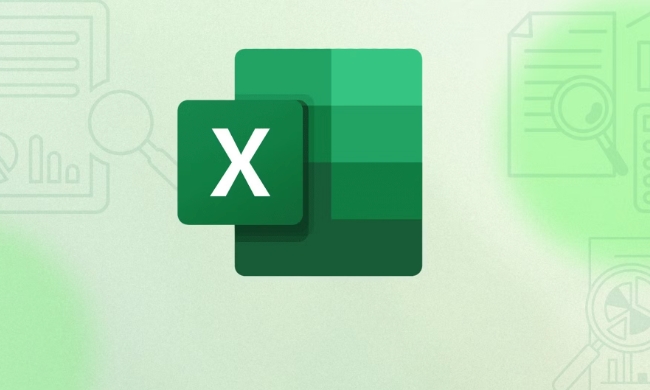
The following are some common application scenarios and operation methods, suitable for daily office work and form sorting.
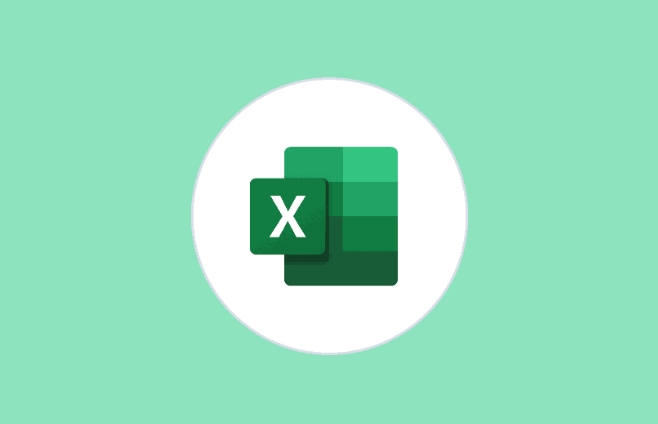
Restrict input to specified options (drop-down menu)
This is the most commonly used data verification method, such as allowing your form to only select "male" or "female", or "completed" or "in progress".
Operation steps:

- Prepare a list of all allowed input values ??(such as A1:A3 fill in "Male", "Female", "Unknown")
- Select the cell area you want to set the rules (such as B1:B100)
- Click "Data" → "Data Verification" in the menu bar → select "List" in the conditions
- Enter
=$A$1:$A$3in the "Source" box or enter it manually directly男,女,未知 - Click OK
In this way, a drop-down arrow will appear in the set area, and the user can only select it from it and cannot enter it at will.
Set the numerical range (for example, the age must be 18~60)
If you want a column to only enter numbers within a certain range, for example, the employee age must be between 18 and 60, you can use this function to control it.
Setting method:
- Select the cell area to be set
- Open the Data Verification dialog box
- Select "Integer" or "Decimal" in the condition
- Select "between" for operator
- Enter the minimum value of 18, the maximum value of 60
This way, if someone enters a value that is out of range, Excel will pop up and block the input.
Note: You can customize the prompt information in the "Error Warning" tab to tell the user the correct input format to avoid misunderstanding.
Prevent duplicate content (such as ID number, work number)
Although there is no option to "no duplication allowed" in data verification itself, similar effects can be achieved by combining formulas.
The method is as follows:
- Suppose you want to check if the data in column A is duplicated
- Select "Custom" in Data Verification
- Input formula:
=COUNTIF(A:A,A1)=1
In this way, when the user tries to enter an existing value, Excel will report an error.
This technique is very practical when entering information such as unique numbers, mobile phone numbers, etc.
Ignoring blank items does not affect verification (optional input)
If you want certain fields to be left blank, but once filled in, it must comply with the rules, you can check "Ignore empty values" in the data verification window.
For example, some employees may not have filled in their phone number yet, and you can allow blanks at this time, but if you fill it in, it must be an 11-digit number.
Basically these common uses. Data verification may seem simple, but reasonable use can greatly reduce input errors, especially in multi-person collaboration forms.
The above is the detailed content of how to use data validation in excel. For more information, please follow other related articles on the PHP Chinese website!

Hot AI Tools

Undress AI Tool
Undress images for free

Undresser.AI Undress
AI-powered app for creating realistic nude photos

AI Clothes Remover
Online AI tool for removing clothes from photos.

Clothoff.io
AI clothes remover

Video Face Swap
Swap faces in any video effortlessly with our completely free AI face swap tool!

Hot Article

Hot Tools

Notepad++7.3.1
Easy-to-use and free code editor

SublimeText3 Chinese version
Chinese version, very easy to use

Zend Studio 13.0.1
Powerful PHP integrated development environment

Dreamweaver CS6
Visual web development tools

SublimeText3 Mac version
God-level code editing software (SublimeText3)

Hot Topics
 How to Use Parentheses, Square Brackets, and Curly Braces in Microsoft Excel
Jun 19, 2025 am 03:03 AM
How to Use Parentheses, Square Brackets, and Curly Braces in Microsoft Excel
Jun 19, 2025 am 03:03 AM
Quick Links Parentheses: Controlling the Order of Opera
 Outlook Quick Access Toolbar: customize, move, hide and show
Jun 18, 2025 am 11:01 AM
Outlook Quick Access Toolbar: customize, move, hide and show
Jun 18, 2025 am 11:01 AM
This guide will walk you through how to customize, move, hide, and show the Quick Access Toolbar, helping you shape your Outlook workspace to fit your daily routine and preferences. The Quick Access Toolbar in Microsoft Outlook is a usefu
 Google Sheets IMPORTRANGE: The Complete Guide
Jun 18, 2025 am 09:54 AM
Google Sheets IMPORTRANGE: The Complete Guide
Jun 18, 2025 am 09:54 AM
Ever played the "just one quick copy-paste" game with Google Sheets... and lost an hour of your life? What starts as a simple data transfer quickly snowballs into a nightmare when working with dynamic information. Those "quick fixes&qu
 Don't Ignore the Power of F9 in Microsoft Excel
Jun 21, 2025 am 06:23 AM
Don't Ignore the Power of F9 in Microsoft Excel
Jun 21, 2025 am 06:23 AM
Quick LinksRecalculating Formulas in Manual Calculation ModeDebugging Complex FormulasMinimizing the Excel WindowMicrosoft Excel has so many keyboard shortcuts that it can sometimes be difficult to remember the most useful. One of the most overlooked
 6 Cool Right-Click Tricks in Microsoft Excel
Jun 24, 2025 am 12:55 AM
6 Cool Right-Click Tricks in Microsoft Excel
Jun 24, 2025 am 12:55 AM
Quick Links Copy, Move, and Link Cell Elements
 Prove Your Real-World Microsoft Excel Skills With the How-To Geek Test (Advanced)
Jun 17, 2025 pm 02:44 PM
Prove Your Real-World Microsoft Excel Skills With the How-To Geek Test (Advanced)
Jun 17, 2025 pm 02:44 PM
Whether you've recently taken a Microsoft Excel course or you want to verify that your knowledge of the program is current, try out the How-To Geek Advanced Excel Test and find out how well you do!This is the third in a three-part series. The first i
 How to recover unsaved Word document
Jun 27, 2025 am 11:36 AM
How to recover unsaved Word document
Jun 27, 2025 am 11:36 AM
1. Check the automatic recovery folder, open "Recover Unsaved Documents" in Word or enter the C:\Users\Users\Username\AppData\Roaming\Microsoft\Word path to find the .asd ending file; 2. Find temporary files or use OneDrive historical version, enter ~$ file name.docx in the original directory to see if it exists or log in to OneDrive to view the version history; 3. Use Windows' "Previous Versions" function or third-party tools such as Recuva and EaseUS to scan and restore and completely delete files. The above methods can improve the recovery success rate, but you need to operate as soon as possible and avoid writing new data. Automatic saving, regular saving or cloud use should be enabled
 5 New Microsoft Excel Features to Try in July 2025
Jul 02, 2025 am 03:02 AM
5 New Microsoft Excel Features to Try in July 2025
Jul 02, 2025 am 03:02 AM
Quick Links Let Copilot Determine Which Table to Manipu






