The most common shortcut to quickly insert the current date in Excel is Ctrl;. 1. Press Ctrl; you can insert a static date into the selected cell, which is suitable for data records and report updates; 2. If you need to insert time at the same time, press Ctrl Shift: again, and the system will automatically add spaces to separate the date and time; 3. If you want the date to be updated automatically, you should use the =TODAY() or =NOW() function, which depends on the system time and refresh dynamically; 4. When the shortcut key is invalid, it may be due to cell locking, input method is not in English, plug-in interference or localization problems, and should be investigated and solved one by one. Mastering these skills can significantly improve office efficiency.

Quickly insert the current date in Excel, the most commonly used shortcut is Ctrl; (semi-colon). This key combination can instantly fill in the selected cell with the date of the day, which is very practical. If you often process data records, report updates, or need time stamps, mastering this technique can save a lot of time.
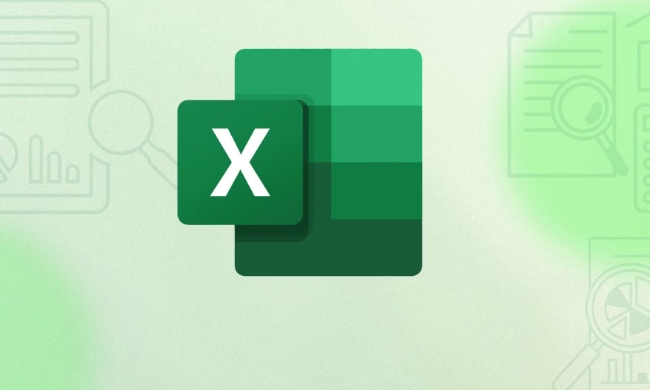
Shortcut key to insert the current date: Ctrl;
Just press Ctrl; to enter today's date into the currently selected cell. Note that this operation inserts a static date and will not change as the file is reopened. That is to say, it records the date of the moment when you press the shortcut key.
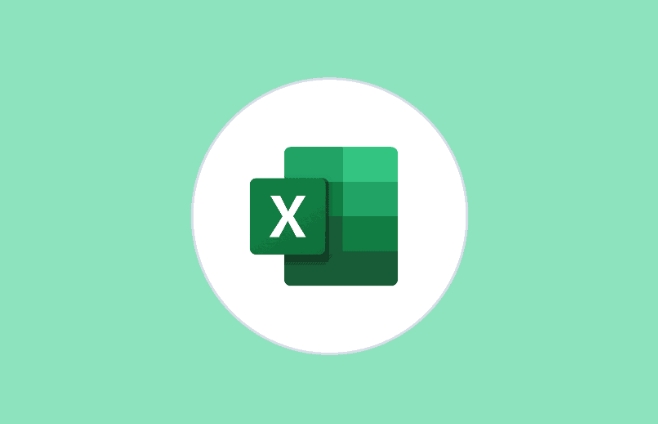
For example:
For example, if you use this shortcut key on April 5, 2025, the cell will display "2025/4/5". Even if the file is opened later, the date will not change.
Insert with time? You can use Ctrl Shift:
If you also want to insert the current time at the same time, you can press Ctrl Shift: , which will fill in the current time into the cell. These two shortcut keys can be used together:
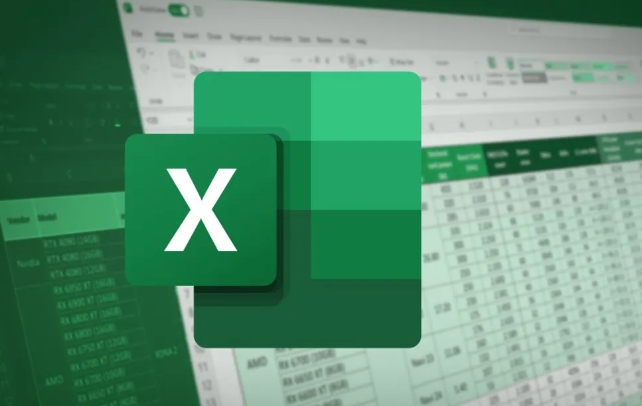
- Press Ctrl first; insert the date
- Then press Ctrl Shift: Insert time, a space will be automatically added to the middle of the insertion time, and it will become a format similar to "2025/4/5 14:30".
What if you want the date to be updated automatically?
The above method inserts a fixed value. If you want the date to be automatically updated every time the file is opened, you cannot use shortcut keys, you need to use functions:
Use the =TODAY() function to automatically display the date of the day, and it will be refreshed every day when it is opened.
If time is still needed, you can use =NOW() , which will display the date and time at the same time and will also be updated dynamically.
?? Note: The results of these functions depend on system time, so make sure that the computer's time setting is correct.
FAQ: Why does the shortcut key not respond?
Sometimes you will find that Ctrl; has no effect, and there are several possible reasons:
- Cells are protected or locked
- Keyboard input method is not in English
- Some plug-ins or macros are used to interfere with shortcut keys
- Excel's locale does not support this date format
In this case, first check whether the editable cell is selected, then try to switch the input method to English, and try again.
Basically that's it. Inserting the current date in Excel seems like a small operation, but it is really convenient to work in daily office after mastering it.
The above is the detailed content of excel shortcut to insert current date. For more information, please follow other related articles on the PHP Chinese website!

Hot AI Tools

Undress AI Tool
Undress images for free

Undresser.AI Undress
AI-powered app for creating realistic nude photos

AI Clothes Remover
Online AI tool for removing clothes from photos.

Clothoff.io
AI clothes remover

Video Face Swap
Swap faces in any video effortlessly with our completely free AI face swap tool!

Hot Article

Hot Tools

Notepad++7.3.1
Easy-to-use and free code editor

SublimeText3 Chinese version
Chinese version, very easy to use

Zend Studio 13.0.1
Powerful PHP integrated development environment

Dreamweaver CS6
Visual web development tools

SublimeText3 Mac version
God-level code editing software (SublimeText3)

Hot Topics
 How to Use Parentheses, Square Brackets, and Curly Braces in Microsoft Excel
Jun 19, 2025 am 03:03 AM
How to Use Parentheses, Square Brackets, and Curly Braces in Microsoft Excel
Jun 19, 2025 am 03:03 AM
Quick Links Parentheses: Controlling the Order of Opera
 Outlook Quick Access Toolbar: customize, move, hide and show
Jun 18, 2025 am 11:01 AM
Outlook Quick Access Toolbar: customize, move, hide and show
Jun 18, 2025 am 11:01 AM
This guide will walk you through how to customize, move, hide, and show the Quick Access Toolbar, helping you shape your Outlook workspace to fit your daily routine and preferences. The Quick Access Toolbar in Microsoft Outlook is a usefu
 Google Sheets IMPORTRANGE: The Complete Guide
Jun 18, 2025 am 09:54 AM
Google Sheets IMPORTRANGE: The Complete Guide
Jun 18, 2025 am 09:54 AM
Ever played the "just one quick copy-paste" game with Google Sheets... and lost an hour of your life? What starts as a simple data transfer quickly snowballs into a nightmare when working with dynamic information. Those "quick fixes&qu
 Don't Ignore the Power of F9 in Microsoft Excel
Jun 21, 2025 am 06:23 AM
Don't Ignore the Power of F9 in Microsoft Excel
Jun 21, 2025 am 06:23 AM
Quick LinksRecalculating Formulas in Manual Calculation ModeDebugging Complex FormulasMinimizing the Excel WindowMicrosoft Excel has so many keyboard shortcuts that it can sometimes be difficult to remember the most useful. One of the most overlooked
 6 Cool Right-Click Tricks in Microsoft Excel
Jun 24, 2025 am 12:55 AM
6 Cool Right-Click Tricks in Microsoft Excel
Jun 24, 2025 am 12:55 AM
Quick Links Copy, Move, and Link Cell Elements
 Prove Your Real-World Microsoft Excel Skills With the How-To Geek Test (Advanced)
Jun 17, 2025 pm 02:44 PM
Prove Your Real-World Microsoft Excel Skills With the How-To Geek Test (Advanced)
Jun 17, 2025 pm 02:44 PM
Whether you've recently taken a Microsoft Excel course or you want to verify that your knowledge of the program is current, try out the How-To Geek Advanced Excel Test and find out how well you do!This is the third in a three-part series. The first i
 How to recover unsaved Word document
Jun 27, 2025 am 11:36 AM
How to recover unsaved Word document
Jun 27, 2025 am 11:36 AM
1. Check the automatic recovery folder, open "Recover Unsaved Documents" in Word or enter the C:\Users\Users\Username\AppData\Roaming\Microsoft\Word path to find the .asd ending file; 2. Find temporary files or use OneDrive historical version, enter ~$ file name.docx in the original directory to see if it exists or log in to OneDrive to view the version history; 3. Use Windows' "Previous Versions" function or third-party tools such as Recuva and EaseUS to scan and restore and completely delete files. The above methods can improve the recovery success rate, but you need to operate as soon as possible and avoid writing new data. Automatic saving, regular saving or cloud use should be enabled
 5 New Microsoft Excel Features to Try in July 2025
Jul 02, 2025 am 03:02 AM
5 New Microsoft Excel Features to Try in July 2025
Jul 02, 2025 am 03:02 AM
Quick Links Let Copilot Determine Which Table to Manipu






