To save a Word document as a JPEG image, there are three ways to do it. 1. Use the screenshot tool to capture the page and save it as JPEG with the image editing software. It is suitable for a small number of pages but has limited clarity; 2. Save Word as PDF first, and then convert it to JPEG through the online tool, which is suitable for multi-page documents and more accurate layout; 3. Install virtual printer software or Office plug-in to export directly to JPEG, which is suitable for frequent conversion needs, with higher efficiency but more complex settings; choose the appropriate method according to actual needs to complete the conversion.

Saving Word documents as JPEG pictures is not actually a direct feature that Word comes with, but it can be achieved through some simple operations. The key is to convert the document content into image format first, and then save it as JPEG.

Transfer using "screenshot image editing" method
The easiest way is to use the screenshot tool to cut off the Word page and save it to JPEG format. This method is suitable for situations where only one or two pages of content need to be exported.
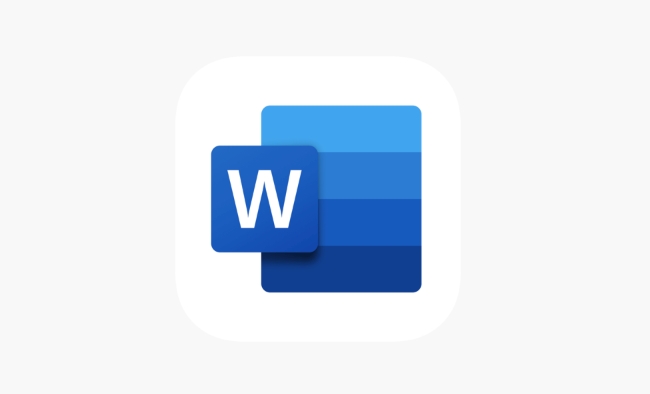
- If it is a single page content, you can directly press the
Print Screenkey on the keyboard, or use the Windows "Screen Shooting and Sketch" tool (shortcut key Win Shift S). - After taking a screenshot, open drawing, Photoshop or other image editing software, paste the screenshot and crop it to the desired area.
- Finally, select "Save As" and select JPEG format in the save type.
Note: This method does not work with multi-page documents, and the text clarity may not be as sharp as the original documents.
Use the method of "Export as PDF and then transfer pictures"
If you need to turn the entire document into a JPEG picture, it is recommended to export Word to PDF first, and then use tools to convert PDF to JPEG.
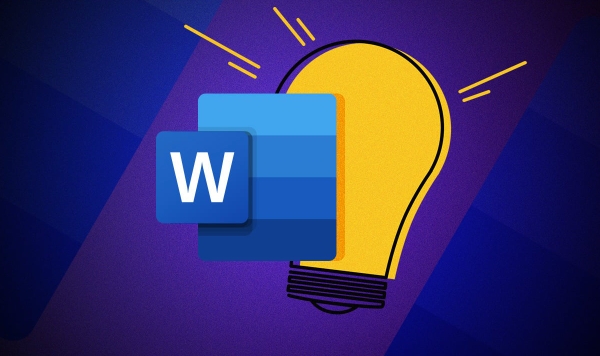
The steps are as follows:
- Click File > Save As > in Word, select the save type as PDF.
- Open a PDF to image online tool (such as ilovepdf.com or smallpdf.com) and upload your PDF file.
- The tool will automatically convert, and download images in JPEG format after completion.
This method is suitable for documents with more pages and high-definition requirements, and the converted image quality is also more stable.
Use Word plug-ins or third-party software
There are also some software that can directly export Word documents to image formats in batches, such as some virtual printer tools or Office plug-ins.
- After installing software like "Universal Document Converter", you can select it as the printer in the Printing options in Word.
- Set the output format to JPEG, and then click "Print" to generate the corresponding picture file.
This method is suitable for users who often need to convert documents into images. Although the settings are a little troublesome, they are more efficient.
Basically these are the methods. The screenshot method is the simplest but not professional enough. The PDF transfer is relatively balanced, and the plug-in method is suitable for advanced use. Just choose the right one according to your needs and equipment situation.
The above is the detailed content of how to save a Word document as a JPEG. For more information, please follow other related articles on the PHP Chinese website!

Hot AI Tools

Undress AI Tool
Undress images for free

Undresser.AI Undress
AI-powered app for creating realistic nude photos

AI Clothes Remover
Online AI tool for removing clothes from photos.

Clothoff.io
AI clothes remover

Video Face Swap
Swap faces in any video effortlessly with our completely free AI face swap tool!

Hot Article

Hot Tools

Notepad++7.3.1
Easy-to-use and free code editor

SublimeText3 Chinese version
Chinese version, very easy to use

Zend Studio 13.0.1
Powerful PHP integrated development environment

Dreamweaver CS6
Visual web development tools

SublimeText3 Mac version
God-level code editing software (SublimeText3)

Hot Topics
 How to Use Parentheses, Square Brackets, and Curly Braces in Microsoft Excel
Jun 19, 2025 am 03:03 AM
How to Use Parentheses, Square Brackets, and Curly Braces in Microsoft Excel
Jun 19, 2025 am 03:03 AM
Quick Links Parentheses: Controlling the Order of Opera
 Outlook Quick Access Toolbar: customize, move, hide and show
Jun 18, 2025 am 11:01 AM
Outlook Quick Access Toolbar: customize, move, hide and show
Jun 18, 2025 am 11:01 AM
This guide will walk you through how to customize, move, hide, and show the Quick Access Toolbar, helping you shape your Outlook workspace to fit your daily routine and preferences. The Quick Access Toolbar in Microsoft Outlook is a usefu
 Google Sheets IMPORTRANGE: The Complete Guide
Jun 18, 2025 am 09:54 AM
Google Sheets IMPORTRANGE: The Complete Guide
Jun 18, 2025 am 09:54 AM
Ever played the "just one quick copy-paste" game with Google Sheets... and lost an hour of your life? What starts as a simple data transfer quickly snowballs into a nightmare when working with dynamic information. Those "quick fixes&qu
 6 Cool Right-Click Tricks in Microsoft Excel
Jun 24, 2025 am 12:55 AM
6 Cool Right-Click Tricks in Microsoft Excel
Jun 24, 2025 am 12:55 AM
Quick Links Copy, Move, and Link Cell Elements
 Don't Ignore the Power of F9 in Microsoft Excel
Jun 21, 2025 am 06:23 AM
Don't Ignore the Power of F9 in Microsoft Excel
Jun 21, 2025 am 06:23 AM
Quick LinksRecalculating Formulas in Manual Calculation ModeDebugging Complex FormulasMinimizing the Excel WindowMicrosoft Excel has so many keyboard shortcuts that it can sometimes be difficult to remember the most useful. One of the most overlooked
 Prove Your Real-World Microsoft Excel Skills With the How-To Geek Test (Advanced)
Jun 17, 2025 pm 02:44 PM
Prove Your Real-World Microsoft Excel Skills With the How-To Geek Test (Advanced)
Jun 17, 2025 pm 02:44 PM
Whether you've recently taken a Microsoft Excel course or you want to verify that your knowledge of the program is current, try out the How-To Geek Advanced Excel Test and find out how well you do!This is the third in a three-part series. The first i
 How to recover unsaved Word document
Jun 27, 2025 am 11:36 AM
How to recover unsaved Word document
Jun 27, 2025 am 11:36 AM
1. Check the automatic recovery folder, open "Recover Unsaved Documents" in Word or enter the C:\Users\Users\Username\AppData\Roaming\Microsoft\Word path to find the .asd ending file; 2. Find temporary files or use OneDrive historical version, enter ~$ file name.docx in the original directory to see if it exists or log in to OneDrive to view the version history; 3. Use Windows' "Previous Versions" function or third-party tools such as Recuva and EaseUS to scan and restore and completely delete files. The above methods can improve the recovery success rate, but you need to operate as soon as possible and avoid writing new data. Automatic saving, regular saving or cloud use should be enabled
 5 New Microsoft Excel Features to Try in July 2025
Jul 02, 2025 am 03:02 AM
5 New Microsoft Excel Features to Try in July 2025
Jul 02, 2025 am 03:02 AM
Quick Links Let Copilot Determine Which Table to Manipu






