Yes, you can convert text to uppercase in Excel using the UPPER function. 1. Use the formula =UPPER(A1) or =UPPER("text") to convert text to all caps. 2. This function does not modify the original data but returns a new uppercase version. 3. Apply it across a range by dragging the fill handle after entering the formula. 4. To replace original data, copy the results and use Paste Special > Values. 5. Uppercase conversion is useful for standardizing entries, matching text in formulas, and formatting reports or exports.

Yes, you can easily convert text to all uppercase in Excel using a built-in function. Here's how to do it and when you might want to use it.
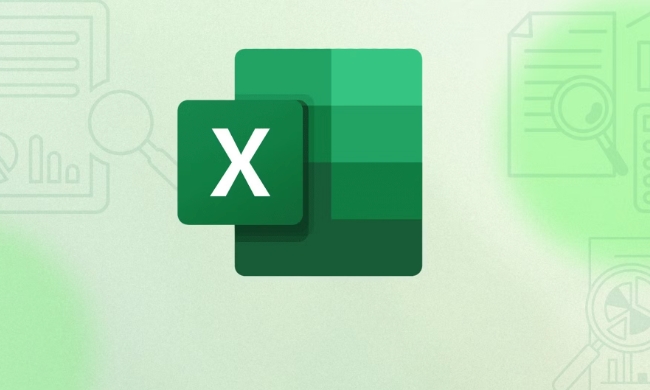
Use the UPPER Function to Convert Text
The main way to change text to uppercase in Excel is with the UPPER function. It takes a text string or cell reference and returns the same text in all capital letters.
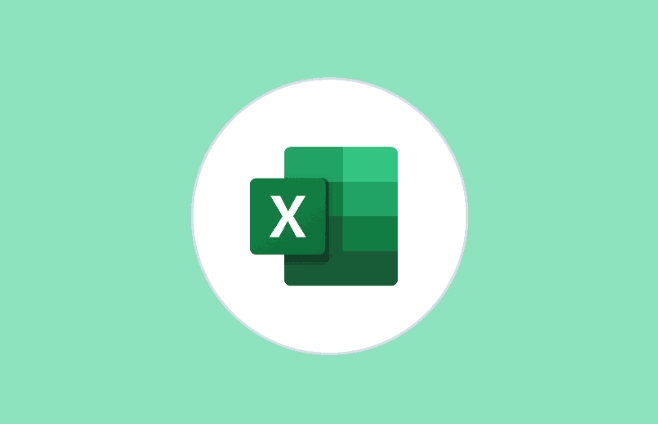
For example, if cell A1 contains "hello", you can type this formula in another cell:
=UPPER(A1)
This will return "HELLO".

You can also use it directly on text by typing something like:
=UPPER("hello")Which also gives you "HELLO".
Just keep in mind that this function doesn’t change the original text — it creates a new version in uppercase. So if you want to replace the original data, you’ll need to copy the result and paste it as values.
When You’d Want to Use Uppercase Conversion
There are several situations where converting text to uppercase makes sense:
- Standardizing Data Entry – If people entered names or codes inconsistently (like "John", "john", or "JOHN"), converting everything to uppercase ensures uniformity.
-
Matching Text for Formulas – When comparing text in formulas like
IF,VLOOKUP, orMATCH, case sensitivity can cause mismatches. Converting both sides to uppercase avoids this issue. - Formatting for Reports or Export – Some systems or reports expect all caps for certain fields (like state abbreviations or product codes).
In short, it’s useful anytime you want to make sure text matches exactly regardless of how it was originally typed.
Tips for Working with Uppercase in Bulk
If you have a whole column or range of text to convert, here’s how to handle it efficiently:
-
Drag the Fill Handle – After entering
=UPPER(A1)in cell B1, click the small square at the bottom-right of the cell and drag down to apply the formula across your data. -
Use Paste Special to Replace Original Data
- Insert the
UPPERformula in a new column. - Copy the results.
- Go back to the original column, right-click, and choose “Paste Special” > “Values” to overwrite the data.
- Then delete the helper column if you don’t need it anymore.
- Insert the
- Keyboard Shortcuts Can Help Too – If you're working with a small dataset, pressing Ctrl Shift U (Windows) or Command Shift U (Mac) won’t do anything in Excel — just a heads-up! Those shortcuts work in some other apps but not Excel. Stick to the formula method.
Basically, changing text to uppercase in Excel is straightforward once you know the UPPER function exists. It’s not complicated, but it’s easy to forget how unless you use it often.
The above is the detailed content of how to change text to all uppercase in excel. For more information, please follow other related articles on the PHP Chinese website!

Hot AI Tools

Undress AI Tool
Undress images for free

Undresser.AI Undress
AI-powered app for creating realistic nude photos

AI Clothes Remover
Online AI tool for removing clothes from photos.

Clothoff.io
AI clothes remover

Video Face Swap
Swap faces in any video effortlessly with our completely free AI face swap tool!

Hot Article

Hot Tools

Notepad++7.3.1
Easy-to-use and free code editor

SublimeText3 Chinese version
Chinese version, very easy to use

Zend Studio 13.0.1
Powerful PHP integrated development environment

Dreamweaver CS6
Visual web development tools

SublimeText3 Mac version
God-level code editing software (SublimeText3)

Hot Topics
 How to Use Parentheses, Square Brackets, and Curly Braces in Microsoft Excel
Jun 19, 2025 am 03:03 AM
How to Use Parentheses, Square Brackets, and Curly Braces in Microsoft Excel
Jun 19, 2025 am 03:03 AM
Quick Links Parentheses: Controlling the Order of Opera
 Outlook Quick Access Toolbar: customize, move, hide and show
Jun 18, 2025 am 11:01 AM
Outlook Quick Access Toolbar: customize, move, hide and show
Jun 18, 2025 am 11:01 AM
This guide will walk you through how to customize, move, hide, and show the Quick Access Toolbar, helping you shape your Outlook workspace to fit your daily routine and preferences. The Quick Access Toolbar in Microsoft Outlook is a usefu
 Google Sheets IMPORTRANGE: The Complete Guide
Jun 18, 2025 am 09:54 AM
Google Sheets IMPORTRANGE: The Complete Guide
Jun 18, 2025 am 09:54 AM
Ever played the "just one quick copy-paste" game with Google Sheets... and lost an hour of your life? What starts as a simple data transfer quickly snowballs into a nightmare when working with dynamic information. Those "quick fixes&qu
 6 Cool Right-Click Tricks in Microsoft Excel
Jun 24, 2025 am 12:55 AM
6 Cool Right-Click Tricks in Microsoft Excel
Jun 24, 2025 am 12:55 AM
Quick Links Copy, Move, and Link Cell Elements
 Don't Ignore the Power of F9 in Microsoft Excel
Jun 21, 2025 am 06:23 AM
Don't Ignore the Power of F9 in Microsoft Excel
Jun 21, 2025 am 06:23 AM
Quick LinksRecalculating Formulas in Manual Calculation ModeDebugging Complex FormulasMinimizing the Excel WindowMicrosoft Excel has so many keyboard shortcuts that it can sometimes be difficult to remember the most useful. One of the most overlooked
 Prove Your Real-World Microsoft Excel Skills With the How-To Geek Test (Advanced)
Jun 17, 2025 pm 02:44 PM
Prove Your Real-World Microsoft Excel Skills With the How-To Geek Test (Advanced)
Jun 17, 2025 pm 02:44 PM
Whether you've recently taken a Microsoft Excel course or you want to verify that your knowledge of the program is current, try out the How-To Geek Advanced Excel Test and find out how well you do!This is the third in a three-part series. The first i
 How to recover unsaved Word document
Jun 27, 2025 am 11:36 AM
How to recover unsaved Word document
Jun 27, 2025 am 11:36 AM
1. Check the automatic recovery folder, open "Recover Unsaved Documents" in Word or enter the C:\Users\Users\Username\AppData\Roaming\Microsoft\Word path to find the .asd ending file; 2. Find temporary files or use OneDrive historical version, enter ~$ file name.docx in the original directory to see if it exists or log in to OneDrive to view the version history; 3. Use Windows' "Previous Versions" function or third-party tools such as Recuva and EaseUS to scan and restore and completely delete files. The above methods can improve the recovery success rate, but you need to operate as soon as possible and avoid writing new data. Automatic saving, regular saving or cloud use should be enabled
 5 New Microsoft Excel Features to Try in July 2025
Jul 02, 2025 am 03:02 AM
5 New Microsoft Excel Features to Try in July 2025
Jul 02, 2025 am 03:02 AM
Quick Links Let Copilot Determine Which Table to Manipu






