There are three ways to install fonts on Windows 11. 1. Double-click the font file and click "Install for all users"; 2. Press Win R to enter fonts to enter, copy and paste the font file to the open window; 3. Select the file installation by setting → personalization → Font → Click "Add Font" to select the file installation. When downloading fonts, you should choose trusted websites such as Google Fonts, DaFont or Adobe Fonts to avoid advertising inducement. After installation, you can check whether the font is displayed successfully in software such as Word, Photoshop, etc. If it does not appear, try restarting the software or computer. If the problem still exists, it may be that the font file is corrupt or the format is not supported. It is recommended to download it again.

Installing fonts is actually not complicated on Windows 11, but many people may be a little confused when they first operate it. You just need to find the right font file and add it in the right way.
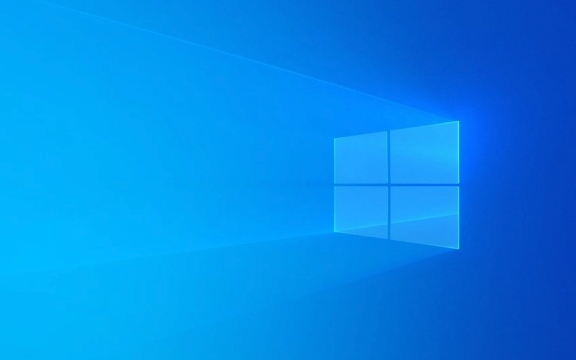
Download and unzip the font file
Most fonts are available in .ttf or .otf formats and you can download them online for free or for paid. After the download is completed, you will usually get a compressed package. You need to right-click and select "Decompress" or open it with the decompression software.

Note: Some websites will induce you to download installers with ads, and it is best to go to trusted font websites, such as Google Fonts, DaFont, or Adobe Fonts.
Several ways to install fonts
Windows 11 provides a variety of ways to install fonts, just choose one that you think is the most convenient:

- Double-click the font file to install : find your unzipped font file, double-click to open it directly, and then click the "Install for all users" button.
- Install through the font folder : Press
Win Rto enterfontsand press Enter, and the system font management window will open. You can copy and paste the font file into this window, and the system will automatically install it. - Install using settings (suitable for batch): Open "Settings" → "Personalization" → "Font", click the "Add Font" button, and select the font file you want to install.
These methods can successfully install fonts, mainly because of the differences in habits and scenarios.
Check whether the font is installed successfully
After installation, it is recommended that you open Word, Photoshop or other software that requires fonts to see if the newly installed fonts appear in the font list. If it does not appear, you can try restarting the software or restarting the computer.
Sometimes the font cannot be displayed, which may be because the file is damaged or the format does not support it. At this time, try to download it again with another source.
Basically these steps. It seems a bit too much, but it is very fast to operate, especially after the second time, you almost don't have to think about it. The key is to confirm that the font source is reliable and the installation method is correct.
The above is the detailed content of How to install fonts on Windows 11?. For more information, please follow other related articles on the PHP Chinese website!

Hot AI Tools

Undress AI Tool
Undress images for free

Undresser.AI Undress
AI-powered app for creating realistic nude photos

AI Clothes Remover
Online AI tool for removing clothes from photos.

Clothoff.io
AI clothes remover

Video Face Swap
Swap faces in any video effortlessly with our completely free AI face swap tool!

Hot Article

Hot Tools

Notepad++7.3.1
Easy-to-use and free code editor

SublimeText3 Chinese version
Chinese version, very easy to use

Zend Studio 13.0.1
Powerful PHP integrated development environment

Dreamweaver CS6
Visual web development tools

SublimeText3 Mac version
God-level code editing software (SublimeText3)

Hot Topics
 How to remove password from Windows 11 login
Jun 27, 2025 am 01:38 AM
How to remove password from Windows 11 login
Jun 27, 2025 am 01:38 AM
If you want to cancel the password login for Windows 11, there are three methods to choose: 1. Modify the automatic login settings, uncheck "To use this computer, users must enter their username and password", and then restart the automatic login after entering the password; 2. Switch to a passwordless login method, such as PIN, fingerprint or face recognition, configure it in "Settings>Account>Login Options" to improve convenience and security; 3. Delete the account password directly, but there are security risks and may lead to some functions being limited. It is recommended to choose a suitable solution based on actual needs.
 I Became a Windows Power User Overnight With This New Open-Source App from Microsoft
Jun 20, 2025 am 06:07 AM
I Became a Windows Power User Overnight With This New Open-Source App from Microsoft
Jun 20, 2025 am 06:07 AM
Like many Windows users, I am always on the lookout for ways to boost my productivity. Command Palette quickly became an essential tool for me. This powerful utility has completely changed how I interact with Windows, giving me instant access to the
 How to uninstall programs in Windows 11?
Jun 30, 2025 am 12:41 AM
How to uninstall programs in Windows 11?
Jun 30, 2025 am 12:41 AM
There are three main ways to uninstall programs on Windows 11: 1. Uninstall through "Settings", open the "Settings" > "Apps" > "Installed Applications", select the program and click "Uninstall", which is suitable for most users; 2. Use the control panel, search and enter "Control Panel" > "Programs and Functions", right-click the program and select "Uninstall", which is suitable for users who are accustomed to traditional interfaces; 3. Use third-party tools such as RevoUninstaller to clean up more thoroughly, but pay attention to the download source and operation risks, and novices can give priority to using the system's own methods.
 How to run an app as an administrator in Windows?
Jul 01, 2025 am 01:05 AM
How to run an app as an administrator in Windows?
Jul 01, 2025 am 01:05 AM
To run programs as administrator, you can use Windows' own functions: 1. Right-click the menu to select "Run as administrator", which is suitable for temporary privilege hike scenarios; 2. Create a shortcut and check "Run as administrator" to achieve automatic privilege hike start; 3. Use the task scheduler to configure automated tasks, suitable for running programs that require permissions on a scheduled or background basis, pay attention to setting details such as path changes and permission checks.
 Windows 10 KB5061087 fixes Start menu crash, direct download links
Jun 26, 2025 pm 04:22 PM
Windows 10 KB5061087 fixes Start menu crash, direct download links
Jun 26, 2025 pm 04:22 PM
Windows 10 KB5061087 is now rolling out as an optional preview update for those on version 22H2 with Start menu fixes.
 Windows 11 Is Bringing Back Another Windows 10 Feature
Jun 18, 2025 am 01:27 AM
Windows 11 Is Bringing Back Another Windows 10 Feature
Jun 18, 2025 am 01:27 AM
This might not be at the top of the list of features people want to return from Windows 10, but it still offers some usefulness. If you'd like to view the current minutes and seconds without turning on that display in the main taskbar clock (where it
 Microsoft: DHCP issue hits KB5060526, KB5060531 of Windows Server
Jun 26, 2025 pm 04:32 PM
Microsoft: DHCP issue hits KB5060526, KB5060531 of Windows Server
Jun 26, 2025 pm 04:32 PM
Microsoft confirmed that the DHCP server service might stop responding or refuse to connect after the June 2025 Update for Windows Server.
 Building Your First Gaming PC in 2025: What You Actually Need
Jun 24, 2025 am 12:52 AM
Building Your First Gaming PC in 2025: What You Actually Need
Jun 24, 2025 am 12:52 AM
In the past, I always viewed the i5 lineup as anemic when it came to gaming. However, in 2025, a mid-range CPU is more than enough to start your gaming journey. Many games still don’t fully utilize multi-core performance as well as they could, so






