How to create a restore point in Windows 11?
Jul 06, 2025 am 12:54 AMCreating a restore point is easy to operate in Windows 11, but you need to ensure that the system protection function is enabled and executed regularly. The method to enable system protection is: right-click "This computer" → "Properties" → "System Protection". If the status is "Disabled", click "Configuration" and select "Enable System Protection", and you can also adjust the storage space; the steps to create a manual restore point are: go to "Control Panel" → "System Protection" → Click "System Protection" → Select the system disk → Click "Create" and enter the description name; set the automatic restore point to add tasks through the "Task Scheduler" and use the PowerShell command to achieve periodic creation; it should be noted that the restore point only falls back on system settings and program changes, does not back up personal files or the entire system disk image, and reinstalling the system or formatting will invalidate it.

Creating a restore point is not difficult in Windows 11. The key is to remember to do it regularly and ensure that the system protection function is enabled. If you encounter system crashes, software conflicts, or accidentally delete important files, the restore point can help you quickly fall back to the previous state.

Turn on the system protection function
Before creating a restore point, first confirm that the System Protection feature is enabled. By default, this function may only be enabled for the system disk (usually the C disk), and other partitions may not be available.

The operation steps are as follows:
- Right-click "This Computer" and select "Properties"
- Click "System Protection" on the left menu
- In the pop-up window, you will see the status of each disk
- If the system disk status is "Disabled", click "Configure"
- Select "Enable System Protection" to adjust the space allocated to the restore point (usually the default setting is sufficient)
Note: If you don’t see the “Create” button, it is likely that the system protection has not been turned on.

Create a manual restore point
Once system protection is enabled, you can create a restore point manually at any time, especially before installing new software or updating the system, which is very useful.
Specific practices:
- Open Control Panel → System and Security → System → Click System Protection on the left
- In the "Protect Settings" section, select your system disk and click "Create" below
- Enter a name for the restore point, such as "Backup before update" or "Before installing new software"
- Click "Create" and wait for the completion prompt
The whole process is usually not too long and can be completed in minutes.
Setting up automatic restore point (optional)
Although Windows does not automatically generate restore points every day, you can create them periodically through the task scheduler.
For example:
- Open Task Scheduler
- Click "Create Task" on the right
- Add an action to start the program under the "Operation" tab
- Fill in
powershell.exefor program/script - Parameter writing
Checkpoint-Computer -Description "Auto Restore Point" -RestorePointType "MODIFY_SETTINGS"
This way you can set executions weekly or monthly, avoiding forgetting to create manually.
It should be noted that the restore point is not omnipotent. It will not back up your personal files, nor can it restore the entire system disk image, it can only fall back on system settings and some program changes. In addition, if the system is reinstalled or the system disk is formatted, the restore point will also fail.
Basically all this is it, it is not complicated to operate, but it is easy to be ignored.
The above is the detailed content of How to create a restore point in Windows 11?. For more information, please follow other related articles on the PHP Chinese website!

Hot AI Tools

Undress AI Tool
Undress images for free

Undresser.AI Undress
AI-powered app for creating realistic nude photos

AI Clothes Remover
Online AI tool for removing clothes from photos.

Clothoff.io
AI clothes remover

Video Face Swap
Swap faces in any video effortlessly with our completely free AI face swap tool!

Hot Article

Hot Tools

Notepad++7.3.1
Easy-to-use and free code editor

SublimeText3 Chinese version
Chinese version, very easy to use

Zend Studio 13.0.1
Powerful PHP integrated development environment

Dreamweaver CS6
Visual web development tools

SublimeText3 Mac version
God-level code editing software (SublimeText3)

Hot Topics
 Error code 22: How to fix graphics device driver Try updating graphics driver or clearing CMOS
May 19, 2023 pm 01:43 PM
Error code 22: How to fix graphics device driver Try updating graphics driver or clearing CMOS
May 19, 2023 pm 01:43 PM
What does graphics device error code 22 mean and what causes it? When you encounter error code 22, you will always see the error message This device is disabled. (Code 22). You can view more details about this graphics device driver error code 22 by going to the Device Status area in the device properties. We also discussed Error code 11 in Windows 43. You can also check out our guide on how to fix graphics device error code 31 on your PC. Device is actually disabled: The device in question may throw you this error code 22 and is actually disabled. There are driver issues: Incompatible or corrupted driver files can also cause multiple issues with the device program. Drivers are not the most
 How to download Unityplayer.dll if it is missing or not found
Apr 16, 2023 pm 08:58 PM
How to download Unityplayer.dll if it is missing or not found
Apr 16, 2023 pm 08:58 PM
The unityplayer.dll not found error is an error that occurs with many games and software that require the unityplayerDLL file. This error occurs when a DLL file is missing, here is an example of a unityplayer.dll error message: Code execution cannot continue because unityplayer.dll was not found. Reinstalling the program may resolve this issue. However, there are several variations of the unityplayer.dll error message, and many users have reported that unityplayer.dll fails to load or causes an access violation. Whenever a unityplayer.dll not found error (and its similar variants) occurs, the program
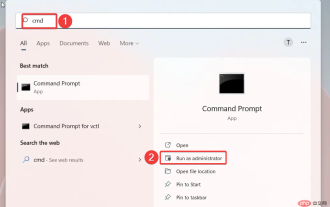 System Settings.exe Error: What It Is and How to Fix It
Apr 30, 2023 am 09:52 AM
System Settings.exe Error: What It Is and How to Fix It
Apr 30, 2023 am 09:52 AM
System Settings.exe is an executable file that contains machine code in an unreadable form. This file runs as a background service on Windows computers to ensure that Windows applications run properly. What is SystemSettings.exe Error? When a SystemSettings.exe runtime error occurs, a system error prompt appears on the screen with a message: The system has detected a stack-based buffer overflow in this application. This overflow could allow a malicious user to take control of this application. Apart from this, some of our readers have also encountered unknown software exception error 0x40000015. The error mainly occurs when a process requires an executable file to run but cannot launch the EXE. What causes
 Reset administrator rights: How to regain administrator rights?
Apr 23, 2023 pm 10:10 PM
Reset administrator rights: How to regain administrator rights?
Apr 23, 2023 pm 10:10 PM
You will find multiple user reports confirming the NETHELPMSG2221 error code. This message will appear when your account is no longer an administrator. According to users, administrator privileges were automatically revoked from their accounts. If you are also facing this issue, we recommend you to apply the solutions from the guide and fix the NETHELPMSG2221 error. There are several ways you can restore administrator access to your account. Let's jump right into them. What is the NETHELPMSG2221 error? Elevated programs cannot be used when you are not the administrator of the PC. So, for example, you won't be able to run Command Prompt, Windows PowerShell, or any
 d3dx11_43.dll not found: fix in 5 steps
May 20, 2023 am 11:25 AM
d3dx11_43.dll not found: fix in 5 steps
May 20, 2023 am 11:25 AM
Most Windows users who don't understand the complexities often encounter errors and find themselves in tricky situations. But most of them are easy to fix, especially if the DLL file is not found. d3dx11_43.dll is one such file that usually causes errors. A DLL is part of the DirectX library used by particularly graphics-intensive applications such as games. Users often find d11dx43_5.dll missing in Need for Speed: The Run and Grand Theft Auto 3. Let us know about the problem and the solution that has worked for others! Why can't I find d3dx11_43.dll? Here are a few reasons why DLL files are lost: Improper program installation: The most common reason why a DLL is not found is that
 How to resolve runtime errors in Windows 11?
Apr 23, 2023 pm 11:10 PM
How to resolve runtime errors in Windows 11?
Apr 23, 2023 pm 11:10 PM
We use various applications or programs every day, whether it is for work, networking, or other needs. However, some users reported encountering runtime errors in Windows 11. This problem usually occurs when you try to launch an application, and is accompanied by a box that sometimes mentions the cause, the affected program, and/or the error code. This information may be useful during troubleshooting exercises. Since a lot of users are facing this issue, we decided to write this tutorial specifically to help you understand the root cause and guide you through the most effective fixes for runtime errors in Windows 11. What causes runtime errors in Windows 11? When dealing with runtime errors in Windows 11, you can't immediately
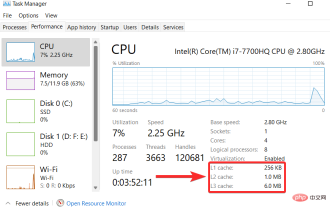 How to clear cache on Windows 11: Detailed tutorial with pictures
Apr 24, 2023 pm 09:37 PM
How to clear cache on Windows 11: Detailed tutorial with pictures
Apr 24, 2023 pm 09:37 PM
What is cache? A cache (pronounced ka·shay) is a specialized, high-speed hardware or software component used to store frequently requested data and instructions, which in turn can be used to load websites, applications, services, and other aspects of the system faster part. Caching makes the most frequently accessed data readily available. Cache files are not the same as cache memory. Cache files refer to frequently needed files such as PNGs, icons, logos, shaders, etc., which may be required by multiple programs. These files are stored in your physical drive space and are usually hidden. Cache memory, on the other hand, is a type of memory that is faster than main memory and/or RAM. It greatly reduces data access time since it is closer to the CPU and faster compared to RAM
 0x8007045d: What this error means and how to fix it
May 16, 2023 am 11:13 AM
0x8007045d: What this error means and how to fix it
May 16, 2023 am 11:13 AM
0x8007045d is a common error code you may get when trying to install updates through Windows Update or from the Microsoft site. When you see this error message, it means that Windows Update cannot continue because it is having difficulty reading files from the system. Typically, errors accompany requests that cannot be executed due to I/O device error messages. Sometimes, restarting your computer can resolve most Windows update errors, but if you're stuck, here are more troubleshooting steps. What is error code 0x8007045d? Error code 0x8007045d is a Windows update error. When WindowsUpdate Difficult






