The home version of Windows cannot open gpedit.msc because this version does not come with a local Group Policy Editor; the confirmation method is to press Win R to enter winver to view the system version; the home version can modify the EnableLUA value to 0 through the registry to try to bypass the restrictions, or use a third-party script to install gpedit.msc, but there are risks, but you need to be cautious; a more secure way is to upgrade to the Professional version; in addition, some functions can be achieved through alternative methods such as "Settings" applications, command prompts, PowerShell, or modifying the registry.

When encountering the problem of "Windows cannot find 'gpedit.msc'", you usually want to open the local Group Policy Editor but find that the system cannot find the program. This is normal in some versions of Windows, especially for home version users.

Why can't gpedit.msc be opened?
gpedit.msc is a local group policy editor for Windows, mainly used to manage and configure system policies. But only Windows Professional, Enterprise and Education Editions come with this tool , and the Home Edition does not include it by default.

If you are using the home version system, you will prompt "Not Found" when trying to run gpedit.msc .
How to confirm whether you are using the Home Edition?
You can view the current system version through the following steps:
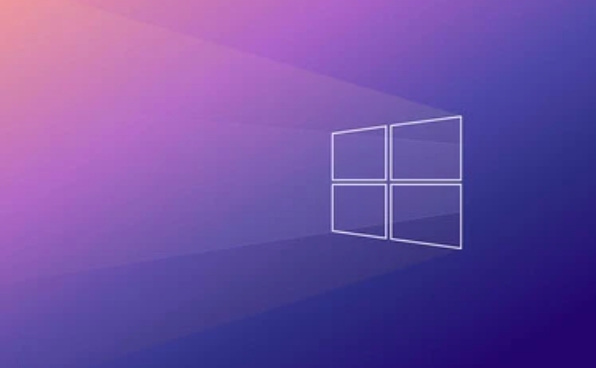
- Press
Win R, enterwinver, and enter. - Check out the "Windows Version Information" in the pop-up window, which indicates whether you are using the Home or Professional version.
If it is indeed the home version, it is normal for this prompt to appear.
How to "enable" gpedit.msc in Home Edition?
Although the Home Edition does not come with a Group Policy Editor, similar functions can be implemented indirectly in the following ways:
-
Use the registry to modify (there are certain risks)
- Open the registry editor (
regedit). - Positioned to:
HKEY_LOCAL_MACHINE\SOFTWARE\Microsoft\Windows\CurrentVersion\Policies\System - Add or modify
EnableLUAvalue0and restart. - Note: This method does not really install
gpedit.msc, it just bypasses some restrictions.
- Open the registry editor (
-
Manually install gpedit.msc (there is a script scheme on the network)
- There are some "one-click installation of group policy" scripts provided by third parties on the Internet, which are essentially copying system files and registering related components.
- Be sure to confirm that the source is reliable before use and make a backup.
-
Upgrade to professional version
- If you often need to use system management tools, the safest way is to purchase Windows Professional Edition keys to upgrade.
Alternative: Use other tools instead of group policy
Even without gpedit.msc , some common settings can be done in the following ways:
- Use various options in the Settings app (such as account, network, privacy, etc.)
- Use a command prompt or PowerShell to execute specific commands
- Modify the registry (
regedit), but it is recommended to back up the registry before operation
For example, if you want to turn off automatic updates, you can consider modifying the service items:
- Open "services" (services.msc)
- Find
Windows UpdateService - Right-click to select "Properties" and change the startup type to "Disable"
Let's summarize
"Windows cannot find 'gpedit.msc'" This prompt is mostly because you are using a home version of the system. If you don't need to adjust the underlying settings of the system frequently, you can use other methods to replace it; but if you do have this requirement, upgrading the system version is the most convenient choice.
Basically all of this is the problem, but it is quite common.
The above is the detailed content of Windows cannot find 'gpedit.msc'. For more information, please follow other related articles on the PHP Chinese website!

Hot AI Tools

Undress AI Tool
Undress images for free

Undresser.AI Undress
AI-powered app for creating realistic nude photos

AI Clothes Remover
Online AI tool for removing clothes from photos.

Clothoff.io
AI clothes remover

Video Face Swap
Swap faces in any video effortlessly with our completely free AI face swap tool!

Hot Article

Hot Tools

Notepad++7.3.1
Easy-to-use and free code editor

SublimeText3 Chinese version
Chinese version, very easy to use

Zend Studio 13.0.1
Powerful PHP integrated development environment

Dreamweaver CS6
Visual web development tools

SublimeText3 Mac version
God-level code editing software (SublimeText3)

Hot Topics
 Windows can't access shared folder on network
Jun 30, 2025 pm 04:56 PM
Windows can't access shared folder on network
Jun 30, 2025 pm 04:56 PM
When encountering the "Windowscan'taccesssharedfolderonnetwork", you can usually solve the problem through the following steps: 1. Turn on the network discovery and file sharing function and turn off password protection; 2. Make sure that the target computer is enabled to share and set the correct permissions; 3. Check the firewall rules and service status to ensure that it allows shared access; 4. Use the credential manager to add network credentials for long-term and stable connection.
 Windows 'Getting Windows ready, Don't turn off your computer' stuck
Jun 30, 2025 pm 05:18 PM
Windows 'Getting Windows ready, Don't turn off your computer' stuck
Jun 30, 2025 pm 05:18 PM
When you encounter Windows stuck in the "GettingWindowsready, Don't turnoff your computer" interface, you should first confirm whether it is really stuck; 1. Observe whether the hard disk indicator light is flashing, 2. Check whether the fan sound has changed, 3. Wait at least 30 to 60 minutes to ensure that the system has enough time to complete the update operation.
 How to run an app as an administrator in Windows?
Jul 01, 2025 am 01:05 AM
How to run an app as an administrator in Windows?
Jul 01, 2025 am 01:05 AM
To run programs as administrator, you can use Windows' own functions: 1. Right-click the menu to select "Run as administrator", which is suitable for temporary privilege hike scenarios; 2. Create a shortcut and check "Run as administrator" to achieve automatic privilege hike start; 3. Use the task scheduler to configure automated tasks, suitable for running programs that require permissions on a scheduled or background basis, pay attention to setting details such as path changes and permission checks.
 Windows clipboard history not working
Jun 30, 2025 pm 05:14 PM
Windows clipboard history not working
Jun 30, 2025 pm 05:14 PM
When the Windows clipboard history is not working, you can check the following steps: 1. Confirm that the clipboard history function is enabled, the path is "Settings>System>Clipboard", and if it is not enabled, Win V will not respond; 2. Check whether the copy content type is limited, such as large images, special formats or file paths may not be saved; 3. Ensure that the system version supports it, Windows 101809 and above, and some enterprise versions or LTSC do not support it; 4. Try to restart the ClipboardUserService service or end the clipups.exe process; 5. Clear the clipboard cache or reset the settings, close and then turn on the "Clipboard History" or run the "echooff|clip" command to clean up the cache
 How to fix a stuck Windows restart screen?
Jun 30, 2025 pm 05:10 PM
How to fix a stuck Windows restart screen?
Jun 30, 2025 pm 05:10 PM
Don't rush to reinstall the system when the computer is stuck in the Windows restart interface. You can try the following methods first: 1. Force shutdown and then restart. Apply to the situation where the update is stuck. Repeat two or three times or can skip the lag; 2. Enter the safe mode to check, select Start repair or system restore through troubleshooting. If you can enter safe mode, it may be a driver or software conflict; 3. Use the command prompt to repair the system files, enter the three commands sfc and dism in the recovery environment to repair the damaged files; 4. Check the recently installed hardware or driver, unplug the non-essential devices or uninstall the new driver to eliminate incompatibility issues. In most cases, the above steps can solve the phenomenon of restart lag. If it really doesn’t work, consider reinstalling the system and paying attention to backing up data in advance.
 Windows stuck on 'undoing changes made to your computer'
Jul 05, 2025 am 02:51 AM
Windows stuck on 'undoing changes made to your computer'
Jul 05, 2025 am 02:51 AM
The computer is stuck in the "Undo Changes made to the computer" interface, which is a common problem after the Windows update fails. It is usually caused by the stuck rollback process and cannot enter the system normally. 1. First of all, you should wait patiently for a long enough time, especially after restarting, it may take more than 30 minutes to complete the rollback, and observe the hard disk light to determine whether it is still running. 2. If there is no progress for a long time, you can force shut down and enter the recovery environment (WinRE) multiple times, and try to start repair or system restore. 3. After entering safe mode, you can uninstall the most recent update records through the control panel. 4. Use the command prompt to execute the bootrec command in the recovery environment to repair the boot file, or run sfc/scannow to check the system file. 5. The last method is to use the "Reset this computer" function
 How to fix SYSTEM_SERVICE_EXCEPTION on Windows?
Jun 30, 2025 pm 05:11 PM
How to fix SYSTEM_SERVICE_EXCEPTION on Windows?
Jun 30, 2025 pm 05:11 PM
When encountering SYSTEM\_SERVICE\_EXCEPTION error, 1. Update or roll back the graphics card driver, try to update the driver with the device manager, download and install the official website, or use DDU to completely uninstall and reinstall; 2. Check the memory stick, detect abnormalities through the task manager and Windows memory diagnostic tool, and clean the memory stick or change the slot test if necessary; 3. Repair the system files, run the sfc/scannow and DISM commands with administrator permissions, and check Windows Update; 4. Uninstall recently installed software or updates, especially antivirus software or virtual machine tools. If the above method is invalid, it may be a hardware problem that needs further detection.
 How to fix a corrupted user profile in Windows?
Jun 30, 2025 pm 05:11 PM
How to fix a corrupted user profile in Windows?
Jun 30, 2025 pm 05:11 PM
Corruption of user profile can be solved by creating a new account, using system tools to repair, manually migrating data, and modifying the registry. After confirming the problem, you can try the following methods in turn: 1. Create a new local account to determine whether it is the original account problem; 2. Use sfc/scannow and DISM tools to repair the system files; 3. Create a new user through the administrator account and manually migrate the old account files (including the hidden AppData directory); 4. Advanced users can try to locate the ProfileList item in the registry editor, check and repair the abnormal ProfileImagePath entry, and backup the registry before the operation.






