 Development Tools
Development Tools
 VSCode
VSCode
 How to configure tasks.json compiler settings for GCC in VS Code on Linux?
How to configure tasks.json compiler settings for GCC in VS Code on Linux?
How to configure tasks.json compiler settings for GCC in VS Code on Linux?
Jul 06, 2025 am 12:17 AMTo configure GCC to compile through tasks.json in VS Code on Linux, you must first create a basic task structure and specify the compilation commands and parameters. 1. Create tasks.json file in the .vscode directory, define gcc commands, source files (such as main.c), output paths (such as -o myprogram) and compilation group settings; 2. Add warning options such as -Wall and -Wextra and -Og or -O2 optimization flags to improve the development experience; 3. Use ${file} and ${workspaceFolder} variables to enhance path flexibility, which is convenient for team collaboration and cross-platform use; 4. If multiple file projects are involved, you can list all source files or use *.c wildcards; 5. For different construction types (such as debug and release), multiple tasks can be set and different parameters (such as -g or -O2 -DNDEBUG), and select execution through Ctrl Shift B. The whole process is simple and clear, the key is to adjust the path and compilation options according to actual needs.
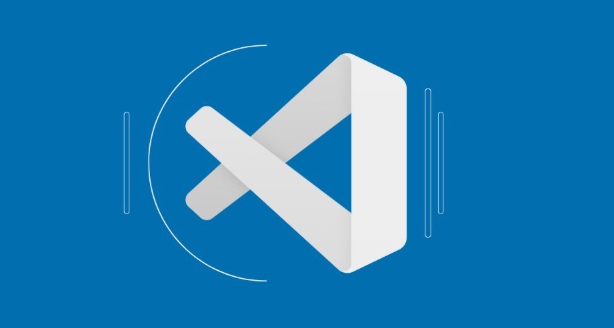
Setting up GCC in VS Code on Linux via tasks.json is a common need for C developers. The key is to make sure the task runs the right compiler command with proper arguments and paths.

Basic Structure of tasks.json
VS Code uses the tasks.json file inside the .vscode folder to define how code should be built. A basic task for GCC should specify:
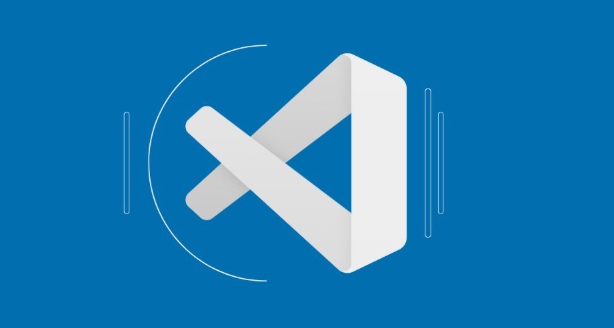
- The command to run (
gcc) - Which files to compile (like
*.cor specific source files) - Output options (where to put the executable)
- Any additional flags like
-Wallor-Wextra
Here's what a minimum setup looks like:
{
"version": "2.0.0",
"tasks": [
{
"label": "Build with GCC",
"type": "shell",
"command": "gcc",
"args": ["main.c", "-o", "myprogram"],
"group": { "kind": "build", "isDefault": true },
"problemMatcher": ["$gcc"]
}
]
} This will compile main.c into an executable named myprogram .
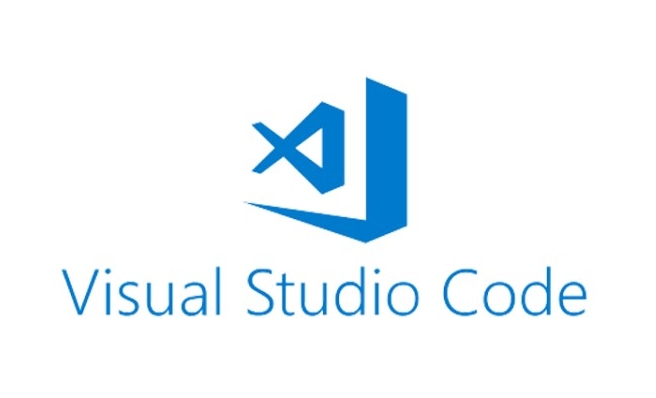
Adding Warnings and Optimization Flags
Most developers want extra warnings during development. You can add them directly in the args array:
-
-Wall– Enables most warning messages -
-Wextra– Enables even more optional warnings -
-Werror– Treats all warnings as errors (optional but strict)
You might also want to add optimization flags like -Og for debugging, or -O2 for release builds.
Example updated args:
"args": ["main.c", "-o", "myprogram", "-Wall", "-Wextra", "-Og"]
If you have multiple source files, list them all:
"args": ["main.c", "utils.c", "-o", "myprogram", "-Wall", "-Wextra"]
Or use a wildcard if your project is small:
"args": ["*.c", "-o", "myprogram", "-Wall", "-Wextra"]
Using Variables for Flexibility
Hardcoding filenames works for small projects, but it gets messy fast. VS Code provides variables that help keep things clean:
-
${file}– Current open file (useful if you're only compiling one file at a time) -
${workspaceFolder}– Root folder of your project
For example, if you always build from a specific folder or with a consistent structure, you can write something like:
"args": ["${workspaceFolder}/src/main.c", "-o", "${workspaceFolder}/build/myprogram", "-Wall"]This makes your task portable across machines or team members.
Also, if you're using headers and libraries, don't forget to include -I for include paths and -l for linking libraries.
Handling Multiple Tasks
If you want different build modes — like debug and release — you can define multiple tasks under "tasks" .
Here's how to set up both debug and release builds:
{
"tasks": [
{
"label": "Build Debug",
"command": "gcc",
"args": ["main.c", "-o", "myprogram", "-g", "-Wall"]
},
{
"label": "Build Release",
"command": "gcc",
"args": ["main.c", "-o", "myprogram", "-O2", "-DNDEBUG"]
}
]
} Now you can pick which one to run by pressing Ctrl Shift B and selecting the task.
Alternatively, set one as default using "isDefault": true inside the "group" field.
That's basically it. It's not complicated once you know where to place the files and how to structure the JSON. Just remember to adjust the source paths and flags based on your actual needs.
The above is the detailed content of How to configure tasks.json compiler settings for GCC in VS Code on Linux?. For more information, please follow other related articles on the PHP Chinese website!

Hot AI Tools

Undress AI Tool
Undress images for free

Undresser.AI Undress
AI-powered app for creating realistic nude photos

AI Clothes Remover
Online AI tool for removing clothes from photos.

Clothoff.io
AI clothes remover

Video Face Swap
Swap faces in any video effortlessly with our completely free AI face swap tool!

Hot Article

Hot Tools

Notepad++7.3.1
Easy-to-use and free code editor

SublimeText3 Chinese version
Chinese version, very easy to use

Zend Studio 13.0.1
Powerful PHP integrated development environment

Dreamweaver CS6
Visual web development tools

SublimeText3 Mac version
God-level code editing software (SublimeText3)

Hot Topics
 How do I pull changes from a remote repository in VS Code?
Jun 13, 2025 am 12:12 AM
How do I pull changes from a remote repository in VS Code?
Jun 13, 2025 am 12:12 AM
TopullchangesfromaremoteGitrepositoryinVSCodewithoutusingtheterminal,useoneofthreemethodsstartingwithaccessingtheSourceControlsidebar.1.OpentheSourceControlsidebar(Ctrl Shift G),clickthethreedots(...),andselect"Pull".2.Usethestatusbarbyclic
 How do I use the 'Find All References' feature in VS Code?
Jun 14, 2025 am 12:03 AM
How do I use the 'Find All References' feature in VS Code?
Jun 14, 2025 am 12:03 AM
The"FindAllReferences"featureinVSCodehelpslocateeveryreferencetoasymbolacrossaproject.Touseit,right-clickonthesymbolandselect"FindAllReferences,"orpressShift F12(Windows/Linux)or? F12(macOS).Ensureyourcursorisontheexactsymbolnamea
 How do I use the 'Find and Replace' feature in VS Code?
Jun 19, 2025 am 12:06 AM
How do I use the 'Find and Replace' feature in VS Code?
Jun 19, 2025 am 12:06 AM
The best way to make batch modifications in VSCode is to use the Find and Replace feature. 1. Use "Find and Replace" in a single file: Press Ctrl H to open the panel, enter the search and replace content, and click "Replace" or "Replace All". 2. Search across multiple files: Press Ctrl Shift F to open the search tab, expand the replacement section, and select the replacement operation for a single file or entire project. 3. Use advanced options: such as case sensitivity, full word matching and regular expressions for more precise control, such as matching numbers with \d or using capture groups for complex replacements. This feature significantly improves code maintenance efficiency through fast and precise editing.
 How to set a default formatter in vscode settings?
Jun 27, 2025 am 12:01 AM
How to set a default formatter in vscode settings?
Jun 27, 2025 am 12:01 AM
To set the default formatting tool in VSCode, you must first install extensions of the corresponding language, such as Prettier, Black or ESLint. 1. Open the settings and search for "DefaultFormatter", edit the settings.json file to specify the default formatting tools for each language, such as using "esbenp.prettier-vscode" to handle JavaScript, and "ms-python.black-formatter" to handle Python. 2. Optional global settings, but it is recommended to configure them separately by language. 3. Enable "FormatonSave"
 How do I use VS Code with React?
Jun 18, 2025 am 12:14 AM
How do I use VS Code with React?
Jun 18, 2025 am 12:14 AM
TooptimizeReactdevelopmentinVSCode,installessentialextensionslikeESLintandPrettierforcodeconsistency,setupanewprojectusingCreateReactAppviathebuilt-interminal,organizefilesmodularlyundersrc/withseparatecomponentsandpagesfoldersforscalability,utilizeE
 How do I download and install VS Code on my operating system?
Jun 24, 2025 am 12:04 AM
How do I download and install VS Code on my operating system?
Jun 24, 2025 am 12:04 AM
TodownloadandinstallVisualStudioCode,firstchecksystemrequirements—Windows10 (64-bit),macOS10.13 ,ormodernLinuxdistributions—thenvisittheofficialwebsitetodownloadthecorrectversionforyourOS,andfollowinstallationstepsspecifictoyourplatform.Beginbyensuri
 How do I view the Git history in VS Code?
Jun 26, 2025 am 12:09 AM
How do I view the Git history in VS Code?
Jun 26, 2025 am 12:09 AM
Viewing Git history in VSCode can be achieved through the built-in Git extension. The specific steps are as follows: 1. Open the Git sidebar on the left, view the list of recent submissions and select a specific submission; 2. View the file modified by the submission and line-by-line differences in the right panel, and right-click the file to perform restore changes and other operations; 3. Right-click the file in the editor and select "Open Timeline", and use the timeline view to view the historical change record of the file. These steps allow you to easily track project changes without relying on external tools.
 How do I change the indentation settings in VS Code (tabs vs. spaces)?
Jun 23, 2025 am 12:05 AM
How do I change the indentation settings in VS Code (tabs vs. spaces)?
Jun 23, 2025 am 12:05 AM
TochangeindentationsettingsinVSCode,openSettingsandtoggle"InsertSpaces"toswitchbetweentabsandspaces.1.Adjusttabsizebysearchingfor"TabSize"andsettingyourpreferredvalue.2.Configurelanguage-specificsettingsbyeditingthesettings.jsonfi





