Want to convert video to MP4? It can be achieved through online tools, local software, mobile app or command line. 1. Online conversion tools are suitable for fast processing, without installing programs, but need to pay attention to file size and privacy issues; 2. Local software such as HandBrake, Format Factory, etc. are suitable for batch processing and high-quality needs, and support parameter adjustment; 3. Mobile apps such as Video Converter and Xunjie Video Converter are suitable for mobile scenarios and are easy to operate; 4. The command line tool FFmpeg is suitable for technical users, with powerful functions and efficient and flexible functions, and can choose the most suitable way to complete the conversion according to equipment and needs.

Want to convert video to MP4? Actually, there are quite a lot of methods, and most of the operations are very simple. MP4 is one of the most versatile video formats at present, with strong compatibility and can be supported by almost all players and devices. Just choose the right tool and you can do it in a few steps.
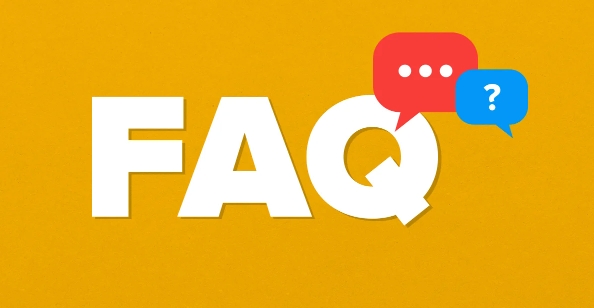
1. Use the online conversion tool (suitable for quick processing)
If you just convert occasionally and don't want to install software, online tools are the most convenient choice. For websites like CloudConvert , OnlineConvert or Zamzar , after uploading the video, select the output format to MP4, and then download it.

- Most websites support multiple formats to convert to MP4, such as AVI, MOV, MKV, etc.
- No program is required to be installed, you can use it by opening a web page.
- Pay attention to file size limitations. Some websites only support small files for free
- Privacy issues need to be paid attention to, use online tools with caution in sensitive content
If you just process a few small videos worth tens of MB, this method is very efficient.
2. Convert with local software (suitable for batch or high-quality needs)
If you often have to process videos or have requirements for picture quality, it is recommended to use local software. Commonly used include:

- HandBrake : completely free, supports various parameter adjustments, suitable for ordinary and advanced users
- Format Factory : A classic all-round conversion tool on Windows
- Xunjie Video Converter (domestic): The interface is simple, suitable for users who are not familiar with English software
The advantage of this type of software is that it can control the resolution, code rate, frame rate and other parameters by itself, and can also batch process multiple files. For example, if you want to convert a bunch of MOV videos to MP4, add multiple tasks directly, set the parameters once, and you can automatically convert them all.
3. Use mobile app to convert (it is very practical in mobile scenarios)
Sometimes you take a video on your phone and want to share it, but the other party cannot open the current format. At this time, you can use the converter app on your phone. There are many useful tools on Android and iOS, such as:
- Video Converter Android / iOS version : Supports multiple formats to convert, and the interface is intuitive
- Xunjie Video Converter Mobile Version : Simple operation, suitable for non-technical users
- iMovie (iOS) : You can select MP4 format when exporting
These app operations are basically "click on → import video → select MP4 output → export and save". They are completed in a few steps, which is especially suitable for temporary needs.
4. Command line method (suitable for those who know a little technology)
If you are a programmer or like to use the command line, FFmpeg is a very powerful tool. It can run on Windows, Mac, and Linux, and can be converted in just one command:
ffmpeg -i input_video.mov output_video.mp4
You can also add parameters to adjust the picture quality, crop clips, change the code rate, etc. Although it looks a bit "hardcore", once you learn it, it is very efficient.
Basically these are the methods. You can choose the right way according to your equipment, frequency and needs. Online tools are the fastest, the software is the most stable, the mobile app is the most convenient, and the command line is the most flexible. None of them is difficult, the key is not to use the wrong place.
The above is the detailed content of How to convert a video to MP4. For more information, please follow other related articles on the PHP Chinese website!

Hot AI Tools

Undress AI Tool
Undress images for free

Undresser.AI Undress
AI-powered app for creating realistic nude photos

AI Clothes Remover
Online AI tool for removing clothes from photos.

Clothoff.io
AI clothes remover

Video Face Swap
Swap faces in any video effortlessly with our completely free AI face swap tool!

Hot Article

Hot Tools

Notepad++7.3.1
Easy-to-use and free code editor

SublimeText3 Chinese version
Chinese version, very easy to use

Zend Studio 13.0.1
Powerful PHP integrated development environment

Dreamweaver CS6
Visual web development tools

SublimeText3 Mac version
God-level code editing software (SublimeText3)
 How to create a system restore point
Jul 07, 2025 am 12:17 AM
How to create a system restore point
Jul 07, 2025 am 12:17 AM
System restore point setting methods include manual creation, dependency automatic creation, and management of storage space. 1. Manual creation requires system protection to enable in "Create Restore Point", allocate 5% disk space and click "Create" to name the restore point; 2. The system will automatically create restore points when installing updates or changing settings, but do not guarantee comprehensiveness; 3. The restore point occupies no more than 5% of the system disk space by default, and the old version will be automatically cleaned, and storage can be managed by adjusting the upper limit.
 How to fix VIDEO_TDR_FAILURE (nvlddmkm.sys)
Jul 16, 2025 am 12:08 AM
How to fix VIDEO_TDR_FAILURE (nvlddmkm.sys)
Jul 16, 2025 am 12:08 AM
When encountering the blue screen error VIDEO_TDR_FAILURE(nvlddmkm.sys), priority should be given to troubleshooting graphics card driver or hardware problems. 1. Update or rollback the graphics card driver: automatically search and update through the device manager, manually install or roll back to the old stable driver using NVIDIA official website tools; 2. Adjust the TDR mechanism: Modify the TdrDelay value in the registry to extend the system waiting time; 3. Check the graphics card hardware status: monitor the temperature, power supply, interface connection and memory module; 4. Check system interference factors: run sfc/scannow to repair system files, uninstall conflicting software, and try safe mode startup to confirm the root cause of the problem. In most cases, the driver problem is first handled. If it occurs repeatedly, it needs to be further deepened.
 What is a firewall and how does it work
Jul 08, 2025 am 12:11 AM
What is a firewall and how does it work
Jul 08, 2025 am 12:11 AM
A firewall is a network security system that monitors and controls network traffic through predefined rules to protect computers or networks from unauthorized access. Its core functions include: 1. Check the source, destination address, port and protocol of the data packet; 2. Determine whether to allow connections based on trust; 3. Block suspicious or malicious behavior; 4. Support different types such as packet filtering firewalls, status detection firewalls, application layer firewalls and next-generation firewalls; 5. Users can enable built-in firewalls through operating system settings, such as Windows Security Center or macOS system preferences; 6. The firewall should be used in combination with other security measures such as strong passwords and update software to enhance protection.
 How to stop a program from connecting to the internet
Jul 07, 2025 am 12:12 AM
How to stop a program from connecting to the internet
Jul 07, 2025 am 12:12 AM
To prevent specific programs from being connected to the network can be achieved through system firewalls or third-party tools. 1. Windows users can use their own firewall, create new rules in the "outbound rules" to select the program path and set "block connection"; 2. Third-party tools such as GlassWire or NetBalancer provide graphical interfaces that are more convenient to operate, but pay attention to source reliability and performance impact; 3. Mac users can control networking permissions through the command line with pfctl or using LittleSnitch and other tools; 4. A more thorough way is to use the network outage policy. The whitelisting policy prohibits all programs from being connected to the network by default and only allows trusted programs to access. Although the operation modes of different systems are different, the core logic is consistent, and attention should be paid to the details of the path and scope of the rules taking effect.
 Why do I get a User Account Control (UAC) prompt every time
Jul 13, 2025 am 12:12 AM
Why do I get a User Account Control (UAC) prompt every time
Jul 13, 2025 am 12:12 AM
UAC frequently pops up because the running program requires administrator permissions or the system setting level is too high. Common reasons include installation of software, modifying system settings, running third-party tools and other operation triggers. If using an administrator account, UAC only confirms the operation and not blocks. The methods for reducing prompts include: canceling the program to run as an administrator, lowering the UAC notification level, using a standard user account, and starting the program through the task planner. It is not recommended to turn off UAC completely because it can effectively prevent malicious programs from tampering with the system. You can set the UAC to "notify only when the program changes the computer" to balance security and experience.
 How to change your name on Facebook?
Jul 13, 2025 am 12:03 AM
How to change your name on Facebook?
Jul 13, 2025 am 12:03 AM
The Facebook name change process is simple, but you need to pay attention to the rules. First, log in to the application or web version and go to "Settings and Privacy" > "Settings" > "Personal Information" > "Name", enter a new name, and save it; secondly, you must use your real name, it cannot be modified frequently within 60 days, it cannot contain special characters or numbers, and it cannot be impersonated by others, and the review does not pass the auxiliary verification such as uploading ID cards; it usually takes effect within a few minutes to 3 working days after submission; finally, the name change will not notify friends, the homepage name will be updated simultaneously, and the old name will still be displayed in the history record.
 Why is my audio not working after a Windows update
Jul 09, 2025 am 12:10 AM
Why is my audio not working after a Windows update
Jul 09, 2025 am 12:10 AM
Audio problems are usually caused by changes in settings, abnormal drivers or system service failures. You can troubleshoot them according to the following steps: 1. Check whether the volume is muted, whether the output device is correct, try to re-plug and unplug the headset; 2. Update or roll back the audio driver through the Device Manager, uninstall if necessary and restart the computer; 3. Make sure that the "WindowsAudio" service is started and the startup type is set to automatic; 4. Run the sfc/scannow command to repair possible corrupt system files. Operate step by step in order, and the audio function can be restored in most cases.
 Is it better to shut down or sleep my computer
Jul 08, 2025 am 12:19 AM
Is it better to shut down or sleep my computer
Jul 08, 2025 am 12:19 AM
Sleep and shutdown have their own uses, and the choice depends on the usage scenario. 1. Sleep is suitable for short rest, maintaining low power consumption and quickly recovering work; 2. Shutdown is suitable for not using for a long time, installing updates or troubleshooting, and completely power outage saves energy; 3. Mixed sleep takes into account memory and hard disk saving to prevent loss of data from power outage; 4. Notebooks should pay attention to battery health to avoid excessive discharge caused by long-term sleep; 5. There may still be background tasks running in sleep mode, and it is recommended to adjust settings according to needs to optimize performance and energy consumption.





