There are three ways to check system updates in Windows 11: First, check the update through "Settings", open the Start menu, click "Settings", enter the "Windows Update" page to view and install available updates; second, use the command prompt to manually check, run cmd as an administrator and enter the wuaucclt.exe /detectnow command to trigger the check; third, set automatic updates, go to "Settings> Windows Update" to enable the automatic download and installation function, and set the activity time to avoid disturbance. It is recommended to combine automatic updates with regular manual inspections to ensure that the system remains up to date.

Windows 11 system updates not only improve system stability, but may also bring new features and security patches. Regular checks and updates are an important step to keep your computer running in good condition. Here are some practical methods to help you easily check Windows 11 system updates.
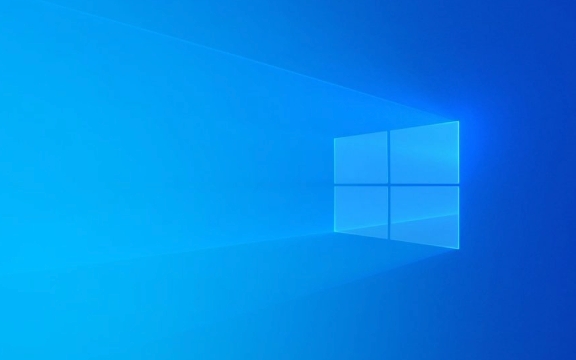
Check for updates by setting
This is the most commonly used and direct way:

- Open the Start Menu and click Settings (Gear Icon).
- Select "Windows Update" in the menu on the left.
- The page will automatically display the current update status. If an update is available, options such as "Download and Install" or "Restart Now" are usually prompted.
- If there is no update, it will also clearly tell you that "the device is already up to date."
This method is suitable for most people, with simple operation and clear interface.
Manually check for updates using the command prompt
If you prefer to use the command line, or want to try other methods, you can also use the command prompt:

- Press
Win Sto search for "cmd" and right-click to select "Run as administrator". - Enter the following command and press Enter:
wuaucclt.exe /detectnow
- This command will immediately check whether there are available updates.
Note: This command will not display the result information, it only triggers the check mechanism. You still need to go back to "Settings> Windows Update" to view the specific status.
Set up automatic update (recommended)
In most cases, it is recommended that the system automatically handles update checks and installations:
- Go to Settings > System > Windows Update.
- Turn on the "Automatic download and install updates" option.
- You can also set "Activity Time" to avoid popping up the restart prompt when you are not using the computer.
Although automatic updates are convenient and worry-free, they may sometimes fail due to network or permission issues. It is still necessary to check it manually occasionally.
Basically these are the methods. Each method has its own applicable scenarios. It is recommended to combine automatic updates and manual inspections on daily use to ensure that the system is always up-to-date.
The above is the detailed content of How to check for updates on Windows 11?. For more information, please follow other related articles on the PHP Chinese website!

Hot AI Tools

Undress AI Tool
Undress images for free

Undresser.AI Undress
AI-powered app for creating realistic nude photos

AI Clothes Remover
Online AI tool for removing clothes from photos.

Clothoff.io
AI clothes remover

Video Face Swap
Swap faces in any video effortlessly with our completely free AI face swap tool!

Hot Article

Hot Tools

Notepad++7.3.1
Easy-to-use and free code editor

SublimeText3 Chinese version
Chinese version, very easy to use

Zend Studio 13.0.1
Powerful PHP integrated development environment

Dreamweaver CS6
Visual web development tools

SublimeText3 Mac version
God-level code editing software (SublimeText3)

Hot Topics
 How to remove password from Windows 11 login
Jun 27, 2025 am 01:38 AM
How to remove password from Windows 11 login
Jun 27, 2025 am 01:38 AM
If you want to cancel the password login for Windows 11, there are three methods to choose: 1. Modify the automatic login settings, uncheck "To use this computer, users must enter their username and password", and then restart the automatic login after entering the password; 2. Switch to a passwordless login method, such as PIN, fingerprint or face recognition, configure it in "Settings>Account>Login Options" to improve convenience and security; 3. Delete the account password directly, but there are security risks and may lead to some functions being limited. It is recommended to choose a suitable solution based on actual needs.
 I Became a Windows Power User Overnight With This New Open-Source App from Microsoft
Jun 20, 2025 am 06:07 AM
I Became a Windows Power User Overnight With This New Open-Source App from Microsoft
Jun 20, 2025 am 06:07 AM
Like many Windows users, I am always on the lookout for ways to boost my productivity. Command Palette quickly became an essential tool for me. This powerful utility has completely changed how I interact with Windows, giving me instant access to the
 How to uninstall programs in Windows 11?
Jun 30, 2025 am 12:41 AM
How to uninstall programs in Windows 11?
Jun 30, 2025 am 12:41 AM
There are three main ways to uninstall programs on Windows 11: 1. Uninstall through "Settings", open the "Settings" > "Apps" > "Installed Applications", select the program and click "Uninstall", which is suitable for most users; 2. Use the control panel, search and enter "Control Panel" > "Programs and Functions", right-click the program and select "Uninstall", which is suitable for users who are accustomed to traditional interfaces; 3. Use third-party tools such as RevoUninstaller to clean up more thoroughly, but pay attention to the download source and operation risks, and novices can give priority to using the system's own methods.
 How to run an app as an administrator in Windows?
Jul 01, 2025 am 01:05 AM
How to run an app as an administrator in Windows?
Jul 01, 2025 am 01:05 AM
To run programs as administrator, you can use Windows' own functions: 1. Right-click the menu to select "Run as administrator", which is suitable for temporary privilege hike scenarios; 2. Create a shortcut and check "Run as administrator" to achieve automatic privilege hike start; 3. Use the task scheduler to configure automated tasks, suitable for running programs that require permissions on a scheduled or background basis, pay attention to setting details such as path changes and permission checks.
 Windows 10 KB5061087 fixes Start menu crash, direct download links
Jun 26, 2025 pm 04:22 PM
Windows 10 KB5061087 fixes Start menu crash, direct download links
Jun 26, 2025 pm 04:22 PM
Windows 10 KB5061087 is now rolling out as an optional preview update for those on version 22H2 with Start menu fixes.
 Windows 11 Is Bringing Back Another Windows 10 Feature
Jun 18, 2025 am 01:27 AM
Windows 11 Is Bringing Back Another Windows 10 Feature
Jun 18, 2025 am 01:27 AM
This might not be at the top of the list of features people want to return from Windows 10, but it still offers some usefulness. If you'd like to view the current minutes and seconds without turning on that display in the main taskbar clock (where it
 Microsoft: DHCP issue hits KB5060526, KB5060531 of Windows Server
Jun 26, 2025 pm 04:32 PM
Microsoft: DHCP issue hits KB5060526, KB5060531 of Windows Server
Jun 26, 2025 pm 04:32 PM
Microsoft confirmed that the DHCP server service might stop responding or refuse to connect after the June 2025 Update for Windows Server.
 Building Your First Gaming PC in 2025: What You Actually Need
Jun 24, 2025 am 12:52 AM
Building Your First Gaming PC in 2025: What You Actually Need
Jun 24, 2025 am 12:52 AM
In the past, I always viewed the i5 lineup as anemic when it came to gaming. However, in 2025, a mid-range CPU is more than enough to start your gaming journey. Many games still don’t fully utilize multi-core performance as well as they could, so






