Yes, you can run Windows 10 on a Mac using Boot Camp. 1. Check if your Intel-based Mac from 2012 or newer supports Boot Camp and has at least 64GB free space. 2. Gather a Windows 10 ISO, a 16GB USB drive, and ensure your Mac is updated and connected to power. 3. Use Boot Camp Assistant to create a bootable USB and partition your drive, selecting at least 100GB for Windows. 4. Restart and hold Option (?) to choose the boot drive, then install Windows on the BOOTCAMP partition. 5. After installation, run the BootCamp driver installer in Windows to enable full hardware support like Wi-Fi and trackpad functionality.

Yes, you can run Windows 10 on your Mac — and the easiest way to do it is with Boot Camp. Apple provides this built-in tool that lets you install and run Windows alongside macOS without needing third-party software.
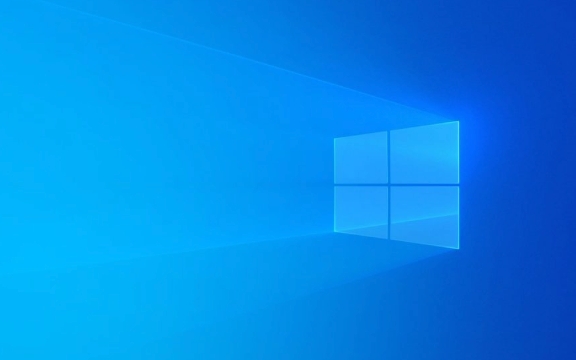
Here’s how to get it done:

Check if Your Mac Supports Boot Camp
Not every Mac model supports Boot Camp, so first things first: make sure yours does. Most Intel-based Macs from 2012 or newer support it. M1 or newer Apple Silicon Macs don’t support Boot Camp at all, so if you’re on one of those, you’ll need virtualization tools like Parallels (and even then, not all versions of Windows are compatible).
Also, check:

- You're running a supported version of macOS
- You have enough free space (at least 64GB recommended)
- Your Mac is up to date
Prepare the Tools You’ll Need
Before diving in, gather everything you'll need:
- A bootable Windows 10 ISO file (get it directly from Microsoft)
- A USB flash drive (at least 16GB, preferably 32GB)
- Your Mac connected to power and a stable internet connection
You’ll use the Boot Camp Assistant to create a Windows partition and prepare the USB drive for installation. Just be aware: the assistant will erase the USB drive, so back up anything important on it first.
Use Boot Camp Assistant to Set Up
This part is mostly automated, but here’s what actually happens:
- Open Boot Camp Assistant (you can find it via Spotlight)
- Select the Windows ISO and your USB drive
- Choose how much space to allocate to Windows (don’t go too low — 100GB is a safe starting point)
- Let the assistant split your drive and copy files to the USB stick
Once it finishes, your Mac will restart automatically and boot into the Windows installer.
One thing people often forget: hold down the Option (?) key after restarting to choose whether to boot into Windows or macOS. Otherwise, it might default to Windows next time.
Install Windows and Drivers
After the reboot:
- Follow the Windows setup steps (it's standard — just click through)
- When asked where to install, pick the partition labeled “BOOTCAMP”
- Wait while Windows installs — this takes about 10–15 minutes
- After the final reboot, you’ll see the Windows desktop
Now, install the drivers:
- The Boot Camp Assistant should have copied a “BootCamp” folder to your Windows desktop
- Run the setup inside that folder to install hardware support (like Wi-Fi, trackpad, keyboard, etc.)
Without these drivers, some features might not work properly — like brightness controls or audio jacks.
That’s basically it. Once it’s set up, switching between macOS and Windows is as simple as restarting and choosing which OS to boot into. It’s not complicated, but the steps need to be followed carefully — especially around disk partitioning and driver installation.
The above is the detailed content of How to install Windows 10 on a Mac using Boot Camp?. For more information, please follow other related articles on the PHP Chinese website!

Hot AI Tools

Undress AI Tool
Undress images for free

Undresser.AI Undress
AI-powered app for creating realistic nude photos

AI Clothes Remover
Online AI tool for removing clothes from photos.

Clothoff.io
AI clothes remover

Video Face Swap
Swap faces in any video effortlessly with our completely free AI face swap tool!

Hot Article

Hot Tools

Notepad++7.3.1
Easy-to-use and free code editor

SublimeText3 Chinese version
Chinese version, very easy to use

Zend Studio 13.0.1
Powerful PHP integrated development environment

Dreamweaver CS6
Visual web development tools

SublimeText3 Mac version
God-level code editing software (SublimeText3)

Hot Topics
 How to remove password from Windows 11 login
Jun 27, 2025 am 01:38 AM
How to remove password from Windows 11 login
Jun 27, 2025 am 01:38 AM
If you want to cancel the password login for Windows 11, there are three methods to choose: 1. Modify the automatic login settings, uncheck "To use this computer, users must enter their username and password", and then restart the automatic login after entering the password; 2. Switch to a passwordless login method, such as PIN, fingerprint or face recognition, configure it in "Settings>Account>Login Options" to improve convenience and security; 3. Delete the account password directly, but there are security risks and may lead to some functions being limited. It is recommended to choose a suitable solution based on actual needs.
 I Became a Windows Power User Overnight With This New Open-Source App from Microsoft
Jun 20, 2025 am 06:07 AM
I Became a Windows Power User Overnight With This New Open-Source App from Microsoft
Jun 20, 2025 am 06:07 AM
Like many Windows users, I am always on the lookout for ways to boost my productivity. Command Palette quickly became an essential tool for me. This powerful utility has completely changed how I interact with Windows, giving me instant access to the
 How to uninstall programs in Windows 11?
Jun 30, 2025 am 12:41 AM
How to uninstall programs in Windows 11?
Jun 30, 2025 am 12:41 AM
There are three main ways to uninstall programs on Windows 11: 1. Uninstall through "Settings", open the "Settings" > "Apps" > "Installed Applications", select the program and click "Uninstall", which is suitable for most users; 2. Use the control panel, search and enter "Control Panel" > "Programs and Functions", right-click the program and select "Uninstall", which is suitable for users who are accustomed to traditional interfaces; 3. Use third-party tools such as RevoUninstaller to clean up more thoroughly, but pay attention to the download source and operation risks, and novices can give priority to using the system's own methods.
 How to run an app as an administrator in Windows?
Jul 01, 2025 am 01:05 AM
How to run an app as an administrator in Windows?
Jul 01, 2025 am 01:05 AM
To run programs as administrator, you can use Windows' own functions: 1. Right-click the menu to select "Run as administrator", which is suitable for temporary privilege hike scenarios; 2. Create a shortcut and check "Run as administrator" to achieve automatic privilege hike start; 3. Use the task scheduler to configure automated tasks, suitable for running programs that require permissions on a scheduled or background basis, pay attention to setting details such as path changes and permission checks.
 Windows 10 KB5061087 fixes Start menu crash, direct download links
Jun 26, 2025 pm 04:22 PM
Windows 10 KB5061087 fixes Start menu crash, direct download links
Jun 26, 2025 pm 04:22 PM
Windows 10 KB5061087 is now rolling out as an optional preview update for those on version 22H2 with Start menu fixes.
 Microsoft: DHCP issue hits KB5060526, KB5060531 of Windows Server
Jun 26, 2025 pm 04:32 PM
Microsoft: DHCP issue hits KB5060526, KB5060531 of Windows Server
Jun 26, 2025 pm 04:32 PM
Microsoft confirmed that the DHCP server service might stop responding or refuse to connect after the June 2025 Update for Windows Server.
 Windows 11 Is Bringing Back Another Windows 10 Feature
Jun 18, 2025 am 01:27 AM
Windows 11 Is Bringing Back Another Windows 10 Feature
Jun 18, 2025 am 01:27 AM
This might not be at the top of the list of features people want to return from Windows 10, but it still offers some usefulness. If you'd like to view the current minutes and seconds without turning on that display in the main taskbar clock (where it
 Building Your First Gaming PC in 2025: What You Actually Need
Jun 24, 2025 am 12:52 AM
Building Your First Gaming PC in 2025: What You Actually Need
Jun 24, 2025 am 12:52 AM
In the past, I always viewed the i5 lineup as anemic when it came to gaming. However, in 2025, a mid-range CPU is more than enough to start your gaming journey. Many games still don’t fully utilize multi-core performance as well as they could, so






