Formatting a USB flash drive means clearing all its data and rebuilding the file system. Common reasons include cleaning up viruses, fixing errors, replacing the file system, or creating a boot disk. Important information needs to be backed up before operation. You can right-click the Explorer to select "Format" and recommend the file system to be exFAT, and check "Quick Format". If you encounter problems, try disk management tools, command prompts to execute diskpart-related commands, or use third-party tools such as HP USB Disk Storage Format Tool. If the USB flash drive is physically damaged, a new device needs to be replaced.

Formatting a USB flash drive is actually a very common operation in Windows systems. Many people use it to clean files, fix errors, or prepare for installing the system. If your USB drive has read and write problems, there is a virus, or if you want to clear the data and reuse it, formatting is a simple and direct solution.
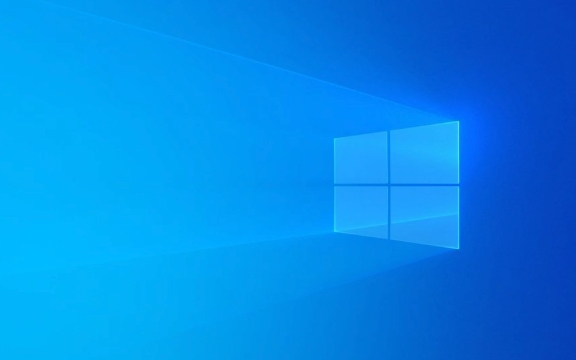
What is formatting and why?
Formatting is essentially the process of "resetting" the storage device. It clears everything on the USB drive and rebuilds the file system structure. There are several common reasons for doing this:

- U disk is infected with stubborn virus
- File system corruption causes normal access
- Want to change the file system (for example, change from FAT32 to exFAT)
- Prepare for startup disk production
It should be noted that formatted data is generally not recoverable unless you use professional tools. Therefore, before operation, be sure to confirm that there is no important information in it, or make a backup in advance.
How to format a USB drive through Explorer?
This is the easiest way to suit most ordinary users:
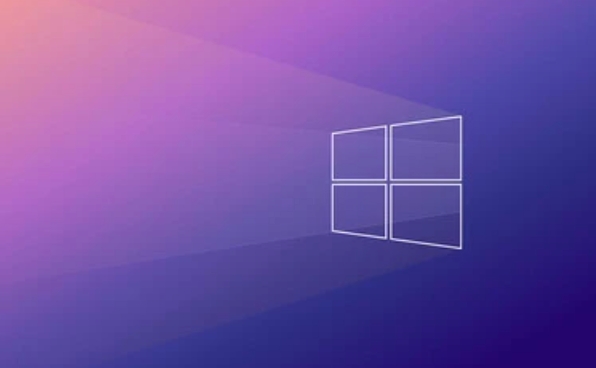
- Insert the USB drive to the computer USB port
- Open "This Computer" or "My Computer" and find the corresponding drive letter of the USB drive
- Right-click the USB drive icon and select "Format"
- In the pop-up window:
- Select a file system (exFAT is recommended, good compatibility)
- The allocation unit size is kept by default
- Check "Quick Format" to speed up
- Click "Start" and confirm the operation
The entire process usually takes only a few seconds to a minute. If the system prompts "The device is in use", you can try restarting the computer and then trying again.
What if the USB drive cannot be formatted normally?
Sometimes you will find that there is no "Format" option in the right-click menu, or the prompt "Windows cannot complete formatting". At this time, you can try the following methods:
- Use the disk management tool : Press Win R to enter
diskmgmt.mscto open disk management, find the USB flash drive and select "Format". - Command prompt operation : Run the command prompt as an administrator, enter
diskpart, and then execute commands suchlist disk,select disk X(X is the number of your USB drive),clean,create partition primary,format fs=exfat quick, etc. - Third-party tool assistance : such as HP USB Disk Storage Format Tool or DiskDrill, sometimes it can handle situations where the system comes with its own functions.
However, be aware that if the USB drive itself is physically damaged, the above methods may not work. At this time, you can only consider replacing a new USB drive.
Basically that's it. Formatting a USB flash drive is not complicated, but it is also easy to ignore details, such as choosing the wrong drive letter, accidentally deleting data, or incorrect format, resulting in compatibility issues. As long as you pay more attention before operation, there will be basically no problems.
The above is the detailed content of How to format a USB drive in Windows?. For more information, please follow other related articles on the PHP Chinese website!

Hot AI Tools

Undress AI Tool
Undress images for free

Undresser.AI Undress
AI-powered app for creating realistic nude photos

AI Clothes Remover
Online AI tool for removing clothes from photos.

Clothoff.io
AI clothes remover

Video Face Swap
Swap faces in any video effortlessly with our completely free AI face swap tool!

Hot Article

Hot Tools

Notepad++7.3.1
Easy-to-use and free code editor

SublimeText3 Chinese version
Chinese version, very easy to use

Zend Studio 13.0.1
Powerful PHP integrated development environment

Dreamweaver CS6
Visual web development tools

SublimeText3 Mac version
God-level code editing software (SublimeText3)

Hot Topics
 Windows can't access shared folder on network
Jun 30, 2025 pm 04:56 PM
Windows can't access shared folder on network
Jun 30, 2025 pm 04:56 PM
When encountering the "Windowscan'taccesssharedfolderonnetwork", you can usually solve the problem through the following steps: 1. Turn on the network discovery and file sharing function and turn off password protection; 2. Make sure that the target computer is enabled to share and set the correct permissions; 3. Check the firewall rules and service status to ensure that it allows shared access; 4. Use the credential manager to add network credentials for long-term and stable connection.
 Windows 'Getting Windows ready, Don't turn off your computer' stuck
Jun 30, 2025 pm 05:18 PM
Windows 'Getting Windows ready, Don't turn off your computer' stuck
Jun 30, 2025 pm 05:18 PM
When you encounter Windows stuck in the "GettingWindowsready, Don't turnoff your computer" interface, you should first confirm whether it is really stuck; 1. Observe whether the hard disk indicator light is flashing, 2. Check whether the fan sound has changed, 3. Wait at least 30 to 60 minutes to ensure that the system has enough time to complete the update operation.
 Windows clipboard history not working
Jun 30, 2025 pm 05:14 PM
Windows clipboard history not working
Jun 30, 2025 pm 05:14 PM
When the Windows clipboard history is not working, you can check the following steps: 1. Confirm that the clipboard history function is enabled, the path is "Settings>System>Clipboard", and if it is not enabled, Win V will not respond; 2. Check whether the copy content type is limited, such as large images, special formats or file paths may not be saved; 3. Ensure that the system version supports it, Windows 101809 and above, and some enterprise versions or LTSC do not support it; 4. Try to restart the ClipboardUserService service or end the clipups.exe process; 5. Clear the clipboard cache or reset the settings, close and then turn on the "Clipboard History" or run the "echooff|clip" command to clean up the cache
 How to run an app as an administrator in Windows?
Jul 01, 2025 am 01:05 AM
How to run an app as an administrator in Windows?
Jul 01, 2025 am 01:05 AM
To run programs as administrator, you can use Windows' own functions: 1. Right-click the menu to select "Run as administrator", which is suitable for temporary privilege hike scenarios; 2. Create a shortcut and check "Run as administrator" to achieve automatic privilege hike start; 3. Use the task scheduler to configure automated tasks, suitable for running programs that require permissions on a scheduled or background basis, pay attention to setting details such as path changes and permission checks.
 Windows cannot find 'ms-settings:'
Jun 30, 2025 pm 04:31 PM
Windows cannot find 'ms-settings:'
Jun 30, 2025 pm 04:31 PM
When you encounter the prompt "Windowscannotfind'ms-settings:'", the system settings page usually cannot open normally. The solution is as follows: 1. Check the integrity of the system file and run the sfc/scannow and DISM/Online/Cleanup-Image/RestoreHealth commands as administrator; 2. Reset the default protocol handler and confirm that the default application of ms-settings is "Settings" in "Default Application By Protocol"; 3. Check whether the registry key HKEY_CLASSES_ROOT\ms-settings exists and is complete, and import the registry backup of the normal system if necessary; 4. Use the system
 Windows is stuck on the welcome screen
Jun 30, 2025 pm 04:44 PM
Windows is stuck on the welcome screen
Jun 30, 2025 pm 04:44 PM
Wait for a few minutes and try to call out the task manager to confirm whether it is fake death; 2. Force shutdown to enter the recovery environment twice, use safe mode to uninstall the driver, turn off automatic login, and check and kill viruses; 3. Use other administrator accounts or new accounts to determine whether the user configuration file is damaged; 4. Uninstall or roll back the hardware driver, especially the graphics card driver, unplug the peripherals to troubleshoot hardware conflicts; 5. Use the sfc and DISM commands to repair the system files, and if it is invalid, back up the data and reinstall the system. When Windows is stuck in the welcome interface, you should first eliminate the false death situation, then check the user configuration, driver and system file integrity in turn, and finally consider reinstalling the system.
 'This operation has been cancelled due to restrictions in effect on this computer' Windows fix
Jun 30, 2025 pm 04:47 PM
'This operation has been cancelled due to restrictions in effect on this computer' Windows fix
Jun 30, 2025 pm 04:47 PM
The error "This operation has been cancelled because of restrictions on the computer" is usually caused by permissions or policy restrictions. Solutions include: 1. Check whether to use an administrator account, and if not, switch or change the account type; 2. Run the program as an administrator, or set a shortcut to always run as an administrator; 3. Check Group Policy restrictions, set suspicious policies to "not configured" or "disabled", but be careful that there is no Group Policy Editor for the Home Edition; 4. If registry editing is disabled, you can re-enable it by creating a .reg file; 5. Troubleshoot third-party software interference, temporarily close the security software or management startup items. Trying the above methods in order usually solves the problem.
 How to fix a stuck Windows restart screen?
Jun 30, 2025 pm 05:10 PM
How to fix a stuck Windows restart screen?
Jun 30, 2025 pm 05:10 PM
Don't rush to reinstall the system when the computer is stuck in the Windows restart interface. You can try the following methods first: 1. Force shutdown and then restart. Apply to the situation where the update is stuck. Repeat two or three times or can skip the lag; 2. Enter the safe mode to check, select Start repair or system restore through troubleshooting. If you can enter safe mode, it may be a driver or software conflict; 3. Use the command prompt to repair the system files, enter the three commands sfc and dism in the recovery environment to repair the damaged files; 4. Check the recently installed hardware or driver, unplug the non-essential devices or uninstall the new driver to eliminate incompatibility issues. In most cases, the above steps can solve the phenomenon of restart lag. If it really doesn’t work, consider reinstalling the system and paying attention to backing up data in advance.






