How to disable startup programs in Windows 10
Jul 06, 2025 am 12:03 AMTo increase the startup speed of Windows 10, you can disable unnecessary startup items. 1. Use Task Manager (Ctrl Shift Esc) to switch to the "Startup" tab, and right-click the program with "High" to select "Disable". 2. Or enter the system configuration tool by running msconfig and uncheck unnecessary programs in the "Start" tab. 3. It is recommended for beginners to use the Settings app (Settings > Apps > Startup) to turn off the unnecessary start switch. It is recommended to disable non-essential software such as Thunder, QQ, WeChat, etc., but do not turn off the system driver, input method or power management tools. Regular checking of start items helps maintain system fluency.

When Windows 10 is turned on, some programs will start automatically, slowing down the system startup speed. If you find that your computer starts slowly, it may be because there are too many startup items loading in the background. Fortunately, you can manually disable these programs to make the boot refreshing.

Open Task Manager to view startup items
The most direct way is to manage the startup program through the Task Manager. Press Ctrl Shift Esc to open Task Manager directly, and then click the "Start" tab at the top. Here we list all the self-start programs and their impact on startup time (classified into high, medium, low, and none).

- Suggestion : Start with programs with "high" impact, especially software that you don't use often.
- Note : Some programs, although they appear as "medium" or "low", will also affect the overall speed.
You can right-click a program and select "Disable" to prevent it from starting and starting. After the operation is completed, restart the computer and you will see the effect.
Use the system configuration tool (msconfig)
Another approach is to use traditional system configuration tools. Press Win R to open the run window, enter msconfig and press Enter. Switch to the Services and Startup tabs:
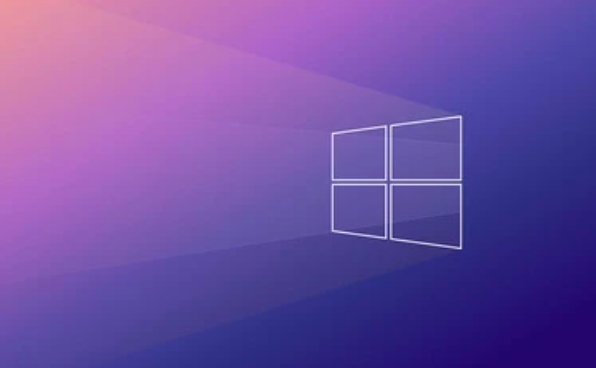
- You can see the startup item under the current user in the "Startup" tab.
- Uncheck the program you want to disable.
This method is suitable for users who are accustomed to traditional interfaces, but its information is not as detailed as the task manager.
Reminder: This tool can only display the current user's startup items, and cannot view the settings of other accounts.
Manage startup items by setting up the application (recommended for beginners)
The setup application that comes with Windows 10 can also manage the startup program, the path is:
Settings > Apps > Start
Here are all applications that can be started and there is a switch after each entry. Just close unwanted programs.
- Advantages : The interface is simple and suitable for users who are not familiar with technical operations.
- Disadvantages : The specific impact of each program on startup performance cannot be seen.
Which programs are recommended to disable?
Not all self-start programs can be turned off at will. Here are some common judgment criteria:
- ? You can turn off: Thunder, QQ, WeChat, antivirus software (part), browser update components, etc.
- ? Not recommended to close: system driver-related software, input method, power management tools, etc.
If you are not sure whether a program can be closed, you can check the program name online, or keep it temporarily.
Basically these are the methods. Adjusting the startup item according to your own needs can not only increase the startup speed, but also reduce the consumption of background resources. The key is to check regularly and don’t let a bunch of software secretly occupy your system resources.
The above is the detailed content of How to disable startup programs in Windows 10. For more information, please follow other related articles on the PHP Chinese website!

Hot AI Tools

Undress AI Tool
Undress images for free

Undresser.AI Undress
AI-powered app for creating realistic nude photos

AI Clothes Remover
Online AI tool for removing clothes from photos.

Clothoff.io
AI clothes remover

Video Face Swap
Swap faces in any video effortlessly with our completely free AI face swap tool!

Hot Article

Hot Tools

Notepad++7.3.1
Easy-to-use and free code editor

SublimeText3 Chinese version
Chinese version, very easy to use

Zend Studio 13.0.1
Powerful PHP integrated development environment

Dreamweaver CS6
Visual web development tools

SublimeText3 Mac version
God-level code editing software (SublimeText3)

Hot Topics
 How to set startup items in win10
Jul 02, 2023 pm 08:29 PM
How to set startup items in win10
Jul 02, 2023 pm 08:29 PM
How to set startup items in win10? The win10 system is currently the mainstream computer system. Many people encounter some problems during the installation of the win10 system, such as the inability to set the startup items for win10. So how to solve the problem? The following will introduce how to set the startup items of Windows 10. I hope it will be useful to you. How to set the Windows 10 startup items 1. First, click the Windows+R key on the keyboard to open the "Run window". 2. Then we enter the command "msconfig" in the run window and click OK. 3. Click OK to enter the system configuration window page, then select "Start" in the window options to enter the startup interface. 4
 Steps to add startup items in Windows 7
Jul 15, 2023 pm 12:09 PM
Steps to add startup items in Windows 7
Jul 15, 2023 pm 12:09 PM
Some users want to use some of their common software to be started at startup, so that they can be opened and used easily. So how to add startup items in Windows 7? In fact, the operation steps are very simple. You first click on the Start menu in the lower left corner of the desktop, then select all programs, then right-click to open Startup, drag the application that you want to set to start on the desktop to this folder, and the setting is completed. How to add startup items in Windows 7: 1. Click the Start menu in the lower left corner of the computer and select [All Programs]. 2. Right-click the mouse to start, select [Open] in the menu, and drag the application on the desktop to the folder. The above is how to add startup items in Windows 7. How to add startup items in Windows 7.
 What are the startup items for command prompt?
Feb 19, 2024 am 08:47 AM
What are the startup items for command prompt?
Feb 19, 2024 am 08:47 AM
What is the startup command prompt?
 How to set startup items when booting without a USB flash drive
Feb 19, 2024 pm 04:12 PM
How to set startup items when booting without a USB flash drive
Feb 19, 2024 pm 04:12 PM
What should I do if the startup item does not boot from the USB disk? When we use the computer every day, sometimes we will encounter some problems, such as system crashes or the need to reinstall the operating system. At this time, we often choose to use a USB flash drive to start the system. However, sometimes we may find that the U disk option does not appear in the computer's startup items, which makes it impossible for us to start the computer through the U disk. So, how should we respond when the startup item does not boot from the USB flash drive? This article will introduce you to some solutions. First, we can check the BIOS settings. BIO
 Which win11 startup items can be turned off or disabled
Jan 04, 2024 pm 03:50 PM
Which win11 startup items can be turned off or disabled
Jan 04, 2024 pm 03:50 PM
Some software and programs will start up by default and are called our win11 startup items. So which of these win11 startup items can be disabled? In fact, we can disable them as long as we know what they are. Which startup items can be disabled in win11: Answer: All third-party startup items can be disabled, as long as they are not used by us, they can be disabled. 1. Generally speaking, as long as startup items have nothing to do with the system, they can be disabled in theory. 2. After these items are disabled, only the software related to them cannot start automatically at boot, and will not affect the use of the system. 3. We can right-click the start menu and open "Task Manager" 4. After opening, enter the "Startup" tab above. 5. All startup items here can be disabled. 6. We can use the previous
 Guide to optimizing win7 startup items
Dec 27, 2023 pm 10:55 PM
Guide to optimizing win7 startup items
Dec 27, 2023 pm 10:55 PM
The startup items of win7 system will greatly affect our boot speed and system running speed after startup. We can optimize the startup items in the system configuration. Let's follow the editor to take a look at the win7 startup item optimization tutorial. Win7 startup item optimization tutorial 1. First, click Start in the lower left corner and find the icon location. 2. Enter “msconfig” and run the corresponding program above. 3. Check "Selective startup" in General. 4. Then enter the "Startup" tab to see what startup items are available. 5. Uncheck the software or projects that do not need to be started at startup.
 Teach you how to turn off unnecessary startup items and system services
Dec 25, 2023 pm 12:21 PM
Teach you how to turn off unnecessary startup items and system services
Dec 25, 2023 pm 12:21 PM
Redundant startup system services can easily put a burden on your computer, so they can run more smoothly after being shut down. What we bring below is a tutorial on how to shut down redundant startup system services in win101909 to help you shut them down. How to turn off redundant startup system services in win101909: 1. First, right-click the lower left corner to start, and then click "Run". 2. Enter the code "MSConfig" during operation. 3. Then click "Start" and select "Open Task Manager". 4. Then enter the task manager. 5. Finally, find the redundant startup items under the "Startup" tab of the Task Manager and close them.
 How to view registry startup items in win7 system
Jul 10, 2023 pm 03:49 PM
How to view registry startup items in win7 system
Jul 10, 2023 pm 03:49 PM
Many users know that in addition to using the msconfig command, third-party tools can also be used to start projects. Check the registry to view startup items. Due to the presence of numerical values, the startup items seen in the registry are more accurate. However, computer users do not know how to view the registry startup items in win7 system, so how to view the registry startup items in win7 system? 1. Press our favorite keyboard shortcut win+r to open the operation window, enter regedit, and click OK. 2. After entering, expand "HKEY_LOCAL_MACHINE", "SOFTWARE", "Mirosoft", and "Windows" in order. 3. Then expand Currentversion and left-click






