 Web Front-end
Web Front-end
 HTML Tutorial
HTML Tutorial
 How to style the active link in a navigation menu with HTML and CSS?
How to style the active link in a navigation menu with HTML and CSS?
To set the style of the current link in the navigation menu, the most direct way is to add a specific class name (such as class="active") to the link corresponding to the current page, and then define the style of the class in CSS; you can also automatically identify the current page and add the class name in a dynamic website through JavaScript to achieve a highlighting effect; at the same time, you should pay attention to path matching, style coordination and accessibility issues. The specific steps are as follows: 1. Manually add an active class to the current link in HTML; 2. Define .active styles in CSS; 3. Dynamic websites can automatically detect URLs through JavaScript and add active classes to matching links; 4. Pay attention to path parameter matching, visual coordination and barrier-free support, such as adding the aria-current="page" attribute.

Setting the style of the current link in the navigation menu is a common requirement in web design. By default, all links may look the same, but with some simple HTML and CSS techniques, we can make the links of the "current page" highlighted, helping users know more clearly where they are.

Add a special class name to the current link
The most direct way is to add a specific class (such as class="active" ) to the link corresponding to the current page in HTML. This way you can style this class specifically in CSS.
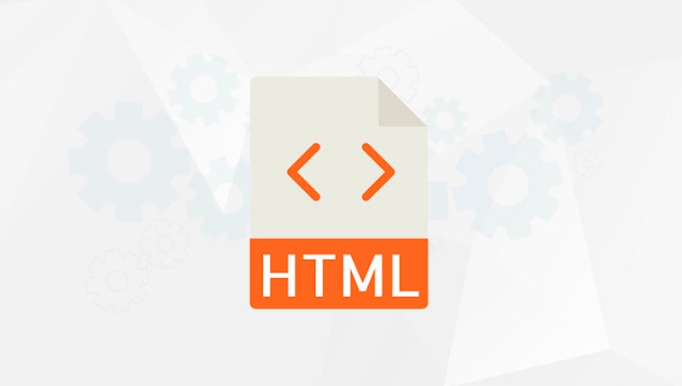
HTML example:
<nav>
<ul>
<li><a href="/">Home</a></li>
<li><a href="/about" class="active">About us</a></li>
<li><a href="/contact">Contact us</a></li>
</ul>
</nav>CSS example:

.active {
color: red;
font-weight: bold;
}This method is simple and effective and is suitable for static websites or manually maintained pages.
Pseudo-class selector using CSS (not recommended for actual current page)
You can try to change the link style using pseudo-classes such as :active or :hover , but it should be noted that: :active is a temporary state when clicking and is not suitable for identifying the "current page".
If you just want to change the style when the mouse is pressed, you can write it like this:
a:active {
color: blue;
}But this is not the real "current page" highlighting.
Automatic highlighting in dynamic websites (JavaScript method)
If you are using a dynamic website (such as WordPress, React, or Vue), you will usually want the highlighting of the current link to be done automatically. It can be implemented through JavaScript.
For example, check the current URL when the page loads and add an active class to the matching link:
document.querySelectorAll('nav a').forEach(link => {
if (link.href === window.location.href) {
link.classList.add('active');
}
});This way, even if the page content changes, the current page can be automatically identified and the correct style can be applied.
Don't ignore small details
- Pay attention to the path matching problem : Sometimes the page URL may have parameters (such as
/products?id=1), so you need to make more accurate judgments. - Maintain the unity of styles : active styles should be coordinated with other link styles, and should not be too abrupt.
- SEO and accessibility : Although the current page is visually highlighted, you can also consider adding
aria-current="page"attribute to enhance the accessibility experience.
<a href="/about" class="active" aria-current="page">About us</a>
Basically these are the methods. Which method you choose depends on your project type and complexity. It is enough to use class names for static websites. It is recommended to process dynamic websites automatically in combination with JS, which is more worry-free and more professional.
The above is the detailed content of How to style the active link in a navigation menu with HTML and CSS?. For more information, please follow other related articles on the PHP Chinese website!

Hot AI Tools

Undress AI Tool
Undress images for free

Undresser.AI Undress
AI-powered app for creating realistic nude photos

AI Clothes Remover
Online AI tool for removing clothes from photos.

Clothoff.io
AI clothes remover

Video Face Swap
Swap faces in any video effortlessly with our completely free AI face swap tool!

Hot Article

Hot Tools

Notepad++7.3.1
Easy-to-use and free code editor

SublimeText3 Chinese version
Chinese version, very easy to use

Zend Studio 13.0.1
Powerful PHP integrated development environment

Dreamweaver CS6
Visual web development tools

SublimeText3 Mac version
God-level code editing software (SublimeText3)

Hot Topics
 How do I stay up-to-date with the latest HTML standards and best practices?
Jun 20, 2025 am 08:33 AM
How do I stay up-to-date with the latest HTML standards and best practices?
Jun 20, 2025 am 08:33 AM
The key to keep up with HTML standards and best practices is to do it intentionally rather than follow it blindly. First, follow the summary or update logs of official sources such as WHATWG and W3C, understand new tags (such as) and attributes, and use them as references to solve difficult problems; second, subscribe to trusted web development newsletters and blogs, spend 10-15 minutes a week to browse updates, focus on actual use cases rather than just collecting articles; second, use developer tools and linters such as HTMLHint to optimize the code structure through instant feedback; finally, interact with the developer community, share experiences and learn other people's practical skills, so as to continuously improve HTML skills.
 How do I use the element to represent the main content of a document?
Jun 19, 2025 pm 11:09 PM
How do I use the element to represent the main content of a document?
Jun 19, 2025 pm 11:09 PM
The reason for using tags is to improve the semantic structure and accessibility of web pages, make it easier for screen readers and search engines to understand page content, and allow users to quickly jump to core content. Here are the key points: 1. Each page should contain only one element; 2. It should not include content that is repeated across pages (such as sidebars or footers); 3. It can be used in conjunction with ARIA properties to enhance accessibility. Usually located after and before, it is used to wrap unique page content, such as articles, forms or product details, and should be avoided in, or in; to improve accessibility, aria-labeledby or aria-label can be used to clearly identify parts.
 How do I create checkboxes in HTML using the element?
Jun 19, 2025 pm 11:41 PM
How do I create checkboxes in HTML using the element?
Jun 19, 2025 pm 11:41 PM
To create an HTML checkbox, use the type attribute to set the element of the checkbox. 1. The basic structure includes id, name and label tags to ensure that clicking text can switch options; 2. Multiple related check boxes should use the same name but different values, and wrap them with fieldset to improve accessibility; 3. Hide native controls when customizing styles and use CSS to design alternative elements while maintaining the complete functions; 4. Ensure availability, pair labels, support keyboard navigation, and avoid relying on only visual prompts. The above steps can help developers correctly implement checkbox components that have both functional and aesthetics.
 How do I minimize the size of HTML files?
Jun 24, 2025 am 12:53 AM
How do I minimize the size of HTML files?
Jun 24, 2025 am 12:53 AM
To reduce the size of HTML files, you need to clean up redundant code, compress content, and optimize structure. 1. Delete unused tags, comments and extra blanks to reduce volume; 2. Move inline CSS and JavaScript to external files and merge multiple scripts or style blocks; 3. Simplify label syntax without affecting parsing, such as omitting optional closed tags or using short attributes; 4. After cleaning, enable server-side compression technologies such as Gzip or Brotli to further reduce the transmission volume. These steps can significantly improve page loading performance without sacrificing functionality.
 How do I create a basic HTML document?
Jun 19, 2025 pm 11:01 PM
How do I create a basic HTML document?
Jun 19, 2025 pm 11:01 PM
To create a basic HTML document, you first need to understand its basic structure and write code in a standard format. 1. Use the declaration document type at the beginning; 2. Use the tag to wrap the entire content; 3. Include and two main parts in it, which are used to store metadata such as titles, style sheet links, etc., and include user-visible content such as titles, paragraphs, pictures and links; 4. Save the file in .html format and open the viewing effect in the browser; 5. Then you can gradually add more elements to enrich the page content. Follow these steps to quickly build a basic web page.
 How has HTML evolved over time, and what are the key milestones in its history?
Jun 24, 2025 am 12:54 AM
How has HTML evolved over time, and what are the key milestones in its history?
Jun 24, 2025 am 12:54 AM
HTMLhasevolvedsignificantlysinceitscreationtomeetthegrowingdemandsofwebdevelopersandusers.Initiallyasimplemarkuplanguageforsharingdocuments,ithasundergonemajorupdates,includingHTML2.0,whichintroducedforms;HTML3.x,whichaddedvisualenhancementsandlayout
 How do I use the element to represent the footer of a document or section?
Jun 25, 2025 am 12:57 AM
How do I use the element to represent the footer of a document or section?
Jun 25, 2025 am 12:57 AM
It is a semantic tag used in HTML5 to define the bottom of the page or content block, usually including copyright information, contact information or navigation links; it can be placed at the bottom of the page or nested in, etc. tags as the end of the block; when using it, you should pay attention to avoid repeated abuse and irrelevant content.
 How do I embed video in HTML using the element?
Jun 20, 2025 am 10:09 AM
How do I embed video in HTML using the element?
Jun 20, 2025 am 10:09 AM
To embed videos in HTML, use tags and specify the video source and attributes. 1. Use src attributes or elements to define the video path and format; 2. Add basic attributes such as controls, width, height; 3. To be compatible with different browsers, you can list MP4, WebM, Ogg and other formats; 4. Use controls, autoplay, muted, loop, preload and other attributes to control the playback behavior; 5. Use CSS to realize responsive layout to ensure that it is adapted to different screens. Correct combination of structure and attributes can ensure good display and functional support of the video.





