To enable guest access in Microsoft Teams, first turn on guest access in Teams by going to the Teams admin center, navigating to Teams > Guest access, toggling Allow guests to access Teams to On, and clicking Save. Next, enable guest access in Microsoft 365 Groups via the Microsoft 365 admin center under Settings > Org settings > Guest access, ensuring options like Let guests access SharePoint and OneDrive, Let guests create and own teams and groups, and Let guests join Microsoft 365 groups are toggled on. Then, add guests to a specific team through the Teams admin center by selecting the team, going to the Members tab, choosing Add guests, and entering their email address. Lastly, consider licensing and permissions, noting that guests don’t require full licenses but may need collaboration-only licenses with appropriate access controls to align with organizational governance strategies.

To enable guest access in the Microsoft Teams admin center, you need to toggle a few settings that control external collaboration. It’s not complicated, but it does require attention to detail—especially if your organization has security concerns or compliance requirements.
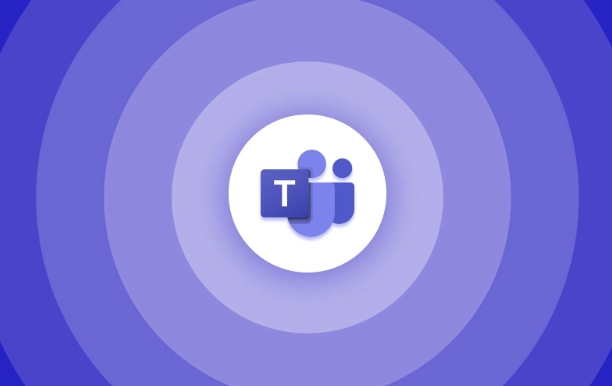
Turn on Guest Access in Teams
The first step is enabling guest access at the Teams level. This setting controls whether external users can be added to your Teams environment at all.
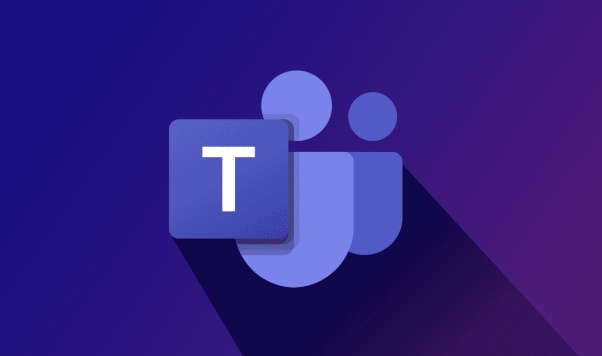
- Go to the Microsoft Teams admin center.
- In the left navigation, go to Teams > Guest access.
- Toggle Allow guests to access Teams to On.
- Click Save.
Once this is enabled, external users (guests) can be added to teams and chats, but they still won’t have access until you configure the next layer: Microsoft 365 group settings.
Enable Guest Access in Microsoft 365 Groups
Since Teams relies heavily on Microsoft 365 groups, you also need to make sure guest access is allowed at the group level.
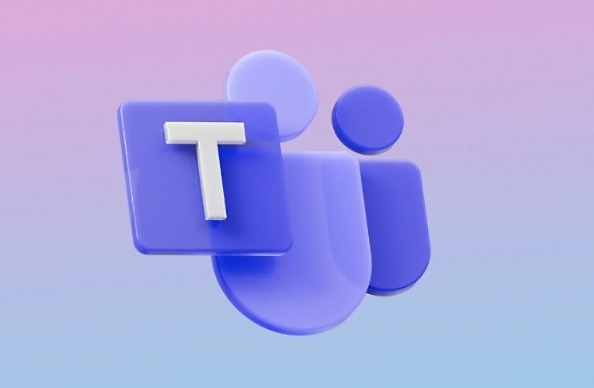
- Go to the Microsoft 365 admin center.
- Navigate to Settings > Org settings > Guest access.
- Make sure Let guests access SharePoint and OneDrive and Let guests create and own teams and groups are both toggled on, depending on your needs.
- Also check that Let guests join Microsoft 365 groups is enabled.
These settings determine how deeply guests can interact with your organization’s content, so choose carefully based on your team’s collaboration needs and security policies.
Add Guests to a Team
Now that the global settings are enabled, you can start adding guests to specific teams.
- In the Teams admin center, go to Teams > Manage teams.
- Select the team you want to add a guest to.
- Under the Members tab, click Add members, then select Add guests.
- Enter the email address of the guest user and assign them a role if needed (default is member).
Guest users will receive an invitation and will be able to access the team once accepted. They’ll show up in the member list with a “Guest” label.
Consider Licensing and Permissions
Guests don’t need a full license to participate in Teams, but some features might be limited depending on your setup.
- Most organizations use collaboration-only licenses for external users.
- If you have specific apps or channels that require advanced functionality, double-check permissions.
- You may also want to restrict which roles can add guests to avoid uncontrolled external access.
Guest access works best when permissions are clearly defined and aligned with your organization’s overall governance strategy.
That's basically all it takes to set up guest access in Teams through the admin center. It’s straightforward once you know where each setting lives, but easy to miss a step if you’re new to the interface.
The above is the detailed content of How to enable guest access in the Teams admin center?. For more information, please follow other related articles on the PHP Chinese website!

Hot AI Tools

Undress AI Tool
Undress images for free

Undresser.AI Undress
AI-powered app for creating realistic nude photos

AI Clothes Remover
Online AI tool for removing clothes from photos.

Clothoff.io
AI clothes remover

Video Face Swap
Swap faces in any video effortlessly with our completely free AI face swap tool!

Hot Article

Hot Tools

Notepad++7.3.1
Easy-to-use and free code editor

SublimeText3 Chinese version
Chinese version, very easy to use

Zend Studio 13.0.1
Powerful PHP integrated development environment

Dreamweaver CS6
Visual web development tools

SublimeText3 Mac version
God-level code editing software (SublimeText3)

Hot Topics
 How to Use Parentheses, Square Brackets, and Curly Braces in Microsoft Excel
Jun 19, 2025 am 03:03 AM
How to Use Parentheses, Square Brackets, and Curly Braces in Microsoft Excel
Jun 19, 2025 am 03:03 AM
Quick Links Parentheses: Controlling the Order of Opera
 Outlook Quick Access Toolbar: customize, move, hide and show
Jun 18, 2025 am 11:01 AM
Outlook Quick Access Toolbar: customize, move, hide and show
Jun 18, 2025 am 11:01 AM
This guide will walk you through how to customize, move, hide, and show the Quick Access Toolbar, helping you shape your Outlook workspace to fit your daily routine and preferences. The Quick Access Toolbar in Microsoft Outlook is a usefu
 Google Sheets IMPORTRANGE: The Complete Guide
Jun 18, 2025 am 09:54 AM
Google Sheets IMPORTRANGE: The Complete Guide
Jun 18, 2025 am 09:54 AM
Ever played the "just one quick copy-paste" game with Google Sheets... and lost an hour of your life? What starts as a simple data transfer quickly snowballs into a nightmare when working with dynamic information. Those "quick fixes&qu
 Don't Ignore the Power of F9 in Microsoft Excel
Jun 21, 2025 am 06:23 AM
Don't Ignore the Power of F9 in Microsoft Excel
Jun 21, 2025 am 06:23 AM
Quick LinksRecalculating Formulas in Manual Calculation ModeDebugging Complex FormulasMinimizing the Excel WindowMicrosoft Excel has so many keyboard shortcuts that it can sometimes be difficult to remember the most useful. One of the most overlooked
 6 Cool Right-Click Tricks in Microsoft Excel
Jun 24, 2025 am 12:55 AM
6 Cool Right-Click Tricks in Microsoft Excel
Jun 24, 2025 am 12:55 AM
Quick Links Copy, Move, and Link Cell Elements
 Prove Your Real-World Microsoft Excel Skills With the How-To Geek Test (Advanced)
Jun 17, 2025 pm 02:44 PM
Prove Your Real-World Microsoft Excel Skills With the How-To Geek Test (Advanced)
Jun 17, 2025 pm 02:44 PM
Whether you've recently taken a Microsoft Excel course or you want to verify that your knowledge of the program is current, try out the How-To Geek Advanced Excel Test and find out how well you do!This is the third in a three-part series. The first i
 How to recover unsaved Word document
Jun 27, 2025 am 11:36 AM
How to recover unsaved Word document
Jun 27, 2025 am 11:36 AM
1. Check the automatic recovery folder, open "Recover Unsaved Documents" in Word or enter the C:\Users\Users\Username\AppData\Roaming\Microsoft\Word path to find the .asd ending file; 2. Find temporary files or use OneDrive historical version, enter ~$ file name.docx in the original directory to see if it exists or log in to OneDrive to view the version history; 3. Use Windows' "Previous Versions" function or third-party tools such as Recuva and EaseUS to scan and restore and completely delete files. The above methods can improve the recovery success rate, but you need to operate as soon as possible and avoid writing new data. Automatic saving, regular saving or cloud use should be enabled
 5 New Microsoft Excel Features to Try in July 2025
Jul 02, 2025 am 03:02 AM
5 New Microsoft Excel Features to Try in July 2025
Jul 02, 2025 am 03:02 AM
Quick Links Let Copilot Determine Which Table to Manipu






