
When using Word, Ruler is actually a very practical gadget, especially in typography and alignment of content. Many people only regard it as decoration, but in fact, learning to use it can save a lot of trouble.

How to open a ruler in Word?
First, let’s confirm that the ruler is not visible in all view modes. To display the ruler, you need to switch to the Page Layout or Draft view. Click the view button in the lower left corner, select "Page Layout" or "Draft", and the ruler will appear above and on the left of the document.

If you haven't seen the ruler in this view, you can go to the "View" tab and check the "Rules". Word for Windows is displayed by default, but may be hidden under Mac or some settings.
Set margins with rulers
One of the most direct uses of rulers is to adjust the page margins. Put the mouse at the junction of the ruler at the edge of the page, and a two-way arrow will appear. Press and drag to quickly adjust the margin size.
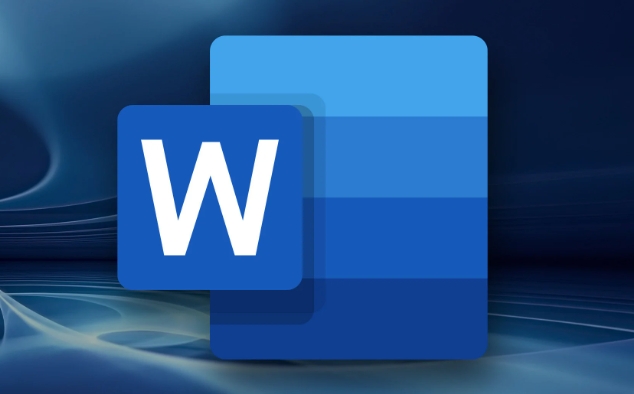
- Drag the blue marks on the left and right ends of the top ruler to set the left and right indentation of the paragraph
- The vertical ruler on the left can also adjust the upper and lower margins
- If you want the entire document to be uniform in margins, you can directly drag the boundary line of each page
This method is more intuitive than manually entering values ??in "Layout", and is suitable for quickly adjusting the white space area on the page.
Use rulers to control paragraph indentation
In addition to margins, the ruler can also help you carefully control paragraph indentation. On the top horizontal ruler, you will see three small sliders: the small triangle above represents the first row indentation, and the two squares below control the left and right indentation of the entire segment respectively.
For example, you want to have two characters empty at the beginning of each paragraph:
- Click anywhere in the paragraph
- Drag the indented triangle to the right a little
- Or double-click the ruler to enter the paragraph settings panel and enter the specific value
This way, you don’t need to manually knock spaces every time, and the format is more standardized.
Delete or hide extra tab marks
Sometimes you will find a bunch of vertical lines on the ruler, which are tab marks. They will affect where the text jumps when you press the Tab key.
If you don't use Tab typography often, these markers may interfere with your vision. The method of cleaning is simple:
- Double-click any vertical line on the ruler
- Click "Clear" or "Clear All" in the pop-up window
- Or just drag out the ruler to delete a mark
Of course, if you want to use Tab to align text, you can also manually add new tab positions, such as setting one every 1cm, so that after pressing Tab, the text will automatically align to the specified position.
Basically these functions. Don’t look at it as small as it is used properly, it can improve the layout efficiency a lot, and it also looks more professional.
The above is the detailed content of how to use the ruler in Word. For more information, please follow other related articles on the PHP Chinese website!

Hot AI Tools

Undress AI Tool
Undress images for free

Undresser.AI Undress
AI-powered app for creating realistic nude photos

AI Clothes Remover
Online AI tool for removing clothes from photos.

Clothoff.io
AI clothes remover

Video Face Swap
Swap faces in any video effortlessly with our completely free AI face swap tool!

Hot Article

Hot Tools

Notepad++7.3.1
Easy-to-use and free code editor

SublimeText3 Chinese version
Chinese version, very easy to use

Zend Studio 13.0.1
Powerful PHP integrated development environment

Dreamweaver CS6
Visual web development tools

SublimeText3 Mac version
God-level code editing software (SublimeText3)

Hot Topics
 How to Use Parentheses, Square Brackets, and Curly Braces in Microsoft Excel
Jun 19, 2025 am 03:03 AM
How to Use Parentheses, Square Brackets, and Curly Braces in Microsoft Excel
Jun 19, 2025 am 03:03 AM
Quick Links Parentheses: Controlling the Order of Opera
 Outlook Quick Access Toolbar: customize, move, hide and show
Jun 18, 2025 am 11:01 AM
Outlook Quick Access Toolbar: customize, move, hide and show
Jun 18, 2025 am 11:01 AM
This guide will walk you through how to customize, move, hide, and show the Quick Access Toolbar, helping you shape your Outlook workspace to fit your daily routine and preferences. The Quick Access Toolbar in Microsoft Outlook is a usefu
 Google Sheets IMPORTRANGE: The Complete Guide
Jun 18, 2025 am 09:54 AM
Google Sheets IMPORTRANGE: The Complete Guide
Jun 18, 2025 am 09:54 AM
Ever played the "just one quick copy-paste" game with Google Sheets... and lost an hour of your life? What starts as a simple data transfer quickly snowballs into a nightmare when working with dynamic information. Those "quick fixes&qu
 Don't Ignore the Power of F9 in Microsoft Excel
Jun 21, 2025 am 06:23 AM
Don't Ignore the Power of F9 in Microsoft Excel
Jun 21, 2025 am 06:23 AM
Quick LinksRecalculating Formulas in Manual Calculation ModeDebugging Complex FormulasMinimizing the Excel WindowMicrosoft Excel has so many keyboard shortcuts that it can sometimes be difficult to remember the most useful. One of the most overlooked
 6 Cool Right-Click Tricks in Microsoft Excel
Jun 24, 2025 am 12:55 AM
6 Cool Right-Click Tricks in Microsoft Excel
Jun 24, 2025 am 12:55 AM
Quick Links Copy, Move, and Link Cell Elements
 Prove Your Real-World Microsoft Excel Skills With the How-To Geek Test (Advanced)
Jun 17, 2025 pm 02:44 PM
Prove Your Real-World Microsoft Excel Skills With the How-To Geek Test (Advanced)
Jun 17, 2025 pm 02:44 PM
Whether you've recently taken a Microsoft Excel course or you want to verify that your knowledge of the program is current, try out the How-To Geek Advanced Excel Test and find out how well you do!This is the third in a three-part series. The first i
 How to recover unsaved Word document
Jun 27, 2025 am 11:36 AM
How to recover unsaved Word document
Jun 27, 2025 am 11:36 AM
1. Check the automatic recovery folder, open "Recover Unsaved Documents" in Word or enter the C:\Users\Users\Username\AppData\Roaming\Microsoft\Word path to find the .asd ending file; 2. Find temporary files or use OneDrive historical version, enter ~$ file name.docx in the original directory to see if it exists or log in to OneDrive to view the version history; 3. Use Windows' "Previous Versions" function or third-party tools such as Recuva and EaseUS to scan and restore and completely delete files. The above methods can improve the recovery success rate, but you need to operate as soon as possible and avoid writing new data. Automatic saving, regular saving or cloud use should be enabled
 5 New Microsoft Excel Features to Try in July 2025
Jul 02, 2025 am 03:02 AM
5 New Microsoft Excel Features to Try in July 2025
Jul 02, 2025 am 03:02 AM
Quick Links Let Copilot Determine Which Table to Manipu






