To generate random numbers in Excel, use RAND() for decimals between 0 and 1, RANDBETWEEN() for whole numbers in a specified range, or the Data Analysis ToolPak for advanced distributions. 1. RAND() generates dynamic decimals without arguments and can be formatted or pasted as values to lock. 2. RANDBETWEEN() returns integers within a range, recalculates on update, and may require enabling the Analysis ToolPak in older versions. 3. The Data Analysis ToolPak's Random Number Generation tool supports complex statistical needs with customizable distributions. 4. To prevent recalculation, copy and paste random values as static numbers using Paste Special > Values.

If you're working in Excel and need to generate random numbers, you’ve probably noticed there’s more than one way to go about it. Whether you're simulating data, creating sample datasets, or just need a quick number for testing, Excel has built-in functions that make this easy.
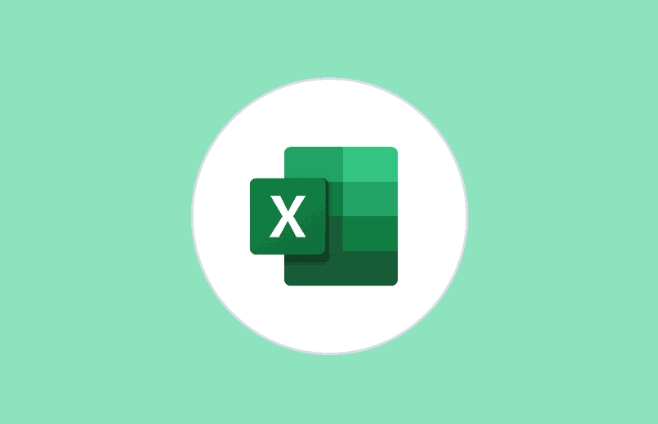
Use the RAND Function for Decimals Between 0 and 1
The simplest way to get a random number in Excel is with the RAND() function. Just type =RAND() into a cell and hit Enter — you’ll get a number between 0 and 1, like 0.345 or 0.821.
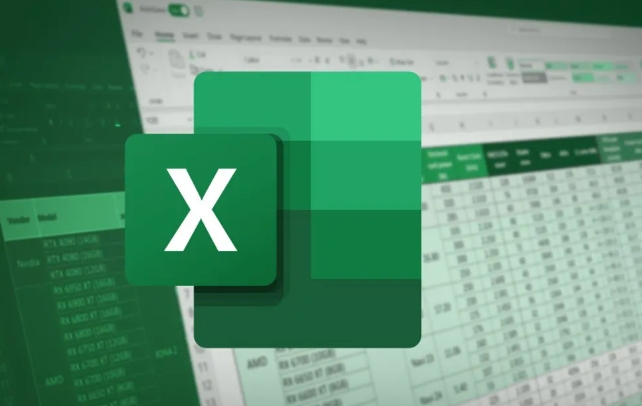
- This number recalculates every time the worksheet changes
- No arguments are needed — just the function by itself
- You can format the result as a percentage or round it using other functions if needed
If you want to keep the value static (so it doesn’t change), copy the cell and paste it as a value.
Try RANDBETWEEN for Whole Numbers in a Range
If you need whole numbers within a specific range — say, between 1 and 100 — use RANDBETWEEN(bottom, top). For example, typing =RANDBETWEEN(1, 100) gives you an integer from 1 to 100.

- It only returns integers, not decimals
- Like RAND(), it recalculates when the sheet updates
- You can use it across multiple cells to fill a grid of random values
One thing to watch: if you’re using an older version of Excel, make sure the Analysis ToolPak is enabled to use this function (not required in newer versions or Excel Online).
Generate Random Numbers with More Control Using Data Analysis Tools
For more advanced needs — like generating hundreds of numbers based on a specific distribution (normal, uniform, etc.) — Excel's Data Analysis ToolPak has a "Random Number Generation" tool.
- Go to Data > Data Analysis > Random Number Generation
- Choose the number of variables and random numbers you need
- Pick a distribution type (e.g., Normal, Bernoulli, Uniform)
- Set parameters like mean and standard deviation if needed
This method is especially useful for statistical modeling or simulations where simple random numbers won’t cut it.
Bonus Tip: Lock Your Random Values When Needed
Since both RAND and RANDBETWEEN recalculate automatically, your numbers will keep changing unless you lock them in:
- Highlight the cells with random numbers
- Copy them (
Ctrl C) - Right-click and choose Paste Special > Values (or use
Ctrl Alt V, thenV)
That replaces the formulas with static numbers so they stay put.
That’s pretty much all you need to know for basic and intermediate random number generation in Excel. The right method depends on whether you need decimals, whole numbers, or something statistically structured.
The above is the detailed content of how to generate random numbers in excel. For more information, please follow other related articles on the PHP Chinese website!

Hot AI Tools

Undress AI Tool
Undress images for free

Undresser.AI Undress
AI-powered app for creating realistic nude photos

AI Clothes Remover
Online AI tool for removing clothes from photos.

Clothoff.io
AI clothes remover

Video Face Swap
Swap faces in any video effortlessly with our completely free AI face swap tool!

Hot Article

Hot Tools

Notepad++7.3.1
Easy-to-use and free code editor

SublimeText3 Chinese version
Chinese version, very easy to use

Zend Studio 13.0.1
Powerful PHP integrated development environment

Dreamweaver CS6
Visual web development tools

SublimeText3 Mac version
God-level code editing software (SublimeText3)

Hot Topics
 How to Use Parentheses, Square Brackets, and Curly Braces in Microsoft Excel
Jun 19, 2025 am 03:03 AM
How to Use Parentheses, Square Brackets, and Curly Braces in Microsoft Excel
Jun 19, 2025 am 03:03 AM
Quick Links Parentheses: Controlling the Order of Opera
 Outlook Quick Access Toolbar: customize, move, hide and show
Jun 18, 2025 am 11:01 AM
Outlook Quick Access Toolbar: customize, move, hide and show
Jun 18, 2025 am 11:01 AM
This guide will walk you through how to customize, move, hide, and show the Quick Access Toolbar, helping you shape your Outlook workspace to fit your daily routine and preferences. The Quick Access Toolbar in Microsoft Outlook is a usefu
 Google Sheets IMPORTRANGE: The Complete Guide
Jun 18, 2025 am 09:54 AM
Google Sheets IMPORTRANGE: The Complete Guide
Jun 18, 2025 am 09:54 AM
Ever played the "just one quick copy-paste" game with Google Sheets... and lost an hour of your life? What starts as a simple data transfer quickly snowballs into a nightmare when working with dynamic information. Those "quick fixes&qu
 Don't Ignore the Power of F9 in Microsoft Excel
Jun 21, 2025 am 06:23 AM
Don't Ignore the Power of F9 in Microsoft Excel
Jun 21, 2025 am 06:23 AM
Quick LinksRecalculating Formulas in Manual Calculation ModeDebugging Complex FormulasMinimizing the Excel WindowMicrosoft Excel has so many keyboard shortcuts that it can sometimes be difficult to remember the most useful. One of the most overlooked
 6 Cool Right-Click Tricks in Microsoft Excel
Jun 24, 2025 am 12:55 AM
6 Cool Right-Click Tricks in Microsoft Excel
Jun 24, 2025 am 12:55 AM
Quick Links Copy, Move, and Link Cell Elements
 Prove Your Real-World Microsoft Excel Skills With the How-To Geek Test (Advanced)
Jun 17, 2025 pm 02:44 PM
Prove Your Real-World Microsoft Excel Skills With the How-To Geek Test (Advanced)
Jun 17, 2025 pm 02:44 PM
Whether you've recently taken a Microsoft Excel course or you want to verify that your knowledge of the program is current, try out the How-To Geek Advanced Excel Test and find out how well you do!This is the third in a three-part series. The first i
 How to recover unsaved Word document
Jun 27, 2025 am 11:36 AM
How to recover unsaved Word document
Jun 27, 2025 am 11:36 AM
1. Check the automatic recovery folder, open "Recover Unsaved Documents" in Word or enter the C:\Users\Users\Username\AppData\Roaming\Microsoft\Word path to find the .asd ending file; 2. Find temporary files or use OneDrive historical version, enter ~$ file name.docx in the original directory to see if it exists or log in to OneDrive to view the version history; 3. Use Windows' "Previous Versions" function or third-party tools such as Recuva and EaseUS to scan and restore and completely delete files. The above methods can improve the recovery success rate, but you need to operate as soon as possible and avoid writing new data. Automatic saving, regular saving or cloud use should be enabled
 5 New Microsoft Excel Features to Try in July 2025
Jul 02, 2025 am 03:02 AM
5 New Microsoft Excel Features to Try in July 2025
Jul 02, 2025 am 03:02 AM
Quick Links Let Copilot Determine Which Table to Manipu






