Using Boot Camp is a direct way to install Windows on an Intel chip Mac. 1. Confirm that the Mac model supports (Intel Mac before 2019), 2. Prepare at least 64GB of USB drives, Windows ISO files, backup data and reserve 50GB of space; 3. Open the Boot Camp Assistant, cancel the automatic driver download option, reasonably plan the partition size and create a boot disk; 4. Select the BOOTCAMP partition during installation, and load the USB drive in the format; 5. After the installation is completed, manually run the Setup.exe in the USB drive to install the driver to enable hardware functions; press the Option key to switch the system every time you restart, be careful to avoid adjusting partitions and storing large amounts of files in Windows.

If you are using an Intel chip Mac and want to install a Windows system, Boot Camp is the most direct way. It can help you install Windows on your Mac, and you can choose to enter macOS or Windows when restarting.

Get your Mac and device ready
Before you begin, make sure your Mac supports Boot Camp. Generally speaking, Intel Macs before 2019 support it, but Apple Silicon chips such as M1/M2 are not good.
You also need:

- A USB drive of at least 64GB (used to be used as an installation disk)
- Downloaded Windows ISO files (buy the genuine system on the official website)
- Data backup on Mac (partitions are risky)
- Leave at least 50GB of free space for Windows
Start the installation using the Boot Camp Assistant
Open the Boot Camp Assistant in "Apps > Utilities". The interface is quite simple, but there are several key points to pay attention to:
- Don't check the automatic download support software : it will be downloaded to the Mac's hard drive by default, but in fact you can download the driver package manually by yourself.
- The partition size should be planned in advance : for example, if you allocate 100GB to Windows, you have to move the disk if you want to change it in the future, which is more troublesome.
- Don't skip this step when creating a startup USB drive : If you don't select the correct USB drive, you will not be able to enter the installation interface later.
After clicking Continue, the Mac will restart and enter the Windows installation process.
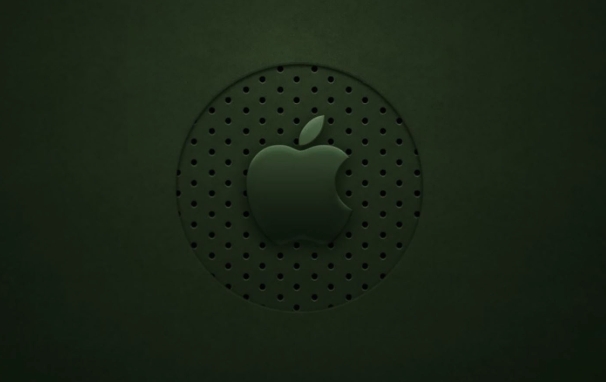
Install Windows System and Drivers
After restarting, you will see the Windows installation interface, just take the next step along the way. Pay attention to selecting the "BOOTCAMP" partition to install the system. When formatting, it may prompt that the driver needs to be loaded - you can find it by plugging in the USB flash drive.
After the Windows installation and restart for the first time, you will find that the trackpad, keyboard lights, and cameras are abnormal. The reason is that there is no driver for Boot Camp installed.
The solution is:
- Insert the USB drive you prepared in Windows
- Find the Boot Camp driver folder inside and run Setup.exe
- After the installation is completed, the hardware functions will be used.
Switching system and usage precautions
Press and hold the Option key every time you boot up to switch the boot disk, and macOS and Windows can switch freely.
Some practical tips:
- Try not to put too many files on the Windows partition, otherwise it is easy to lose data if the system is reinstalled.
- If you upgraded macOS, you may also need to reinstall the Boot Camp driver
- It is not recommended to use disk management tools to adjust partitions in Windows, as errors are prone to occur
Basically that's it. The whole process seems a bit complicated, but as long as the materials are prepared, it is not a big problem to do it step by step.
The above is the detailed content of How to use Boot Camp to install Windows. For more information, please follow other related articles on the PHP Chinese website!

Hot AI Tools

Undress AI Tool
Undress images for free

Undresser.AI Undress
AI-powered app for creating realistic nude photos

AI Clothes Remover
Online AI tool for removing clothes from photos.

Clothoff.io
AI clothes remover

Video Face Swap
Swap faces in any video effortlessly with our completely free AI face swap tool!

Hot Article

Hot Tools

Notepad++7.3.1
Easy-to-use and free code editor

SublimeText3 Chinese version
Chinese version, very easy to use

Zend Studio 13.0.1
Powerful PHP integrated development environment

Dreamweaver CS6
Visual web development tools

SublimeText3 Mac version
God-level code editing software (SublimeText3)
 How to Remove Old Devices from Apple ID on Mac
Jul 07, 2025 am 09:08 AM
How to Remove Old Devices from Apple ID on Mac
Jul 07, 2025 am 09:08 AM
If you've owned multiple Apple devices over the years, you might find yourself in a situation where some of those older Macs, iPhones, iPads, or other Apple hardware have been sold, given away, or traded. No matter how they left your possession, it's
 How to use a Windows keyboard on a Mac
Jul 08, 2025 am 12:12 AM
How to use a Windows keyboard on a Mac
Jul 08, 2025 am 12:12 AM
When typing on a Mac using a Windows keyboard, the Win key corresponds to the Command key and the Alt key corresponds to the Option key; 1. Understand the key mapping: The Win key replaces the Command key for commonly used shortcut keys such as Command C/V, the Alt key replaces the Option key for special symbol input, and the right Alt key may be mapped to Control or other functions; 2. Adjust the keyboard mapping can be customized through system settings or third-party tool Karabiner-Elements; 3. In terms of function keys and multimedia key support, the F key needs to be used with the Fn key, the default brightness and volume function can be adjusted, and some brand shortcut keys are incompatible and need to be customized; 4. Common shortcut key comparison includes copy and paste.
 How to change the default mail app on Mac
Jul 13, 2025 am 01:41 AM
How to change the default mail app on Mac
Jul 13, 2025 am 01:41 AM
The default mail application of Mac can be changed to Outlook, Spark and other clients. The specific steps are as follows: 1. Open "System Settings" or "System Preferences" and enter the "Default Application" section; 2. Select the target mailbox application in the "Email" column; 3. If the target application is not displayed, check whether it supports mail protocol binding, try to restart the application or update the version; 4. Test whether the change is effective, click the web email link to confirm whether the pop-up application is the target client. Complete the above steps to successfully switch the default mailbox.
 How to Reopen Closed Tabs on Mac? How to Restore Them on macOS?
Jul 08, 2025 am 09:41 AM
How to Reopen Closed Tabs on Mac? How to Restore Them on macOS?
Jul 08, 2025 am 09:41 AM
To reopen closed tabs on Mac, launch Safari and navigate to the History menu. Then select either Reopen Last Closed Tab, Reopen Last Closed Window, or click on Recently Closed to restore all tabs from your previous browsing session.Common reasons to
 See Sports Scores in the Mac Menu Bar with MenuScores
Jul 12, 2025 am 09:27 AM
See Sports Scores in the Mac Menu Bar with MenuScores
Jul 12, 2025 am 09:27 AM
For Mac users who are also sports enthusiasts, there’s a handy little free application known as MenuScores. This app displays the game of your choice directly in the menu bar, making it easy to monitor scores or upcoming game times with just a glance
 Contacts App Missing All Contacts on Mac? Here’s the Fix
Jul 12, 2025 am 09:31 AM
Contacts App Missing All Contacts on Mac? Here’s the Fix
Jul 12, 2025 am 09:31 AM
Some Mac users have noticed that their Contacts app occasionally loses all contact information, leaving the entire address book empty. While this situation is definitely concerning, there's a bright side — in most cases, it’s an easy fix, and your co
 How to share my Mac's screen
Jul 14, 2025 am 01:18 AM
How to share my Mac's screen
Jul 14, 2025 am 01:18 AM
To share your Mac screen with others, you can choose the appropriate method according to different scenarios. First, through video conferencing tools such as Zoom, click the "Share" button to select the screen or a specific window for sharing; second, use Messages or FaceTime to initiate a screen sharing session, click the " " to select "Screen Sharing" and invite the other party to view or control it; third, use the "Screen Sharing" App that comes with the system to enable this function on the target Mac and connect to the server address through Finder to achieve remote access; in addition, you need to pay attention to details such as permission settings, privacy protection and network performance impact.
 How to Move Files from Mac to External Hard Drive? How to Transfer Them?
Jul 12, 2025 am 09:25 AM
How to Move Files from Mac to External Hard Drive? How to Transfer Them?
Jul 12, 2025 am 09:25 AM
How to transfer files from Mac to external hard driveWhen moving files, you physically remove them from their original location. Copying files, meanwhile, preserves the original file location—pasting a second version to






