Making Form Fields Mandatory with the HTML required Attribute
Jul 04, 2025 am 03:02 AMTo correctly use the required attribute of HTML, first add this attribute on supported form elements such as <input>, <textarea>, and <select> to achieve basic verification; secondly, you can customize the prompt content through JavaScript; finally, combine CSS to improve user visual feedback. 1. Add the required attribute on the input field to achieve automatic browser verification; 2. Use the setCustomValidity() method to customize the prompt information; 3. Use CSS pseudo-classes and pseudo-elements to style the required items to enhance the user experience.

In web forms, it is very common to ensure that users fill in certain key information. One of the most direct ways to achieve this is to use required attribute of HTML. As long as this attribute is added, the browser will automatically verify that the field has been filled in. If it is not filled in, there will be a prompt.

How to use required attribute correctly
required is a Boolean property. As long as it appears on the input element, it means that the field must be filled in. The usage is very simple:
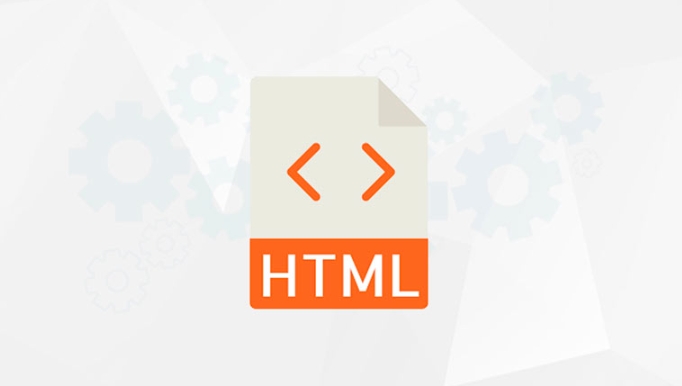
<input type="text" name="username" required>
Or bring some friendly prompts:
<input type="email" name="email" required placeholder="Please enter your email">
Basic verification is done without additional JavaScript writing, which is ideal for fast development or static pages.

Which form elements support required
Not all form controls can be required , common support includes:
-
<input>(text, email, password, etc.) -
<textarea> -
<select>
For example, you must select one of the following drop-down menu:
<select name="gender" required> <option value="">Please select gender</option> <option value="male">Male</option> <option value="female">Female</option> </select>
Note: Multiple options like <input type="radio"> and <input type="checkbox"> need to be sure to select at least one of them to pass the verification. At this time, you can add required to any of them, but it is best to combine name attribute to control a set of options uniformly.
How to change the default browser prompt
If you have tried using required , you should have seen the kind of prompt box popped up in the browser, such as "Please fill in this field". These prompts are automatically generated by the browser, and the content displayed by different language systems is also different.
If you want to customize the prompt content, you can use JavaScript to intervene in the verification process. For example:
<input type="text" id="myField" required>
<script>
const field = document.getElementById('myField');
field.addEventListener('invalid', function(e) {
e.target.setCustomValidity('This column cannot be empty');
});
</script> However, be aware that once setCustomValidity() is used, each verification will trigger the prompt you set, unless it is called again and the empty string is passed in to clear.
To achieve visual feedback with CSS
In addition to functional verification, user experience is also important. You can use CSS to make some style reminders for unfilled required items, such as red borders or asterisk marks:
input:required {
border-color: red;
}You can also add a * number with pseudo-element:
input:required .star::after {
content: '*';
color: red;
}In this way, users can know which items are required before submitting, and improve their interactive experience.
Basically that's it. Although the required attribute is simple, it is very practical. It can make it more powerful by properly matching CSS and JS.
The above is the detailed content of Making Form Fields Mandatory with the HTML required Attribute. For more information, please follow other related articles on the PHP Chinese website!

Hot AI Tools

Undress AI Tool
Undress images for free

Undresser.AI Undress
AI-powered app for creating realistic nude photos

AI Clothes Remover
Online AI tool for removing clothes from photos.

Clothoff.io
AI clothes remover

Video Face Swap
Swap faces in any video effortlessly with our completely free AI face swap tool!

Hot Article

Hot Tools

Notepad++7.3.1
Easy-to-use and free code editor

SublimeText3 Chinese version
Chinese version, very easy to use

Zend Studio 13.0.1
Powerful PHP integrated development environment

Dreamweaver CS6
Visual web development tools

SublimeText3 Mac version
God-level code editing software (SublimeText3)

Hot Topics
 How do I minimize the size of HTML files?
Jun 24, 2025 am 12:53 AM
How do I minimize the size of HTML files?
Jun 24, 2025 am 12:53 AM
To reduce the size of HTML files, you need to clean up redundant code, compress content, and optimize structure. 1. Delete unused tags, comments and extra blanks to reduce volume; 2. Move inline CSS and JavaScript to external files and merge multiple scripts or style blocks; 3. Simplify label syntax without affecting parsing, such as omitting optional closed tags or using short attributes; 4. After cleaning, enable server-side compression technologies such as Gzip or Brotli to further reduce the transmission volume. These steps can significantly improve page loading performance without sacrificing functionality.
 How has HTML evolved over time, and what are the key milestones in its history?
Jun 24, 2025 am 12:54 AM
How has HTML evolved over time, and what are the key milestones in its history?
Jun 24, 2025 am 12:54 AM
HTMLhasevolvedsignificantlysinceitscreationtomeetthegrowingdemandsofwebdevelopersandusers.Initiallyasimplemarkuplanguageforsharingdocuments,ithasundergonemajorupdates,includingHTML2.0,whichintroducedforms;HTML3.x,whichaddedvisualenhancementsandlayout
 How do I use the element to represent the footer of a document or section?
Jun 25, 2025 am 12:57 AM
How do I use the element to represent the footer of a document or section?
Jun 25, 2025 am 12:57 AM
It is a semantic tag used in HTML5 to define the bottom of the page or content block, usually including copyright information, contact information or navigation links; it can be placed at the bottom of the page or nested in, etc. tags as the end of the block; when using it, you should pay attention to avoid repeated abuse and irrelevant content.
 How do I use the tabindex attribute to control the tab order of elements?
Jun 24, 2025 am 12:56 AM
How do I use the tabindex attribute to control the tab order of elements?
Jun 24, 2025 am 12:56 AM
ThetabindexattributecontrolshowelementsreceivefocusviatheTabkey,withthreemainvalues:tabindex="0"addsanelementtothenaturaltaborder,tabindex="-1"allowsprogrammaticfocusonly,andtabindex="n"(positivenumber)setsacustomtabbing
 What is the declaration, and what does it do?
Jun 24, 2025 am 12:57 AM
What is the declaration, and what does it do?
Jun 24, 2025 am 12:57 AM
Adeclarationisaformalstatementthatsomethingistrue,official,orrequired,usedtoclearlydefineorannounceanintent,fact,orrule.Itplaysakeyroleinprogrammingbydefiningvariablesandfunctions,inlegalcontextsbyreportingfactsunderoath,andindailylifebymakingintenti
 What is the loading='lazy' one of the html attributes and how does it improve page performance?
Jul 01, 2025 am 01:33 AM
What is the loading='lazy' one of the html attributes and how does it improve page performance?
Jul 01, 2025 am 01:33 AM
loading="lazy" is an HTML attribute for and which enables the browser's native lazy loading function to improve page performance. 1. It delays loading non-first-screen resources, reduces initial loading time, saves bandwidth and server requests; 2. It is suitable for large amounts of pictures or embedded content in long pages; 3. It is not suitable for first-screen images, small icons, or lazy loading using JavaScript; 4. It is necessary to cooperate with optimization measures such as setting sizes and compressing files to avoid layout offsets and ensure compatibility. When using it, you should test the scrolling experience and weigh the user experience.
 How do I use the element to represent a section of navigation links?
Jun 24, 2025 am 12:55 AM
How do I use the element to represent a section of navigation links?
Jun 24, 2025 am 12:55 AM
The key to using elements to represent navigation link areas is semantics and clear structure, usually in conjunction with organizational links. 1. The basic structure is to put the parallel links in and wrap them inside, which is friendly to auxiliary tools and is conducive to style control and SEO; 2. Commonly used in or, for placing main navigation or footer link collections; 3. A page can contain multiple areas, such as main menu, sidebar or footer independent navigation.
 What are best practices for writing valid and well-formed HTML code?
Jul 01, 2025 am 01:32 AM
What are best practices for writing valid and well-formed HTML code?
Jul 01, 2025 am 01:32 AM
When writing legal and neat HTML, you need to pay attention to clear structure, correct semantics and standardized format. 1. Use the correct document type declaration to ensure that the browser parses according to the HTML5 standard; 2. Keep the tag closed and reasonably nested to avoid forgetting closed or wrong nesting elements; 3. Use semantic tags such as, etc. to improve accessibility and SEO; 4. The attribute value is always wrapped in quotes, and single or double quotes are used uniformly. Boolean attributes only need to exist, and the class name should be meaningful and avoid redundant attributes.






