An error in #VALUE! in Excel usually indicates that there is a type mismatch problem in the formula. 1. Check whether the data types in the formula match, such as the operation of text and numbers or the date format is not uniform; 2. Use the ISNUMBER() or ISTEXT() function to check the cell content, and use VALUE() or TEXT() to convert the data type; 3. Handle hidden spaces or special characters, which can be solved by TRIM(), CLEAN() and EXACT(); 4. Avoid unintended content interference caused by referencing the entire column, limit the reference range, or use IFERROR() to filter illegal values. Follow these steps to troubleshoot most #VALUE! errors can be effectively resolved.

An error in #VALUE! in Excel usually indicates that there is a type mismatch problem in the formula. For example, you try to do math operations on text and numbers, or reference the wrong data type. Although this problem is common, it is not difficult to troubleshoot as long as you clarify your ideas.

Check if the data types in the formula match
VALUE! The most common reason for errors is that incompatible data types are mixed in the formula. For example, using text to participate in addition, subtraction, multiplication and division, and inconsistent date formats.
- If you are using simple formulas like
=A1 B1, and A1 is a text like "abc", and B1 is a number, an error will occur. - This error will also be triggered if one of the cells is not the standard date format when calculating the date.
Solution:

- Use
ISNUMBER()orISTEXT()function to check the cell content first - Use
VALUE()to convert text that looks like a number into a number - Use
TEXT()to convert numbers into text format to avoid conflicts
See if there are any hidden spaces or special characters
Sometimes you can't see the problem, but it does exist. For example, data copied from external systems may contain some invisible characters, such as full-width spaces, line breaks, and even hidden quotes.
This situation is particularly prone to errors when using VLOOKUP or MATCH . Although the value looks the same, an error occurs due to a space mismatch.
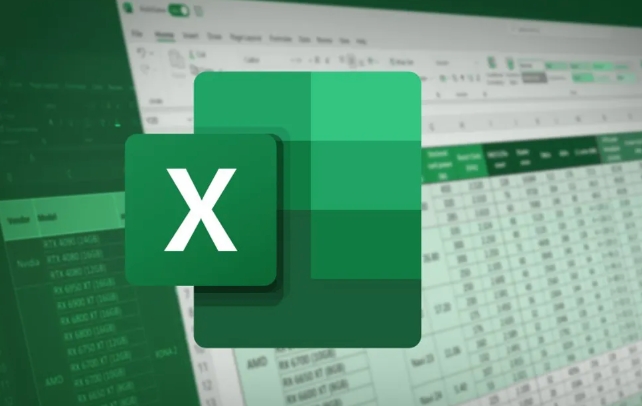
How to deal with it?
- Try
TRIM()to remove extra spaces - Use
CLEAN()to clear invisible control characters - Use
EXACT()to check whether the two texts are exactly the same
Is there any unexpected content in the area referenced by the formula?
If you are using array formulas or functions (such as SUMPRODUCT , INDEX-MATCH ), accidentally references a whole column (such as A:A), even if there is a text cell in it, it may crash the entire formula.
For example:
=SUMPRODUCT((A1:A100)*(B1:B100))
If any cell in column A is a text, the whole result is #VALUE!
Suggested practices:
- Try to avoid referencing entire columns, and limiting scope is safer
- Wrap it with
IFERROR()to prevent error spread - Or use
--ISNUMBER(A1:A100)to filter illegal values
Basically, these common reasons and treatment methods. #VALUE in Excel! Although it looks annoying, most of the time you just need to check the type and source of the input data step by step, you can find the crux of the problem.
The above is the detailed content of how to fix #value! error in excel. For more information, please follow other related articles on the PHP Chinese website!

Hot AI Tools

Undress AI Tool
Undress images for free

Undresser.AI Undress
AI-powered app for creating realistic nude photos

AI Clothes Remover
Online AI tool for removing clothes from photos.

Clothoff.io
AI clothes remover

Video Face Swap
Swap faces in any video effortlessly with our completely free AI face swap tool!

Hot Article

Hot Tools

Notepad++7.3.1
Easy-to-use and free code editor

SublimeText3 Chinese version
Chinese version, very easy to use

Zend Studio 13.0.1
Powerful PHP integrated development environment

Dreamweaver CS6
Visual web development tools

SublimeText3 Mac version
God-level code editing software (SublimeText3)
 how to group by month in excel pivot table
Jul 11, 2025 am 01:01 AM
how to group by month in excel pivot table
Jul 11, 2025 am 01:01 AM
Grouping by month in Excel Pivot Table requires you to make sure that the date is formatted correctly, then insert the Pivot Table and add the date field, and finally right-click the group to select "Month" aggregation. If you encounter problems, check whether it is a standard date format and the data range are reasonable, and adjust the number format to correctly display the month.
 How to Fix AutoSave in Microsoft 365
Jul 07, 2025 pm 12:31 PM
How to Fix AutoSave in Microsoft 365
Jul 07, 2025 pm 12:31 PM
Quick Links Check the File's AutoSave Status
 How to change Outlook to dark theme (mode) and turn it off
Jul 12, 2025 am 09:30 AM
How to change Outlook to dark theme (mode) and turn it off
Jul 12, 2025 am 09:30 AM
The tutorial shows how to toggle light and dark mode in different Outlook applications, and how to keep a white reading pane in black theme. If you frequently work with your email late at night, Outlook dark mode can reduce eye strain and
 how to repeat header rows on every page when printing excel
Jul 09, 2025 am 02:24 AM
how to repeat header rows on every page when printing excel
Jul 09, 2025 am 02:24 AM
To set up the repeating headers per page when Excel prints, use the "Top Title Row" feature. Specific steps: 1. Open the Excel file and click the "Page Layout" tab; 2. Click the "Print Title" button; 3. Select "Top Title Line" in the pop-up window and select the line to be repeated (such as line 1); 4. Click "OK" to complete the settings. Notes include: only visible effects when printing preview or actual printing, avoid selecting too many title lines to affect the display of the text, different worksheets need to be set separately, ExcelOnline does not support this function, requires local version, Mac version operation is similar, but the interface is slightly different.
 How to Screenshot on Windows PCs: Windows 10 and 11
Jul 23, 2025 am 09:24 AM
How to Screenshot on Windows PCs: Windows 10 and 11
Jul 23, 2025 am 09:24 AM
It's common to want to take a screenshot on a PC. If you're not using a third-party tool, you can do it manually. The most obvious way is to Hit the Prt Sc button/or Print Scrn button (print screen key), which will grab the entire PC screen. You do
 Where are Teams meeting recordings saved?
Jul 09, 2025 am 01:53 AM
Where are Teams meeting recordings saved?
Jul 09, 2025 am 01:53 AM
MicrosoftTeamsrecordingsarestoredinthecloud,typicallyinOneDriveorSharePoint.1.Recordingsusuallysavetotheinitiator’sOneDriveina“Recordings”folderunder“Content.”2.Forlargermeetingsorwebinars,filesmaygototheorganizer’sOneDriveoraSharePointsitelinkedtoaT
 how to find the second largest value in excel
Jul 08, 2025 am 01:09 AM
how to find the second largest value in excel
Jul 08, 2025 am 01:09 AM
Finding the second largest value in Excel can be implemented by LARGE function. The formula is =LARGE(range,2), where range is the data area; if the maximum value appears repeatedly and all maximum values ??need to be excluded and the second maximum value is found, you can use the array formula =MAX(IF(rangeMAX(range),range)), and the old version of Excel needs to be executed by Ctrl Shift Enter; for users who are not familiar with formulas, you can also manually search by sorting the data in descending order and viewing the second cell, but this method will change the order of the original data. It is recommended to copy the data first and then operate.
 how to get data from web in excel
Jul 11, 2025 am 01:02 AM
how to get data from web in excel
Jul 11, 2025 am 01:02 AM
TopulldatafromthewebintoExcelwithoutcoding,usePowerQueryforstructuredHTMLtablesbyenteringtheURLunderData>GetData>FromWebandselectingthedesiredtable;thismethodworksbestforstaticcontent.IfthesiteoffersXMLorJSONfeeds,importthemviaPowerQuerybyenter






