To create a fillable Word form, you need to enable "Development Tools" and use the controls. The specific steps are as follows: 1. Open Word → File → Options → Custom Ribbon → Check "Development Tools" to enable the tab; 2. Insert controls such as text boxes, check boxes or drop-down lists in "Development Tools", right-click to set properties and default values, and test the usability of the controls; 3. After completing the design, select "Fill in Form" through "Protect Document" and start forced protection to prevent users from modifying the format at will. The whole process is simple to operate, and a practical form can be completed in a few minutes after proficiency.

Creating a fillable Word form is not really complicated, the key is to enable "development tools" and use the right controls. The following are several key steps and common precautions to help you get started quickly.

Enable the Development Tools tab
Word does not display "development tools" by default, so the first step is to turn it on:
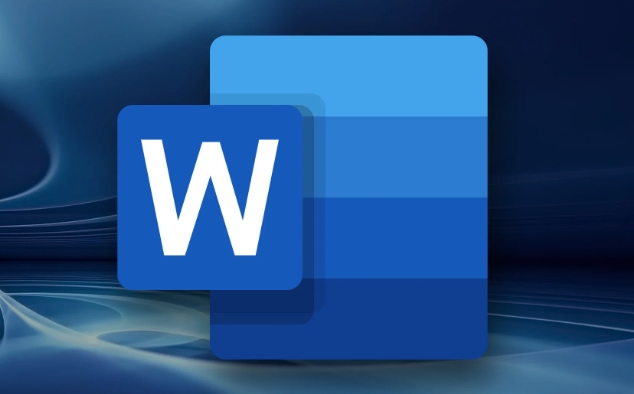
- Open Word → Click on the file in the upper left corner → Select Options
- Click Custom Ribbon in the pop-up window
- Check the development tools in the list on the left, and then click OK
Once done, the Develop Tools tab appears on the top menu bar, which is a key entry to inserting form controls.
Use controls to add fillable areas
After entering the "Development Tools", you can start inserting various fillable controls, such as text boxes, check boxes, drop-down lists, etc.:
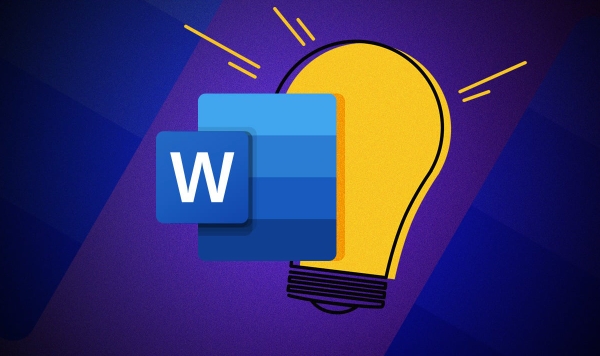
- Text input box : suitable for users to fill in content freely, such as name, address, etc.
- Check box : Applicable to options that need to be checked, such as whether to agree to the terms
- Drop-down list : It can restrict users from selecting only from preset options to avoid random filling
How to operate:
- Click the corresponding control in "Development Tools"
- Position the cursor to the location you want to insert in the document, click to add it
- After adding, you can also right-click "Properties" to modify the behavior or default value of the control.
Remember, after adding the controls each time, it is best to test whether they can fill in normally to ensure that there are no errors.
Protect forms to prevent mised editing
After completing the form design, it is recommended to set up document protection so that users can only fill in the specified controls and cannot modify other content at will:
- Click "Development Tools" → "Protect Documents"
- Select "Allow such edits in this document only"
- Select "Fill in Form" in the drop-down menu
- Click "Yes, start mandatory protection"
- You can set a password (or don't)
In this way, when others open the document, they can only fill in the area you set, and will not destroy the overall format.
Basically that's it. Just be careful to enable development tools, insert controls correctly, and finally protect documents, and create a practical fillable Word form. Although it seems that there are many steps, each step is not difficult and you can get it done in a few minutes after you get familiar with it.
The above is the detailed content of how to create a fillable form in Word. For more information, please follow other related articles on the PHP Chinese website!

Hot AI Tools

Undress AI Tool
Undress images for free

Undresser.AI Undress
AI-powered app for creating realistic nude photos

AI Clothes Remover
Online AI tool for removing clothes from photos.

Clothoff.io
AI clothes remover

Video Face Swap
Swap faces in any video effortlessly with our completely free AI face swap tool!

Hot Article

Hot Tools

Notepad++7.3.1
Easy-to-use and free code editor

SublimeText3 Chinese version
Chinese version, very easy to use

Zend Studio 13.0.1
Powerful PHP integrated development environment

Dreamweaver CS6
Visual web development tools

SublimeText3 Mac version
God-level code editing software (SublimeText3)
 how to group by month in excel pivot table
Jul 11, 2025 am 01:01 AM
how to group by month in excel pivot table
Jul 11, 2025 am 01:01 AM
Grouping by month in Excel Pivot Table requires you to make sure that the date is formatted correctly, then insert the Pivot Table and add the date field, and finally right-click the group to select "Month" aggregation. If you encounter problems, check whether it is a standard date format and the data range are reasonable, and adjust the number format to correctly display the month.
 How to Fix AutoSave in Microsoft 365
Jul 07, 2025 pm 12:31 PM
How to Fix AutoSave in Microsoft 365
Jul 07, 2025 pm 12:31 PM
Quick Links Check the File's AutoSave Status
 How to change Outlook to dark theme (mode) and turn it off
Jul 12, 2025 am 09:30 AM
How to change Outlook to dark theme (mode) and turn it off
Jul 12, 2025 am 09:30 AM
The tutorial shows how to toggle light and dark mode in different Outlook applications, and how to keep a white reading pane in black theme. If you frequently work with your email late at night, Outlook dark mode can reduce eye strain and
 how to repeat header rows on every page when printing excel
Jul 09, 2025 am 02:24 AM
how to repeat header rows on every page when printing excel
Jul 09, 2025 am 02:24 AM
To set up the repeating headers per page when Excel prints, use the "Top Title Row" feature. Specific steps: 1. Open the Excel file and click the "Page Layout" tab; 2. Click the "Print Title" button; 3. Select "Top Title Line" in the pop-up window and select the line to be repeated (such as line 1); 4. Click "OK" to complete the settings. Notes include: only visible effects when printing preview or actual printing, avoid selecting too many title lines to affect the display of the text, different worksheets need to be set separately, ExcelOnline does not support this function, requires local version, Mac version operation is similar, but the interface is slightly different.
 How to Screenshot on Windows PCs: Windows 10 and 11
Jul 23, 2025 am 09:24 AM
How to Screenshot on Windows PCs: Windows 10 and 11
Jul 23, 2025 am 09:24 AM
It's common to want to take a screenshot on a PC. If you're not using a third-party tool, you can do it manually. The most obvious way is to Hit the Prt Sc button/or Print Scrn button (print screen key), which will grab the entire PC screen. You do
 Where are Teams meeting recordings saved?
Jul 09, 2025 am 01:53 AM
Where are Teams meeting recordings saved?
Jul 09, 2025 am 01:53 AM
MicrosoftTeamsrecordingsarestoredinthecloud,typicallyinOneDriveorSharePoint.1.Recordingsusuallysavetotheinitiator’sOneDriveina“Recordings”folderunder“Content.”2.Forlargermeetingsorwebinars,filesmaygototheorganizer’sOneDriveoraSharePointsitelinkedtoaT
 how to find the second largest value in excel
Jul 08, 2025 am 01:09 AM
how to find the second largest value in excel
Jul 08, 2025 am 01:09 AM
Finding the second largest value in Excel can be implemented by LARGE function. The formula is =LARGE(range,2), where range is the data area; if the maximum value appears repeatedly and all maximum values ??need to be excluded and the second maximum value is found, you can use the array formula =MAX(IF(rangeMAX(range),range)), and the old version of Excel needs to be executed by Ctrl Shift Enter; for users who are not familiar with formulas, you can also manually search by sorting the data in descending order and viewing the second cell, but this method will change the order of the original data. It is recommended to copy the data first and then operate.
 how to get data from web in excel
Jul 11, 2025 am 01:02 AM
how to get data from web in excel
Jul 11, 2025 am 01:02 AM
TopulldatafromthewebintoExcelwithoutcoding,usePowerQueryforstructuredHTMLtablesbyenteringtheURLunderData>GetData>FromWebandselectingthedesiredtable;thismethodworksbestforstaticcontent.IfthesiteoffersXMLorJSONfeeds,importthemviaPowerQuerybyenter






