To modify the Windows 10 computer name, there is no need to reinstall the system or modify the registry, just have administrator rights and follow the steps. First, you can modify the system properties: right-click "This computer" → select "Properties" → click "Advanced System Settings" → click the "Change" button next to "Computer Name" → enter a new name and restart it to take effect; be careful not to use special characters. Secondly, you can also use the command prompt to modify it: run CMD or PowerShell as an administrator, enter the command wmic computersystem where name="%COMPUTERNAME%" call rename name="new computer name" and restart it after restarting, which is suitable for remote or script operations. After modification, problems such as inaccessible LAN shared folders, failure to connect remote tools or software errors may occur. It is recommended to notify other users in advance, check dependent programs, and avoid operating during peak periods. The whole process is simple but attention should be paid to details, especially in an enterprise environment, you should consult the IT department first.

Changing the computer name on Windows 10 is actually quite simple, and there is no need to reinstall the system or move the registry. As long as you have administrator privileges, you can do it in a few minutes. The key is to pay attention to some points before operation, don’t give strange names, and don’t forget to restart.

How to modify the computer name through system properties
This is the most traditional approach, suitable for most situations:

- Right-click "This computer" and select "Properties", it will jump to the system information page
- There is an "Advanced System Settings" on the left. After clicking in, you will see a "Change" button next to "Computer Name".
- After clicking, you can enter the new computer name. After confirming, it is prompted to restart before it can take effect.
This method is suitable for users who want to operate with a graphical interface and is not prone to errors. But be aware that the new name cannot contain special characters, such as slashes and colons, otherwise it will cause failure.
Use the command prompt to modify the computer name (suitable for remote or advanced users)
If you are used to using the command line, or when connecting to the remote desktop, you can use this command:
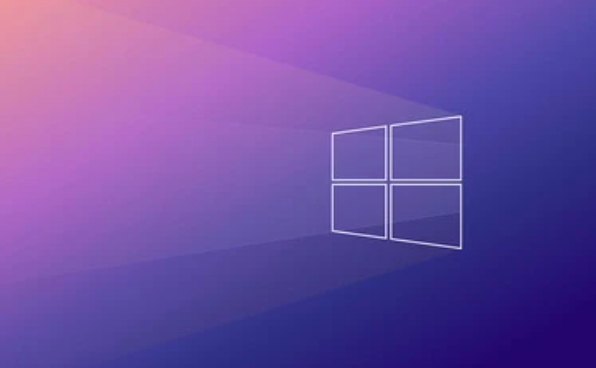
wmic computersystem where name="%COMPUTERNAME%" call rename name="New Computer Name"
After execution, it must also be restarted before it takes effect. This method is more suitable for batch operations or scripts. What should be noted is:
- CMD or PowerShell must be run as administrator
- If there is domain control management in the network environment, ordinary users may not have permission to execute
So if it is a company computer, it is recommended to ask the IT department first.
Problems and precautions that may be encountered after modification
Sometimes some minor problems arise after changing the name, such as:
- The original shared folder cannot be found in the LAN because others accessed it according to the old name.
- The old name is saved in the remote login tool, and it cannot be connected.
- Some software has a machine name bound to it, and an error may be reported.
To avoid these problems, it is recommended:
- Notify other users of the same LAN before changing the name
- Check if there are programs that depend on the current computer name
- Do not modify during peak periods to avoid affecting others' use
Basically that's it. The whole process is not complicated, but some details are easy to ignore, especially in the enterprise environment.
The above is the detailed content of How to change the computer name in Windows 10?. For more information, please follow other related articles on the PHP Chinese website!

Hot AI Tools

Undress AI Tool
Undress images for free

Undresser.AI Undress
AI-powered app for creating realistic nude photos

AI Clothes Remover
Online AI tool for removing clothes from photos.

Clothoff.io
AI clothes remover

Video Face Swap
Swap faces in any video effortlessly with our completely free AI face swap tool!

Hot Article

Hot Tools

Notepad++7.3.1
Easy-to-use and free code editor

SublimeText3 Chinese version
Chinese version, very easy to use

Zend Studio 13.0.1
Powerful PHP integrated development environment

Dreamweaver CS6
Visual web development tools

SublimeText3 Mac version
God-level code editing software (SublimeText3)

Hot Topics
 How to remove password from Windows 11 login
Jun 27, 2025 am 01:38 AM
How to remove password from Windows 11 login
Jun 27, 2025 am 01:38 AM
If you want to cancel the password login for Windows 11, there are three methods to choose: 1. Modify the automatic login settings, uncheck "To use this computer, users must enter their username and password", and then restart the automatic login after entering the password; 2. Switch to a passwordless login method, such as PIN, fingerprint or face recognition, configure it in "Settings>Account>Login Options" to improve convenience and security; 3. Delete the account password directly, but there are security risks and may lead to some functions being limited. It is recommended to choose a suitable solution based on actual needs.
 I Became a Windows Power User Overnight With This New Open-Source App from Microsoft
Jun 20, 2025 am 06:07 AM
I Became a Windows Power User Overnight With This New Open-Source App from Microsoft
Jun 20, 2025 am 06:07 AM
Like many Windows users, I am always on the lookout for ways to boost my productivity. Command Palette quickly became an essential tool for me. This powerful utility has completely changed how I interact with Windows, giving me instant access to the
 How to uninstall programs in Windows 11?
Jun 30, 2025 am 12:41 AM
How to uninstall programs in Windows 11?
Jun 30, 2025 am 12:41 AM
There are three main ways to uninstall programs on Windows 11: 1. Uninstall through "Settings", open the "Settings" > "Apps" > "Installed Applications", select the program and click "Uninstall", which is suitable for most users; 2. Use the control panel, search and enter "Control Panel" > "Programs and Functions", right-click the program and select "Uninstall", which is suitable for users who are accustomed to traditional interfaces; 3. Use third-party tools such as RevoUninstaller to clean up more thoroughly, but pay attention to the download source and operation risks, and novices can give priority to using the system's own methods.
 How to run an app as an administrator in Windows?
Jul 01, 2025 am 01:05 AM
How to run an app as an administrator in Windows?
Jul 01, 2025 am 01:05 AM
To run programs as administrator, you can use Windows' own functions: 1. Right-click the menu to select "Run as administrator", which is suitable for temporary privilege hike scenarios; 2. Create a shortcut and check "Run as administrator" to achieve automatic privilege hike start; 3. Use the task scheduler to configure automated tasks, suitable for running programs that require permissions on a scheduled or background basis, pay attention to setting details such as path changes and permission checks.
 Windows 10 KB5061087 fixes Start menu crash, direct download links
Jun 26, 2025 pm 04:22 PM
Windows 10 KB5061087 fixes Start menu crash, direct download links
Jun 26, 2025 pm 04:22 PM
Windows 10 KB5061087 is now rolling out as an optional preview update for those on version 22H2 with Start menu fixes.
 Windows 11 Is Bringing Back Another Windows 10 Feature
Jun 18, 2025 am 01:27 AM
Windows 11 Is Bringing Back Another Windows 10 Feature
Jun 18, 2025 am 01:27 AM
This might not be at the top of the list of features people want to return from Windows 10, but it still offers some usefulness. If you'd like to view the current minutes and seconds without turning on that display in the main taskbar clock (where it
 Microsoft: DHCP issue hits KB5060526, KB5060531 of Windows Server
Jun 26, 2025 pm 04:32 PM
Microsoft: DHCP issue hits KB5060526, KB5060531 of Windows Server
Jun 26, 2025 pm 04:32 PM
Microsoft confirmed that the DHCP server service might stop responding or refuse to connect after the June 2025 Update for Windows Server.
 Building Your First Gaming PC in 2025: What You Actually Need
Jun 24, 2025 am 12:52 AM
Building Your First Gaming PC in 2025: What You Actually Need
Jun 24, 2025 am 12:52 AM
In the past, I always viewed the i5 lineup as anemic when it came to gaming. However, in 2025, a mid-range CPU is more than enough to start your gaming journey. Many games still don’t fully utilize multi-core performance as well as they could, so






