How to change the mouse pointer size and color in Windows 11?
Jul 04, 2025 am 01:46 AMTo change the size and color of the Windows 11 mouse pointer, first open "Settings" (Win I), go to "Assistant Functions > Mouse Pointer and Touch", and select the appropriate size in "Mouse Pointer Size"; then click "Mouse Pointer Color" in the same interface to select a preset color, or enter the control panel through "Related Settings" to load different pointer schemes or even custom styles; if the change does not take effect, it may be because of the application of control pointers, enabling high contrast mode, or the system version is too old, you can try to restore the default settings, turn off the related mode, or update the system to solve the problem.

Changing the size and color of the mouse pointer is actually quite simple, especially Windows 11 provides a lot of customization options. If you think the default pointer is not obvious enough or is not suitable for your use habits, you can adjust it through system settings.
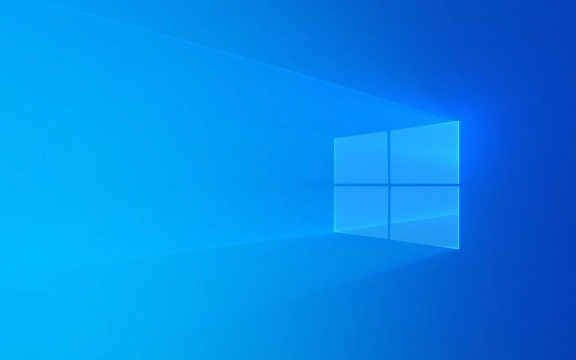
Resize the mouse pointer
In Windows 11, you can easily change the size of your mouse pointer, which is especially helpful for users with poor vision or remote work.

- Turn on Settings (Win I)
- Go to Accessibility > Mouse Pointer and Touch
- Select a suitable size in the "Mouse Pointer Size" drop-down menu. There are usually several preset values ??to choose from, such as small, medium, large, and extra large.
This setting will take effect immediately and does not require a restart. If you are using a computer for your parents or older people, it is recommended to choose "big" or "extra large" so that it is easier to see.
Change the color and style of the mouse pointer
In addition to size, you can also change the color and overall style of the mouse, and even use different themes to match your desktop style.

- Also go to "Settings>Accessive Functions>Mouse Pointer and Touch"
- In the "Mouse Pointer Color", you can choose several common colors such as white, black, and blue.
- If you want to be more personalized, you can click the "Mouse Settings" link under "Related Settings" to enter the traditional control panel interface, where you can load different pointer schemes, and even customize the pointer style corresponding to each action (such as selection, drag, wait, etc.)
Some third-party software also supports more advanced customization, such as replacing it with animation pointers, but for daily use, the system's own functions are enough.
Why sometimes it doesn’t change?
Sometimes you will find that the mouse pointer does not change after setting it, which may be because:
- Some applications or games control pointer displays themselves, such as full-screen games or design software
- High contrast mode is used, and the pointer color will be forced to be adjusted at this time.
- The system version is too old, and some settings may not take effect in some earlier versions
If you encounter this situation, you can try switching back to the default settings and then re-adjust, or update the system patch.
Basically these are the operations. Although it is not a complicated function, many people don’t notice it normally. In fact, a little adjustment can improve the user experience.
The above is the detailed content of How to change the mouse pointer size and color in Windows 11?. For more information, please follow other related articles on the PHP Chinese website!

Hot AI Tools

Undress AI Tool
Undress images for free

Undresser.AI Undress
AI-powered app for creating realistic nude photos

AI Clothes Remover
Online AI tool for removing clothes from photos.

Clothoff.io
AI clothes remover

Video Face Swap
Swap faces in any video effortlessly with our completely free AI face swap tool!

Hot Article

Hot Tools

Notepad++7.3.1
Easy-to-use and free code editor

SublimeText3 Chinese version
Chinese version, very easy to use

Zend Studio 13.0.1
Powerful PHP integrated development environment

Dreamweaver CS6
Visual web development tools

SublimeText3 Mac version
God-level code editing software (SublimeText3)

Hot Topics
 How to remove password from Windows 11 login
Jun 27, 2025 am 01:38 AM
How to remove password from Windows 11 login
Jun 27, 2025 am 01:38 AM
If you want to cancel the password login for Windows 11, there are three methods to choose: 1. Modify the automatic login settings, uncheck "To use this computer, users must enter their username and password", and then restart the automatic login after entering the password; 2. Switch to a passwordless login method, such as PIN, fingerprint or face recognition, configure it in "Settings>Account>Login Options" to improve convenience and security; 3. Delete the account password directly, but there are security risks and may lead to some functions being limited. It is recommended to choose a suitable solution based on actual needs.
 I Became a Windows Power User Overnight With This New Open-Source App from Microsoft
Jun 20, 2025 am 06:07 AM
I Became a Windows Power User Overnight With This New Open-Source App from Microsoft
Jun 20, 2025 am 06:07 AM
Like many Windows users, I am always on the lookout for ways to boost my productivity. Command Palette quickly became an essential tool for me. This powerful utility has completely changed how I interact with Windows, giving me instant access to the
 How to uninstall programs in Windows 11?
Jun 30, 2025 am 12:41 AM
How to uninstall programs in Windows 11?
Jun 30, 2025 am 12:41 AM
There are three main ways to uninstall programs on Windows 11: 1. Uninstall through "Settings", open the "Settings" > "Apps" > "Installed Applications", select the program and click "Uninstall", which is suitable for most users; 2. Use the control panel, search and enter "Control Panel" > "Programs and Functions", right-click the program and select "Uninstall", which is suitable for users who are accustomed to traditional interfaces; 3. Use third-party tools such as RevoUninstaller to clean up more thoroughly, but pay attention to the download source and operation risks, and novices can give priority to using the system's own methods.
 How to run an app as an administrator in Windows?
Jul 01, 2025 am 01:05 AM
How to run an app as an administrator in Windows?
Jul 01, 2025 am 01:05 AM
To run programs as administrator, you can use Windows' own functions: 1. Right-click the menu to select "Run as administrator", which is suitable for temporary privilege hike scenarios; 2. Create a shortcut and check "Run as administrator" to achieve automatic privilege hike start; 3. Use the task scheduler to configure automated tasks, suitable for running programs that require permissions on a scheduled or background basis, pay attention to setting details such as path changes and permission checks.
 Windows 11 Is Bringing Back Another Windows 10 Feature
Jun 18, 2025 am 01:27 AM
Windows 11 Is Bringing Back Another Windows 10 Feature
Jun 18, 2025 am 01:27 AM
This might not be at the top of the list of features people want to return from Windows 10, but it still offers some usefulness. If you'd like to view the current minutes and seconds without turning on that display in the main taskbar clock (where it
 Windows 10 KB5061087 fixes Start menu crash, direct download links
Jun 26, 2025 pm 04:22 PM
Windows 10 KB5061087 fixes Start menu crash, direct download links
Jun 26, 2025 pm 04:22 PM
Windows 10 KB5061087 is now rolling out as an optional preview update for those on version 22H2 with Start menu fixes.
 Microsoft: DHCP issue hits KB5060526, KB5060531 of Windows Server
Jun 26, 2025 pm 04:32 PM
Microsoft: DHCP issue hits KB5060526, KB5060531 of Windows Server
Jun 26, 2025 pm 04:32 PM
Microsoft confirmed that the DHCP server service might stop responding or refuse to connect after the June 2025 Update for Windows Server.
 Building Your First Gaming PC in 2025: What You Actually Need
Jun 24, 2025 am 12:52 AM
Building Your First Gaming PC in 2025: What You Actually Need
Jun 24, 2025 am 12:52 AM
In the past, I always viewed the i5 lineup as anemic when it came to gaming. However, in 2025, a mid-range CPU is more than enough to start your gaming journey. Many games still don’t fully utilize multi-core performance as well as they could, so






