 Computer Tutorials
Computer Tutorials
 Troubleshooting
Troubleshooting
 your device is missing important security and quality fixes Windows
your device is missing important security and quality fixes Windows
your device is missing important security and quality fixes Windows
Jul 04, 2025 am 01:41 AMThe startup prompt "Your device is missing important security and quality fixes" means that the latest update patch is not installed on the Windows system, which may cause security risks or known problems. 1. Check whether the network connection is normal, try changing Wi-Fi or using mobile phone hotspots, and set up public DNS; 2. Run Windows Update troubleshooting tools to automatically fix common problems; 3. Run commands to reset and update components and clean caches through the administrator command prompt; 4. Manually go to Microsoft's official website to download and install the corresponding patches. Following the steps can usually solve this prompt problem, but it needs to be handled in time to ensure system safety.

When you boot up, you see the prompt "Your device is missing important security and quality fixes", which means that your Windows system does not have the latest update patch installed. This may put your computer at security risks or some known problems. The solution is actually not difficult, but many people don’t know where to start, or the update always fails.

Below are some practical operation suggestions to help you solve this problem.
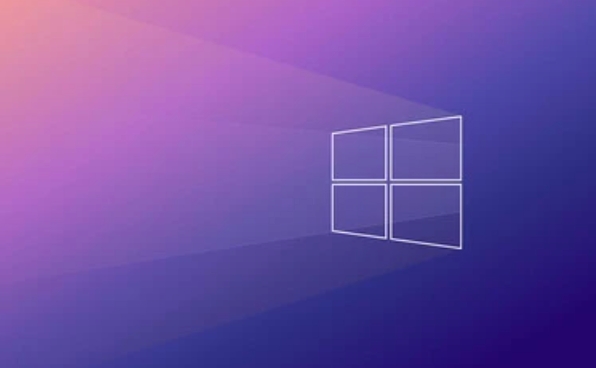
Check if the network connection is normal
Windows updates require network downloading of patch packages. If the network is unstable or restricted to access Microsoft servers, the update will naturally become stuck.
- Make sure your network is available
- If you are using a company or school network, there may be firewall or proxy settings that restrict updates
- You can try changing Wi-Fi or using your phone hot spot
Sometimes you may not realize that there is a problem with the network, such as an abnormal DNS setting may also cause the Microsoft server to be unable to connect to. At this time you can try using public DNS, such as 8.8.8.8 of Google or 1.1.1.1 of Cloudflare.

Run Windows Update troubleshooter manually
The system's own troubleshooting function can automatically detect and fix some common update problems.
The operation path is as follows:
- Open Settings
- Enter "System" → "Troubleshooting"
- Find "Other Troubleshooting" or search directly for "Windows Update"
- Run the troubleshooting tool and follow the prompts
This tool will check whether the update service is disabled, whether there is file corruption, etc., and try to repair it automatically.
Reset update component using command prompt
If the regular update keeps failing, there may be something wrong with the Windows Update related service or cache. You can reset these components via the command prompt.
The steps are as follows:
- Open Command Prompt as administrator
- Enter the following commands in turn (the next one will be entered after each execution):
-
net stop wuauserv -
net stop cryptSvc -
net stop bits -
net stop msiserver -
ren C:\Windows\SoftwareDistribution SoftwareDistribution.old -
ren C:\Windows\System32\catroot2 catroot2.old -
net start wuauserv -
net start cryptSvc -
net start bits -
net start msiserver
-
Doing this is equivalent to cleaning up the old update cache and database, allowing the system to restart downloading and installing patches.
Finally, you can try manually downloading and installing the patch
If you know which update is missing, you can directly download the corresponding patch to install it on Microsoft's official website.
- Access Microsoft Update Catalog
- Enter the update number you need to install (usually found in the error message)
- Download and double-click to install
This method is suitable for people who have a certain understanding of system updates. It may not be easy for ordinary users to determine which patch to install.
Basically these are the methods. Although the problem seems scary, it is not a big problem most of the time. It can be solved by just step by step. The key is not to ignore it, because security updates are really important.
The above is the detailed content of your device is missing important security and quality fixes Windows. For more information, please follow other related articles on the PHP Chinese website!

Hot AI Tools

Undress AI Tool
Undress images for free

Undresser.AI Undress
AI-powered app for creating realistic nude photos

AI Clothes Remover
Online AI tool for removing clothes from photos.

Clothoff.io
AI clothes remover

Video Face Swap
Swap faces in any video effortlessly with our completely free AI face swap tool!

Hot Article

Hot Tools

Notepad++7.3.1
Easy-to-use and free code editor

SublimeText3 Chinese version
Chinese version, very easy to use

Zend Studio 13.0.1
Powerful PHP integrated development environment

Dreamweaver CS6
Visual web development tools

SublimeText3 Mac version
God-level code editing software (SublimeText3)

Hot Topics
 Windows can't access shared folder on network
Jun 30, 2025 pm 04:56 PM
Windows can't access shared folder on network
Jun 30, 2025 pm 04:56 PM
When encountering the "Windowscan'taccesssharedfolderonnetwork", you can usually solve the problem through the following steps: 1. Turn on the network discovery and file sharing function and turn off password protection; 2. Make sure that the target computer is enabled to share and set the correct permissions; 3. Check the firewall rules and service status to ensure that it allows shared access; 4. Use the credential manager to add network credentials for long-term and stable connection.
 How to run an app as an administrator in Windows?
Jul 01, 2025 am 01:05 AM
How to run an app as an administrator in Windows?
Jul 01, 2025 am 01:05 AM
To run programs as administrator, you can use Windows' own functions: 1. Right-click the menu to select "Run as administrator", which is suitable for temporary privilege hike scenarios; 2. Create a shortcut and check "Run as administrator" to achieve automatic privilege hike start; 3. Use the task scheduler to configure automated tasks, suitable for running programs that require permissions on a scheduled or background basis, pay attention to setting details such as path changes and permission checks.
 Windows 'Getting Windows ready, Don't turn off your computer' stuck
Jun 30, 2025 pm 05:18 PM
Windows 'Getting Windows ready, Don't turn off your computer' stuck
Jun 30, 2025 pm 05:18 PM
When you encounter Windows stuck in the "GettingWindowsready, Don't turnoff your computer" interface, you should first confirm whether it is really stuck; 1. Observe whether the hard disk indicator light is flashing, 2. Check whether the fan sound has changed, 3. Wait at least 30 to 60 minutes to ensure that the system has enough time to complete the update operation.
 Windows clipboard history not working
Jun 30, 2025 pm 05:14 PM
Windows clipboard history not working
Jun 30, 2025 pm 05:14 PM
When the Windows clipboard history is not working, you can check the following steps: 1. Confirm that the clipboard history function is enabled, the path is "Settings>System>Clipboard", and if it is not enabled, Win V will not respond; 2. Check whether the copy content type is limited, such as large images, special formats or file paths may not be saved; 3. Ensure that the system version supports it, Windows 101809 and above, and some enterprise versions or LTSC do not support it; 4. Try to restart the ClipboardUserService service or end the clipups.exe process; 5. Clear the clipboard cache or reset the settings, close and then turn on the "Clipboard History" or run the "echooff|clip" command to clean up the cache
 How to fix a stuck Windows restart screen?
Jun 30, 2025 pm 05:10 PM
How to fix a stuck Windows restart screen?
Jun 30, 2025 pm 05:10 PM
Don't rush to reinstall the system when the computer is stuck in the Windows restart interface. You can try the following methods first: 1. Force shutdown and then restart. Apply to the situation where the update is stuck. Repeat two or three times or can skip the lag; 2. Enter the safe mode to check, select Start repair or system restore through troubleshooting. If you can enter safe mode, it may be a driver or software conflict; 3. Use the command prompt to repair the system files, enter the three commands sfc and dism in the recovery environment to repair the damaged files; 4. Check the recently installed hardware or driver, unplug the non-essential devices or uninstall the new driver to eliminate incompatibility issues. In most cases, the above steps can solve the phenomenon of restart lag. If it really doesn’t work, consider reinstalling the system and paying attention to backing up data in advance.
 Windows stuck on 'undoing changes made to your computer'
Jul 05, 2025 am 02:51 AM
Windows stuck on 'undoing changes made to your computer'
Jul 05, 2025 am 02:51 AM
The computer is stuck in the "Undo Changes made to the computer" interface, which is a common problem after the Windows update fails. It is usually caused by the stuck rollback process and cannot enter the system normally. 1. First of all, you should wait patiently for a long enough time, especially after restarting, it may take more than 30 minutes to complete the rollback, and observe the hard disk light to determine whether it is still running. 2. If there is no progress for a long time, you can force shut down and enter the recovery environment (WinRE) multiple times, and try to start repair or system restore. 3. After entering safe mode, you can uninstall the most recent update records through the control panel. 4. Use the command prompt to execute the bootrec command in the recovery environment to repair the boot file, or run sfc/scannow to check the system file. 5. The last method is to use the "Reset this computer" function
 How to fix SYSTEM_SERVICE_EXCEPTION on Windows?
Jun 30, 2025 pm 05:11 PM
How to fix SYSTEM_SERVICE_EXCEPTION on Windows?
Jun 30, 2025 pm 05:11 PM
When encountering SYSTEM\_SERVICE\_EXCEPTION error, 1. Update or roll back the graphics card driver, try to update the driver with the device manager, download and install the official website, or use DDU to completely uninstall and reinstall; 2. Check the memory stick, detect abnormalities through the task manager and Windows memory diagnostic tool, and clean the memory stick or change the slot test if necessary; 3. Repair the system files, run the sfc/scannow and DISM commands with administrator permissions, and check Windows Update; 4. Uninstall recently installed software or updates, especially antivirus software or virtual machine tools. If the above method is invalid, it may be a hardware problem that needs further detection.
 How to fix a corrupted user profile in Windows?
Jun 30, 2025 pm 05:11 PM
How to fix a corrupted user profile in Windows?
Jun 30, 2025 pm 05:11 PM
Corruption of user profile can be solved by creating a new account, using system tools to repair, manually migrating data, and modifying the registry. After confirming the problem, you can try the following methods in turn: 1. Create a new local account to determine whether it is the original account problem; 2. Use sfc/scannow and DISM tools to repair the system files; 3. Create a new user through the administrator account and manually migrate the old account files (including the hidden AppData directory); 4. Advanced users can try to locate the ProfileList item in the registry editor, check and repair the abnormal ProfileImagePath entry, and backup the registry before the operation.





