Want to make Windows 11 look like Windows 10, which can be achieved through system settings and third-party tools. 1. Adjust the taskbar: Change the alignment to left-alignment, and close the function buttons such as search, widgets, chat, etc.; 2. Replace the start menu: Use StartAllBack or Open-Shell to restore the classic style; 3. Switch the window to right-angle border: through registry modification or using tools such as ExplorerPatcher; 4. Change the theme and color style: Switch dark or light color mode, turn off automatic color selection, and replace it with Windows 10 theme package and icon package. These steps can greatly improve interface familiarity.

It is not difficult to make Windows 11 look like Windows 10. Microsoft has made a lot of changes in design, but through some settings and third-party tools, you can turn the system interface back into a style closer to Windows 10, including the taskbar, the start menu and the overall layout.

Adjust the taskbar: Retrieve the familiar layout
Windows 11 centers the taskbar icon by default, which is quite different from Windows 10. To change it back:
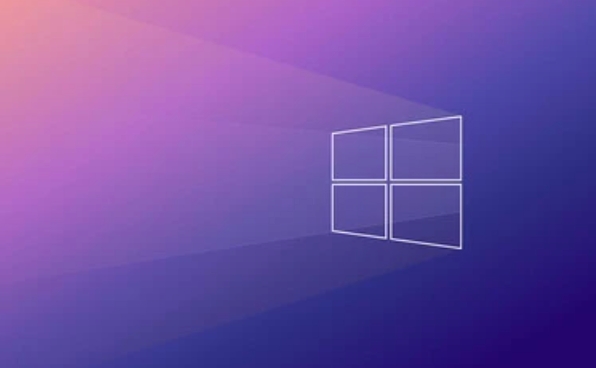
- Right-click on the taskbar → “Taskbar Settings”
- Find "Taskbar Alignment" and change from "Center" to "Left Alignment"
In addition, you can turn off the function buttons such as "Search", "Widgets", and "Chat" to make the taskbar look simpler. These options are all in the taskbar settings, just turn them off one by one.
If you are using multiple monitors, it is recommended to check each screen once to make sure all settings are in effect in sync.

Replace the Start Menu: Restore the Style with Third-Party Tools
The Windows 11 start menu is rounded and classic menu lists are not supported by default. To restore the Windows 10 style, consider using the following tools:
- StartAllBack (paid): has comprehensive functions and supports fully customized Start menu styles, including restoring the old Start Menu, adjusting animation effects, etc.
- Open-Shell (free): an open source project that can restore the classic Start Menu structure, but there may be some minor compatibility issues on Windows 11 and require manual debugging.
After installation, open the software settings and select a theme or layout similar to Windows 10. Note that certain features may affect system stability, and it is recommended to enable only the parts you need.
Switch window style to right-angle border
Although the system is rounded in its overall design, right-angle borders can be used through registry or third-party tools:
One way is to modify the registry (for advanced users):
- Press
Win Rto open the run window and enterregedit - Navigate to path:
HKEY_CURRENT_USER\Software\Microsoft\Windows\CurrentVersion\Explorer\Advanced - Create a new DWORD value and name it
DisableWindowCornerRadius - Set its value to
1 - Log out and log in to the system again to take effect
If you don't want to move the registry, you can also use tools such as ExplorerPatcher or RoundedTB to achieve similar effects. This type of tool usually provides a graphical interface, which makes the operation more intuitive.
Change theme and color style
The default color for Windows 11 is softer gray-blue, while Windows 10 is more cooler. You can in "Settings → Personalization → Color":
- Toggle "Default Windows Mode" to "Dark" or "Light"
- Turn off "Auto Select a Theme Color" to avoid the system automatically applying bright colors
- Use Windows 10 Theme Pack (old themes can be downloaded from Microsoft's official website)
In addition, the Explorer icons and fonts will also affect the overall look. You can try changing to a Windows 10-style icon pack, or use the classic view mode (set in folder options) that comes with the system.
Basically these are the operations. Although it cannot achieve 100% restoration, through these adjustments, Windows 11 looks much more pleasing, especially suitable for users who are used to Windows 10's operating logic.
The above is the detailed content of How to make Windows 11 look like Windows 10?. For more information, please follow other related articles on the PHP Chinese website!

Hot AI Tools

Undress AI Tool
Undress images for free

Undresser.AI Undress
AI-powered app for creating realistic nude photos

AI Clothes Remover
Online AI tool for removing clothes from photos.

Clothoff.io
AI clothes remover

Video Face Swap
Swap faces in any video effortlessly with our completely free AI face swap tool!

Hot Article

Hot Tools

Notepad++7.3.1
Easy-to-use and free code editor

SublimeText3 Chinese version
Chinese version, very easy to use

Zend Studio 13.0.1
Powerful PHP integrated development environment

Dreamweaver CS6
Visual web development tools

SublimeText3 Mac version
God-level code editing software (SublimeText3)

Hot Topics
 How to remove password from Windows 11 login
Jun 27, 2025 am 01:38 AM
How to remove password from Windows 11 login
Jun 27, 2025 am 01:38 AM
If you want to cancel the password login for Windows 11, there are three methods to choose: 1. Modify the automatic login settings, uncheck "To use this computer, users must enter their username and password", and then restart the automatic login after entering the password; 2. Switch to a passwordless login method, such as PIN, fingerprint or face recognition, configure it in "Settings>Account>Login Options" to improve convenience and security; 3. Delete the account password directly, but there are security risks and may lead to some functions being limited. It is recommended to choose a suitable solution based on actual needs.
 I Became a Windows Power User Overnight With This New Open-Source App from Microsoft
Jun 20, 2025 am 06:07 AM
I Became a Windows Power User Overnight With This New Open-Source App from Microsoft
Jun 20, 2025 am 06:07 AM
Like many Windows users, I am always on the lookout for ways to boost my productivity. Command Palette quickly became an essential tool for me. This powerful utility has completely changed how I interact with Windows, giving me instant access to the
 How to uninstall programs in Windows 11?
Jun 30, 2025 am 12:41 AM
How to uninstall programs in Windows 11?
Jun 30, 2025 am 12:41 AM
There are three main ways to uninstall programs on Windows 11: 1. Uninstall through "Settings", open the "Settings" > "Apps" > "Installed Applications", select the program and click "Uninstall", which is suitable for most users; 2. Use the control panel, search and enter "Control Panel" > "Programs and Functions", right-click the program and select "Uninstall", which is suitable for users who are accustomed to traditional interfaces; 3. Use third-party tools such as RevoUninstaller to clean up more thoroughly, but pay attention to the download source and operation risks, and novices can give priority to using the system's own methods.
 How to run an app as an administrator in Windows?
Jul 01, 2025 am 01:05 AM
How to run an app as an administrator in Windows?
Jul 01, 2025 am 01:05 AM
To run programs as administrator, you can use Windows' own functions: 1. Right-click the menu to select "Run as administrator", which is suitable for temporary privilege hike scenarios; 2. Create a shortcut and check "Run as administrator" to achieve automatic privilege hike start; 3. Use the task scheduler to configure automated tasks, suitable for running programs that require permissions on a scheduled or background basis, pay attention to setting details such as path changes and permission checks.
 Windows 11 Is Bringing Back Another Windows 10 Feature
Jun 18, 2025 am 01:27 AM
Windows 11 Is Bringing Back Another Windows 10 Feature
Jun 18, 2025 am 01:27 AM
This might not be at the top of the list of features people want to return from Windows 10, but it still offers some usefulness. If you'd like to view the current minutes and seconds without turning on that display in the main taskbar clock (where it
 Windows 10 KB5061087 fixes Start menu crash, direct download links
Jun 26, 2025 pm 04:22 PM
Windows 10 KB5061087 fixes Start menu crash, direct download links
Jun 26, 2025 pm 04:22 PM
Windows 10 KB5061087 is now rolling out as an optional preview update for those on version 22H2 with Start menu fixes.
 Microsoft: DHCP issue hits KB5060526, KB5060531 of Windows Server
Jun 26, 2025 pm 04:32 PM
Microsoft: DHCP issue hits KB5060526, KB5060531 of Windows Server
Jun 26, 2025 pm 04:32 PM
Microsoft confirmed that the DHCP server service might stop responding or refuse to connect after the June 2025 Update for Windows Server.
 Building Your First Gaming PC in 2025: What You Actually Need
Jun 24, 2025 am 12:52 AM
Building Your First Gaming PC in 2025: What You Actually Need
Jun 24, 2025 am 12:52 AM
In the past, I always viewed the i5 lineup as anemic when it came to gaming. However, in 2025, a mid-range CPU is more than enough to start your gaming journey. Many games still don’t fully utilize multi-core performance as well as they could, so






