To calculate working days between two dates in Excel, use the WORKDAY or WORKDAY.INTL function. 1. Use WORKDAY with a start date and workdays to add/subtract, e.g., =WORKDAY(A1,5). 2. For custom weekends, apply WORKDAY.INTL with a weekend code or string like "0000011". 3. Include holidays by adding a holiday range, e.g., B1:B5. Ensure dates are valid, formatted correctly, and holiday lists are accurate to avoid errors.

If you need to calculate working days between two dates in Excel, the WORKDAY function is a solid tool. It helps you skip weekends and even holidays if needed. Here’s how to use it effectively.
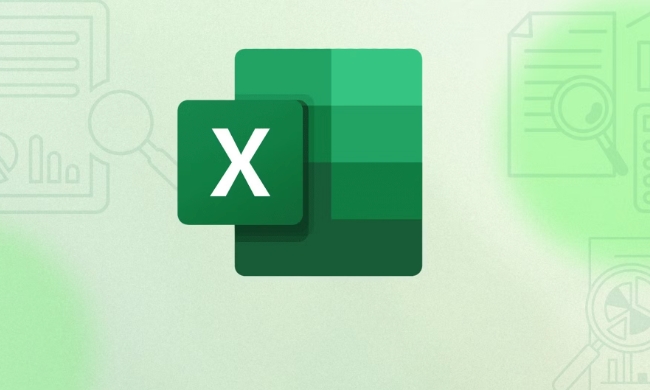
Basic Use of WORKDAY
At its core, WORKDAY calculates a date that is a certain number of workdays ahead or behind a start date. The default setup assumes a Monday–Friday workweek.
To use it, you just need two things: a start date and the number of workdays to add (or subtract). For example:

=WORKDAY(A1, 5)
This means: starting from the date in cell A1, give me the date 5 workdays later. If A1 is a Monday, the result will be Friday.
You can also use negative numbers to go backward. Like this:
=WORKDAY(A1, -3)gives you the date 3 workdays before A1.
One thing to remember: make sure your cell is formatted as a date, or you’ll see a serial number instead of a readable date.

Custom Weekends with WORKDAY.INTL
If your schedule doesn’t follow the standard Mon–Fri pattern—say, you work Tue–Sat or have a 4-day week—you should use WORKDAY.INTL. This version lets you define which days are weekends.
The syntax looks like this:
=WORKDAY.INTL(start_date, days, [weekend], [holidays])
The key part here is the [weekend] argument. You can either use a preset code (like 11 for Sunday only, 17 for Saturday only) or a custom string of 7 digits (1s and 0s) representing each day of the week.
For instance:
"0000011"means Saturday and Sunday are weekends."1000000"means Monday is the only weekend day.
So if you want to move 4 workdays forward from A1, but your weekend is Thursday and Friday, you’d write:
=WORKDAY.INTL(A1, 4, "0011000")
Adding Holidays
Both WORKDAY and WORKDAY.INTL can account for holidays. Just provide a range or list of holiday dates as the last argument.
Say your company has holidays listed in cells B1:B5. Your formula might look like:
=WORKDAY(A1, 10, B1:B5)
Or with WORKDAY.INTL:
=WORKDAY.INTL(A1, 10, 1, B1:B5)
Here, 1 sets the weekend as Sat–Sun by default. Make sure the holiday list includes actual dates and no extra text or blanks, or the function might throw an error.
A few tips:
- Dates must be valid Excel dates (not text).
- Holidays should be in chronological order, though it usually still works if they’re not.
- Always double-check that your holiday range is absolute (e.g.,
$B$1:$B$5) if you plan to copy the formula down a column.
That’s basically all you need to get started with the WORKDAY function. It’s not complicated, but small mistakes—like wrong date formats or missing holidays—can throw off your results.
The above is the detailed content of how to use the workday function in excel. For more information, please follow other related articles on the PHP Chinese website!

Hot AI Tools

Undress AI Tool
Undress images for free

Undresser.AI Undress
AI-powered app for creating realistic nude photos

AI Clothes Remover
Online AI tool for removing clothes from photos.

Clothoff.io
AI clothes remover

Video Face Swap
Swap faces in any video effortlessly with our completely free AI face swap tool!

Hot Article

Hot Tools

Notepad++7.3.1
Easy-to-use and free code editor

SublimeText3 Chinese version
Chinese version, very easy to use

Zend Studio 13.0.1
Powerful PHP integrated development environment

Dreamweaver CS6
Visual web development tools

SublimeText3 Mac version
God-level code editing software (SublimeText3)

Hot Topics
 How to Use Parentheses, Square Brackets, and Curly Braces in Microsoft Excel
Jun 19, 2025 am 03:03 AM
How to Use Parentheses, Square Brackets, and Curly Braces in Microsoft Excel
Jun 19, 2025 am 03:03 AM
Quick Links Parentheses: Controlling the Order of Opera
 Outlook Quick Access Toolbar: customize, move, hide and show
Jun 18, 2025 am 11:01 AM
Outlook Quick Access Toolbar: customize, move, hide and show
Jun 18, 2025 am 11:01 AM
This guide will walk you through how to customize, move, hide, and show the Quick Access Toolbar, helping you shape your Outlook workspace to fit your daily routine and preferences. The Quick Access Toolbar in Microsoft Outlook is a usefu
 Google Sheets IMPORTRANGE: The Complete Guide
Jun 18, 2025 am 09:54 AM
Google Sheets IMPORTRANGE: The Complete Guide
Jun 18, 2025 am 09:54 AM
Ever played the "just one quick copy-paste" game with Google Sheets... and lost an hour of your life? What starts as a simple data transfer quickly snowballs into a nightmare when working with dynamic information. Those "quick fixes&qu
 Don't Ignore the Power of F9 in Microsoft Excel
Jun 21, 2025 am 06:23 AM
Don't Ignore the Power of F9 in Microsoft Excel
Jun 21, 2025 am 06:23 AM
Quick LinksRecalculating Formulas in Manual Calculation ModeDebugging Complex FormulasMinimizing the Excel WindowMicrosoft Excel has so many keyboard shortcuts that it can sometimes be difficult to remember the most useful. One of the most overlooked
 6 Cool Right-Click Tricks in Microsoft Excel
Jun 24, 2025 am 12:55 AM
6 Cool Right-Click Tricks in Microsoft Excel
Jun 24, 2025 am 12:55 AM
Quick Links Copy, Move, and Link Cell Elements
 How to recover unsaved Word document
Jun 27, 2025 am 11:36 AM
How to recover unsaved Word document
Jun 27, 2025 am 11:36 AM
1. Check the automatic recovery folder, open "Recover Unsaved Documents" in Word or enter the C:\Users\Users\Username\AppData\Roaming\Microsoft\Word path to find the .asd ending file; 2. Find temporary files or use OneDrive historical version, enter ~$ file name.docx in the original directory to see if it exists or log in to OneDrive to view the version history; 3. Use Windows' "Previous Versions" function or third-party tools such as Recuva and EaseUS to scan and restore and completely delete files. The above methods can improve the recovery success rate, but you need to operate as soon as possible and avoid writing new data. Automatic saving, regular saving or cloud use should be enabled
 5 New Microsoft Excel Features to Try in July 2025
Jul 02, 2025 am 03:02 AM
5 New Microsoft Excel Features to Try in July 2025
Jul 02, 2025 am 03:02 AM
Quick Links Let Copilot Determine Which Table to Manipu
 How to use Microsoft Teams?
Jul 02, 2025 pm 02:17 PM
How to use Microsoft Teams?
Jul 02, 2025 pm 02:17 PM
Microsoft Teams is not complicated to use, you can get started by mastering the basic operations. To create a team, you can click the "Team" tab → "Join or Create Team" → "Create Team", fill in the information and invite members; when you receive an invitation, click the link to join. To create a new team, you can choose to be public or private. To exit the team, you can right-click to select "Leave Team". Daily communication can be initiated on the "Chat" tab, click the phone icon to make voice or video calls, and the meeting can be initiated through the "Conference" button on the chat interface. The channel is used for classified discussions, supports file upload, multi-person collaboration and version control. It is recommended to place important information in the channel file tab for reference.






