The methods of changing backgrounds in Microsoft Teams are divided into two types: computer and mobile. The computer supports virtual background and blur effects, while the mobile only supports blur. 1. Computer settings: Click the "Effects" button next to the camera to select the system background or upload pictures, or you can also select "Blur"; 2. Mobile settings: After entering the meeting, click "More" → "Apply Background Effects", and only "Blur" can be selected. Common problems include poor network, low equipment performance, unsupported camera, poor lighting, etc. It is recommended to improve the network, use high-performance equipment, enhance the front light source, and avoid backlighting. The early testing feature can avoid problems in formal meetings.

Changing the background in Microsoft Teams is actually quite simple, especially if you use the virtual background function. It not only covers the messy room behind you, but also makes you look more professional or more interesting.
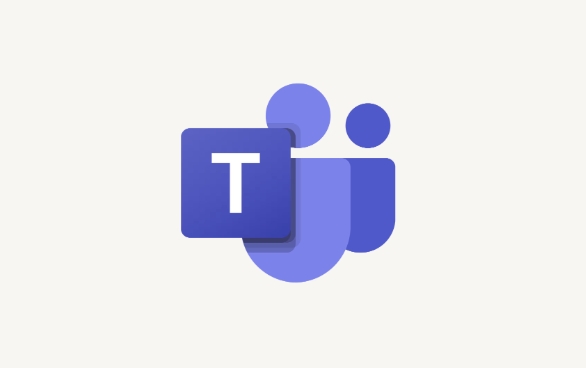
How to set up virtual background on your computer
This is the most common way for most people, provided that you are using Windows or Mac and the camera supports virtual backgrounds (some low-end cameras may have average effects).

- Open Teams and click the "Effects" button next to the camera before entering the meeting (a brush icon)
- In the pop-up window, you can choose the background that comes with the system or upload your own pictures
- If you want to adjust the blurring of the background, you can select the "Blur" option, which does not require additional pictures.
It should be noted that if your background recognition is not accurate enough, you can try to improve the lighting conditions or change to a solid color background, and the recognition will be more stable.
Can the mobile terminal change the background?
Currently, Teams' Android and iOS apps do not support custom virtual backgrounds , and can only use the effect of "blurry". Although it is not as flexible as the computer, it can at least cover up the messy pictures behind it.
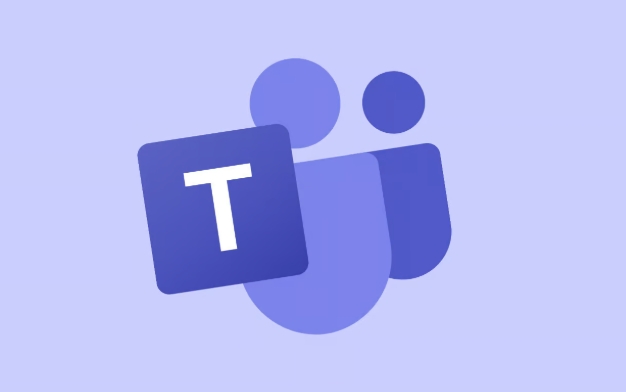
- After entering the meeting, click the "More" button on the screen (three dots)
- Click "Apply Background Effect"
- Only select "Blur", cannot upload pictures or replace other styles
So if you care about the background, it is safer to use a computer to hold a meeting.
Common problems and solutions when changing backgrounds
Sometimes you will find that the background cannot be changed, stuttered, or there is a problem with portrait edge recognition, which is usually the following reasons:
- The network is bad : the virtual background requires certain computing resources. If the network speed is slow, it may be automatically turned off.
- Inadequate equipment performance : Old computers are struggling to run, especially when multiple people turn on the camera during video conferencing
- Camera not supported : Some low-end cameras cannot provide clear enough images for recognition
- Lights too dark or backlight : Try to keep the light source in front of you, not behind you
If you encounter these problems, you can try testing the background function in advance, and don’t wait until the formal meeting is held to find out that it is not possible.
Basically that's it. The operation is not complicated, but many people are prone to not finding the settings portal when using it for the first time. Remember the "Effect" button to solve most of the situation.
The above is the detailed content of How to change background in Teams?. For more information, please follow other related articles on the PHP Chinese website!

Hot AI Tools

Undress AI Tool
Undress images for free

Undresser.AI Undress
AI-powered app for creating realistic nude photos

AI Clothes Remover
Online AI tool for removing clothes from photos.

Clothoff.io
AI clothes remover

Video Face Swap
Swap faces in any video effortlessly with our completely free AI face swap tool!

Hot Article

Hot Tools

Notepad++7.3.1
Easy-to-use and free code editor

SublimeText3 Chinese version
Chinese version, very easy to use

Zend Studio 13.0.1
Powerful PHP integrated development environment

Dreamweaver CS6
Visual web development tools

SublimeText3 Mac version
God-level code editing software (SublimeText3)
 how to group by month in excel pivot table
Jul 11, 2025 am 01:01 AM
how to group by month in excel pivot table
Jul 11, 2025 am 01:01 AM
Grouping by month in Excel Pivot Table requires you to make sure that the date is formatted correctly, then insert the Pivot Table and add the date field, and finally right-click the group to select "Month" aggregation. If you encounter problems, check whether it is a standard date format and the data range are reasonable, and adjust the number format to correctly display the month.
 How to Fix AutoSave in Microsoft 365
Jul 07, 2025 pm 12:31 PM
How to Fix AutoSave in Microsoft 365
Jul 07, 2025 pm 12:31 PM
Quick Links Check the File's AutoSave Status
 How to change Outlook to dark theme (mode) and turn it off
Jul 12, 2025 am 09:30 AM
How to change Outlook to dark theme (mode) and turn it off
Jul 12, 2025 am 09:30 AM
The tutorial shows how to toggle light and dark mode in different Outlook applications, and how to keep a white reading pane in black theme. If you frequently work with your email late at night, Outlook dark mode can reduce eye strain and
 how to repeat header rows on every page when printing excel
Jul 09, 2025 am 02:24 AM
how to repeat header rows on every page when printing excel
Jul 09, 2025 am 02:24 AM
To set up the repeating headers per page when Excel prints, use the "Top Title Row" feature. Specific steps: 1. Open the Excel file and click the "Page Layout" tab; 2. Click the "Print Title" button; 3. Select "Top Title Line" in the pop-up window and select the line to be repeated (such as line 1); 4. Click "OK" to complete the settings. Notes include: only visible effects when printing preview or actual printing, avoid selecting too many title lines to affect the display of the text, different worksheets need to be set separately, ExcelOnline does not support this function, requires local version, Mac version operation is similar, but the interface is slightly different.
 How to Screenshot on Windows PCs: Windows 10 and 11
Jul 23, 2025 am 09:24 AM
How to Screenshot on Windows PCs: Windows 10 and 11
Jul 23, 2025 am 09:24 AM
It's common to want to take a screenshot on a PC. If you're not using a third-party tool, you can do it manually. The most obvious way is to Hit the Prt Sc button/or Print Scrn button (print screen key), which will grab the entire PC screen. You do
 Where are Teams meeting recordings saved?
Jul 09, 2025 am 01:53 AM
Where are Teams meeting recordings saved?
Jul 09, 2025 am 01:53 AM
MicrosoftTeamsrecordingsarestoredinthecloud,typicallyinOneDriveorSharePoint.1.Recordingsusuallysavetotheinitiator’sOneDriveina“Recordings”folderunder“Content.”2.Forlargermeetingsorwebinars,filesmaygototheorganizer’sOneDriveoraSharePointsitelinkedtoaT
 how to find the second largest value in excel
Jul 08, 2025 am 01:09 AM
how to find the second largest value in excel
Jul 08, 2025 am 01:09 AM
Finding the second largest value in Excel can be implemented by LARGE function. The formula is =LARGE(range,2), where range is the data area; if the maximum value appears repeatedly and all maximum values ??need to be excluded and the second maximum value is found, you can use the array formula =MAX(IF(rangeMAX(range),range)), and the old version of Excel needs to be executed by Ctrl Shift Enter; for users who are not familiar with formulas, you can also manually search by sorting the data in descending order and viewing the second cell, but this method will change the order of the original data. It is recommended to copy the data first and then operate.
 how to get data from web in excel
Jul 11, 2025 am 01:02 AM
how to get data from web in excel
Jul 11, 2025 am 01:02 AM
TopulldatafromthewebintoExcelwithoutcoding,usePowerQueryforstructuredHTMLtablesbyenteringtheURLunderData>GetData>FromWebandselectingthedesiredtable;thismethodworksbestforstaticcontent.IfthesiteoffersXMLorJSONfeeds,importthemviaPowerQuerybyenter






