How to share audio from my computer in a Teams meeting?
Jul 03, 2025 am 01:19 AMTo share computer audio in Microsoft Teams, ensure system audio is correctly set up, then use screen sharing with the “Share sound” option or select a virtual audio device for audio-only sharing. First, verify that your computer’s audio output is working and properly routed to the intended device, adjusting settings in Windows volume mixer or Mac Sound preferences as needed; also confirm external speakers or microphones are selected if applicable. Next, during a Teams meeting, click “Share content,” choose either your screen or a specific window, and once sharing, enable the “Share sound” checkbox to include audio. For audio-only sharing, start playing the file, click the “More options” button near the mute control, select “Show devices,” and choose “Microsoft Audio Device Graph Isolation” or a similar virtual audio device as your speaker. Keep in mind that some apps or OS versions may limit functionality, so test beforehand.

Sharing audio from your computer during a Microsoft Teams meeting is pretty straightforward, but it can be confusing if you've never done it before. The key is knowing where to look in the app and making sure your system settings are correct.
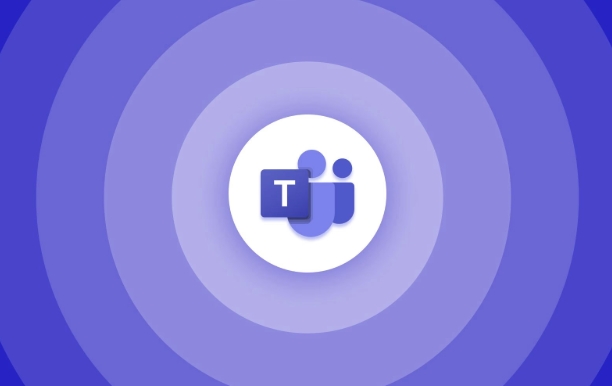
Make Sure Your System Audio Is Ready
Before jumping into Teams, check that your computer's audio setup is correct. If you're trying to play something from your computer — like a video or music — make sure it’s audible through your speakers or headphones. This might seem obvious, but sometimes sound gets routed to a different device (like Bluetooth headphones you’re not currently using).
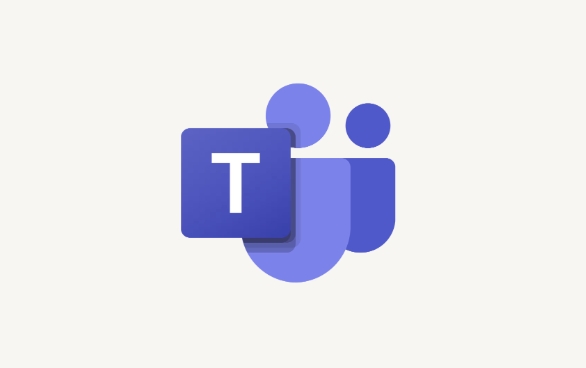
Also, on Windows, you can adjust the volume mixer so that apps aren't muted unintentionally. On Mac, go to System Settings > Sound and confirm the correct output device is selected.
If you're using an external speaker or microphone, make sure those are selected in your system preferences under Sound Input/Output.
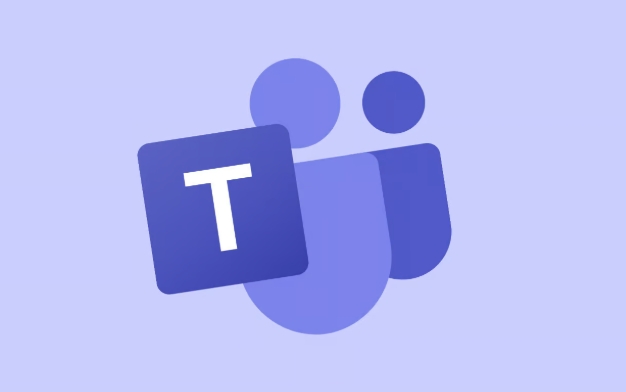
Share Computer Audio in Teams (During a Meeting)
Once you're in a Teams meeting and ready to share audio:
- Click the "Share content" button at the bottom of the meeting controls
- Select either:
- Screen, then choose the window or screen you want to share
- Or pick "Content already sharing" if you’ve already shared your screen
- Once sharing, look for the "Share sound" checkbox at the top of the share window or in the meeting control bar
- Toggle that on to include system audio in your screen share
Note: This option only appears once you're actively sharing content. Also, not all file types or apps support audio sharing — for example, some streaming services block this due to copyright restrictions.
Use “Audio Only” Sharing When Appropriate
If you don’t need to show anything visual but still want to play audio from your computer (like a song or voice memo), you can do this without screen sharing:
- Start playing the audio file
- In the meeting, click the "More options" (?) next to your mute button
- Choose "Show devices"
- Under "Speaker", select "Microsoft Audio Device Graph Isolation" (or similar virtual audio device)
- This routes your computer's audio directly into the call
This method doesn’t always work perfectly depending on your OS version or drivers, so test it out before an important meeting.
That’s basically how you do it. It’s not complicated, but it’s easy to miss one of the steps — especially the part about enabling "Share sound" after you start sharing content. Just remember to double-check your system audio first and follow the steps in order.
The above is the detailed content of How to share audio from my computer in a Teams meeting?. For more information, please follow other related articles on the PHP Chinese website!

Hot AI Tools

Undress AI Tool
Undress images for free

Undresser.AI Undress
AI-powered app for creating realistic nude photos

AI Clothes Remover
Online AI tool for removing clothes from photos.

Clothoff.io
AI clothes remover

Video Face Swap
Swap faces in any video effortlessly with our completely free AI face swap tool!

Hot Article

Hot Tools

Notepad++7.3.1
Easy-to-use and free code editor

SublimeText3 Chinese version
Chinese version, very easy to use

Zend Studio 13.0.1
Powerful PHP integrated development environment

Dreamweaver CS6
Visual web development tools

SublimeText3 Mac version
God-level code editing software (SublimeText3)

Hot Topics
 How to Use Parentheses, Square Brackets, and Curly Braces in Microsoft Excel
Jun 19, 2025 am 03:03 AM
How to Use Parentheses, Square Brackets, and Curly Braces in Microsoft Excel
Jun 19, 2025 am 03:03 AM
Quick Links Parentheses: Controlling the Order of Opera
 Outlook Quick Access Toolbar: customize, move, hide and show
Jun 18, 2025 am 11:01 AM
Outlook Quick Access Toolbar: customize, move, hide and show
Jun 18, 2025 am 11:01 AM
This guide will walk you through how to customize, move, hide, and show the Quick Access Toolbar, helping you shape your Outlook workspace to fit your daily routine and preferences. The Quick Access Toolbar in Microsoft Outlook is a usefu
 Google Sheets IMPORTRANGE: The Complete Guide
Jun 18, 2025 am 09:54 AM
Google Sheets IMPORTRANGE: The Complete Guide
Jun 18, 2025 am 09:54 AM
Ever played the "just one quick copy-paste" game with Google Sheets... and lost an hour of your life? What starts as a simple data transfer quickly snowballs into a nightmare when working with dynamic information. Those "quick fixes&qu
 Don't Ignore the Power of F9 in Microsoft Excel
Jun 21, 2025 am 06:23 AM
Don't Ignore the Power of F9 in Microsoft Excel
Jun 21, 2025 am 06:23 AM
Quick LinksRecalculating Formulas in Manual Calculation ModeDebugging Complex FormulasMinimizing the Excel WindowMicrosoft Excel has so many keyboard shortcuts that it can sometimes be difficult to remember the most useful. One of the most overlooked
 6 Cool Right-Click Tricks in Microsoft Excel
Jun 24, 2025 am 12:55 AM
6 Cool Right-Click Tricks in Microsoft Excel
Jun 24, 2025 am 12:55 AM
Quick Links Copy, Move, and Link Cell Elements
 Prove Your Real-World Microsoft Excel Skills With the How-To Geek Test (Advanced)
Jun 17, 2025 pm 02:44 PM
Prove Your Real-World Microsoft Excel Skills With the How-To Geek Test (Advanced)
Jun 17, 2025 pm 02:44 PM
Whether you've recently taken a Microsoft Excel course or you want to verify that your knowledge of the program is current, try out the How-To Geek Advanced Excel Test and find out how well you do!This is the third in a three-part series. The first i
 How to recover unsaved Word document
Jun 27, 2025 am 11:36 AM
How to recover unsaved Word document
Jun 27, 2025 am 11:36 AM
1. Check the automatic recovery folder, open "Recover Unsaved Documents" in Word or enter the C:\Users\Users\Username\AppData\Roaming\Microsoft\Word path to find the .asd ending file; 2. Find temporary files or use OneDrive historical version, enter ~$ file name.docx in the original directory to see if it exists or log in to OneDrive to view the version history; 3. Use Windows' "Previous Versions" function or third-party tools such as Recuva and EaseUS to scan and restore and completely delete files. The above methods can improve the recovery success rate, but you need to operate as soon as possible and avoid writing new data. Automatic saving, regular saving or cloud use should be enabled
 5 New Microsoft Excel Features to Try in July 2025
Jul 02, 2025 am 03:02 AM
5 New Microsoft Excel Features to Try in July 2025
Jul 02, 2025 am 03:02 AM
Quick Links Let Copilot Determine Which Table to Manipu






