How to install VS Code extensions?
Jul 03, 2025 am 12:46 AMInstalling the VS Code extension can be achieved online or offline. 1. Online installation: Open the Extension Market Search Plugin and click Install, pay attention to keeping the network unobstructed and the editor open; 2. Offline installation: After downloading the .vsix file, select installation through the command panel; 3. Notes: If the installation fails, check the network or update VS Code. The extension does not take effect, confirm the enable status and configuration. There is no need to worry about repeated installation, and the system will automatically recognize it. It is recommended to use commonly used extensions such as Prettier, Python, GitLens, Live Server, etc. to improve development efficiency.
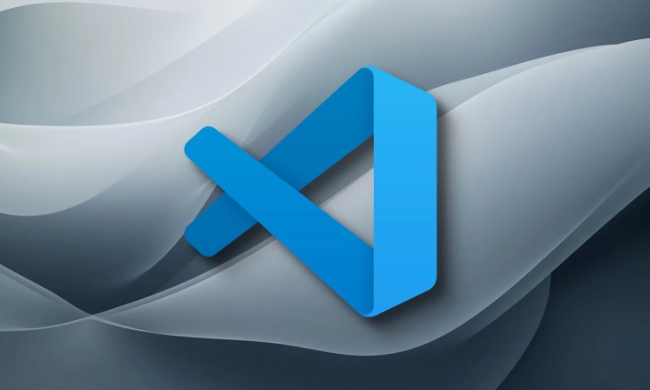
Installing the VS Code extension is actually quite straightforward and does not require too many technical thresholds. Just open the editor, find the expansion market, search for the plug-ins you need, and click to install it. However, some details are still easy to be ignored, such as how to install offline, how to manage installed extensions, etc. Below are some practical operation suggestions.
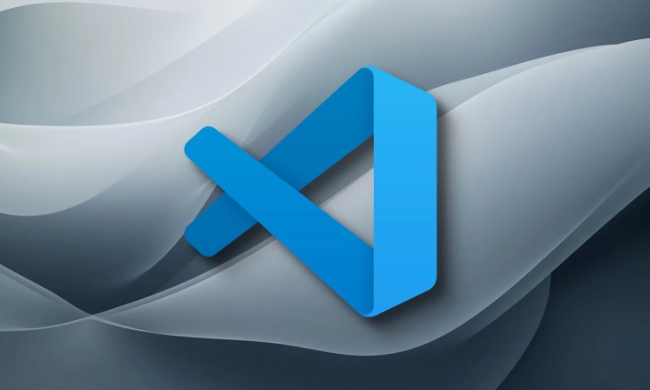
How to install extensions online in VS Code
This is the most common and easiest way:

- Open VS Code and click the "Expand" icon in the activity bar on the left (or press the shortcut key
Ctrl Shift X). - Enter the extension name you want in the search box, such as "Python" or "Prettier".
- After finding it, click the "Install" button to automatically download and install.
Some extensions may rely on the network environment, and if the company's network has a proxy, you may need to set up an HTTP proxy. Also, do not close VS Code during installation, otherwise the installation may fail.
How to install VS Code extension offline
If you don't have a network environment, you can install the extension in the following ways:
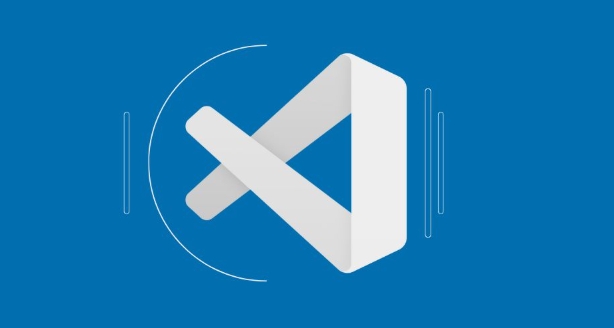
- Access Visual Studio Marketplace on a computer with network.
- Search for the extension you want, go to the details page, and click "Download Extension" to download the
.vsixfile. - Copy this file to the target computer and run
Extensions: Install from VSIXin VS Code through the command panel. - Select the downloaded
.vsixfile to complete the installation.
This method is suitable for intranet development environments or network restrictions, but be careful whether the extended version is compatible with the current VS Code version.
Frequently Asked Questions and Precautions
Sometimes you may encounter some minor problems:
- Installation failed : It may be because of a network problem or the extension is incompatible with the current VS Code version. You can try to update the editor or change the network environment.
- Extension does not work : remember to check whether the extension is enabled after installation. Some plug-ins also require additional configuration or installation of language servers.
- Repeat installation : VS Code automatically recognizes installed extensions and does not install them repeatedly, but you can view and manage them through the "Installed" tab.
Several commonly used extensions are recommended for reference:
- Prettier: Code Format Tool
- Python: Microsoft's official Python support
- GitLens: Enhanced Git functionality
- Live Server: a lightweight server for local development and debugging
Basically these are the operations. Although there are not many steps, mastering these will allow you to use VS Code more efficiently.
The above is the detailed content of How to install VS Code extensions?. For more information, please follow other related articles on the PHP Chinese website!

Hot AI Tools

Undress AI Tool
Undress images for free

Undresser.AI Undress
AI-powered app for creating realistic nude photos

AI Clothes Remover
Online AI tool for removing clothes from photos.

Clothoff.io
AI clothes remover

Video Face Swap
Swap faces in any video effortlessly with our completely free AI face swap tool!

Hot Article

Hot Tools

Notepad++7.3.1
Easy-to-use and free code editor

SublimeText3 Chinese version
Chinese version, very easy to use

Zend Studio 13.0.1
Powerful PHP integrated development environment

Dreamweaver CS6
Visual web development tools

SublimeText3 Mac version
God-level code editing software (SublimeText3)
 Visual Studio vs. VS Code: Pricing, Licensing, and Availability
May 07, 2025 am 12:11 AM
Visual Studio vs. VS Code: Pricing, Licensing, and Availability
May 07, 2025 am 12:11 AM
The differences in pricing, licensing and availability of VisualStudio and VSCode are as follows: 1. Pricing: VSCode is completely free, while VisualStudio offers free community and paid enterprise versions. 2. License: VSCode uses a flexible MIT license, and the license of VisualStudio varies according to the version. 3. Usability: VSCode is supported across platforms, while VisualStudio performs best on Windows.
 Choosing Between Visual Studio and VS Code: The Right Tool for You
May 09, 2025 am 12:21 AM
Choosing Between Visual Studio and VS Code: The Right Tool for You
May 09, 2025 am 12:21 AM
VisualStudio is suitable for large projects, VSCode is suitable for projects of all sizes. 1. VisualStudio provides comprehensive IDE functions, supports multiple languages, integrated debugging and testing tools. 2.VSCode is a lightweight editor that supports multiple languages ??through extension, has a simple interface and fast startup.
 The Ultimate Showdown: Visual Studio vs. VS Code
May 04, 2025 am 12:01 AM
The Ultimate Showdown: Visual Studio vs. VS Code
May 04, 2025 am 12:01 AM
VisualStudio is suitable for large-scale project development, while VSCode is suitable for projects of all sizes. 1. VisualStudio provides comprehensive development tools, such as integrated debugger, version control and testing tools. 2.VSCode is known for its scalability, cross-platform and fast launch, and is suitable for fast editing and small project development.
 Sublime Text vs. VS Code: Features and Functionality
May 11, 2025 am 12:20 AM
Sublime Text vs. VS Code: Features and Functionality
May 11, 2025 am 12:20 AM
SublimeText is suitable for developers who pursue speed and simplicity, while VSCode is suitable for users who need strong scalability and integration capabilities. 1.SublimeText is known for its lightweight and fast response, with GotoAnything and multi-select powerful. 2. VSCode is known for its scalability and IDE functions, with built-in Git and debugging tools, and IntelliSense improves development efficiency.
 How do I open the integrated terminal in VS Code?
Jun 12, 2025 am 11:29 AM
How do I open the integrated terminal in VS Code?
Jun 12, 2025 am 11:29 AM
The most common method to open a VSCode integrated terminal is to use keyboard shortcuts. By default, press Ctrl (backtick key) to open or focus the terminal panel; Mac users usually use Cmd. If the shortcut keys do not work, which may be a keyboard layout or custom settings issue, you can check or change it in Keyboard Shortcuts under the File menu. In addition, you can switch the terminal panel by opening it in the top menu "Terminal>New Terminal" or clicking the terminal icon in the activity bar on the left. If the icon is not displayed, right-click the activity bar and make sure "Terminal" is checked. You can also right-click in the editor tab and select "Open in Integration Terminal" to run the command in the directory where the current file is located or the project root directory. This method is suitable for execution.
 How do I use the 'Find and Replace' feature in VS Code?
Jun 19, 2025 am 12:06 AM
How do I use the 'Find and Replace' feature in VS Code?
Jun 19, 2025 am 12:06 AM
The best way to make batch modifications in VSCode is to use the Find and Replace feature. 1. Use "Find and Replace" in a single file: Press Ctrl H to open the panel, enter the search and replace content, and click "Replace" or "Replace All". 2. Search across multiple files: Press Ctrl Shift F to open the search tab, expand the replacement section, and select the replacement operation for a single file or entire project. 3. Use advanced options: such as case sensitivity, full word matching and regular expressions for more precise control, such as matching numbers with \d or using capture groups for complex replacements. This feature significantly improves code maintenance efficiency through fast and precise editing.
 How do I download and install VS Code on my operating system?
Jun 24, 2025 am 12:04 AM
How do I download and install VS Code on my operating system?
Jun 24, 2025 am 12:04 AM
TodownloadandinstallVisualStudioCode,firstchecksystemrequirements—Windows10 (64-bit),macOS10.13 ,ormodernLinuxdistributions—thenvisittheofficialwebsitetodownloadthecorrectversionforyourOS,andfollowinstallationstepsspecifictoyourplatform.Beginbyensuri
 How do I set up VS Code for Java development?
Jun 29, 2025 am 12:23 AM
How do I set up VS Code for Java development?
Jun 29, 2025 am 12:23 AM
To use VSCode for Java development, you need to install the necessary extensions, configure the JDK and set up the workspace. 1. Install JavaExtensionPack, including language support, debugging integration, build tools and code completion functions; optional JavaTestRunner or SpringBoot extension package. 2. Install at least JDK17 and verify through java-version and javac-version; set the JAVA_HOME environment variable, or switch multiple JDKs in the status bar at the bottom of VSCode. 3. After opening the project folder, make sure the project structure is correct and enable automatic saving, adjust the formatting rules, enable code checking, and configure the compilation task to optimize the opening.






